%20(Presentation)%20(1600%20x%20600%20px)(1)-5f863bd9-c54f-48e6-923e-d20f870641e3.webp&w=3840&q=75)
Consumer Electronics
•04 min read

Buy HP Ink Advantage Ink Cartridge (6ZD21AA, 47 Black) online at best prices from Croma. Check product details, reviews & more. Shop now!
Imagine printing an important document only to find that your HP printer has run out of ink—it can be truly frustrating. Monitoring your HP printer ink status is essential to avoid delays and compromised print quality. In this blog, you'll learn solutions on how to check ink levels on HP printers easily and efficiently using various methods. With easy-to-follow steps, you can manage ink usage effectively, ensuring that your printing experience remains seamless and stress-free. Experience additional rewards like NeuCoins when you shop on Tata Neu, and enjoy features like Express Delivery for orders placed before 6 PM, ensuring your tech needs are met effortlessly.
Regularly checking printer ink levels keeps your printer working at its best. When the ink is low, printouts may appear faded or incomplete, leading to wasted time and frustration. By monitoring ink levels, you can ensure that your printer consistently produces crisp and clear documents.
Many HP printers are equipped with low ink warnings and smart indicators that alert you when it’s time for a refill. These alerts work through built-in control panels and accompanying software, making it simple to keep track of your ink supplies and ensure reliable printer performance.
For HP printer models that feature an onboard display, you can easily check the current ink levels directly from the printer’s control panel. Navigate through the settings by pressing the menu or settings button to view the ink usage, allowing you to plan for a replacement in advance.
If you are using a Windows PC, you can check the printer ink status via the Windows 10/11 Printer Settings menu. Simply open your Control Panel, select Devices and Printers, and click on your HP printer to view its current ink levels. For a more detailed view, you can also use the HP Smart app available on Windows.
Mac users can monitor ink levels by accessing printer settings in macOS. The process is intuitive, ensuring that even those new to Mac systems can easily check printer cartridge levels. Additionally, HP Smart app compatibility for Mac further simplifies ink management.
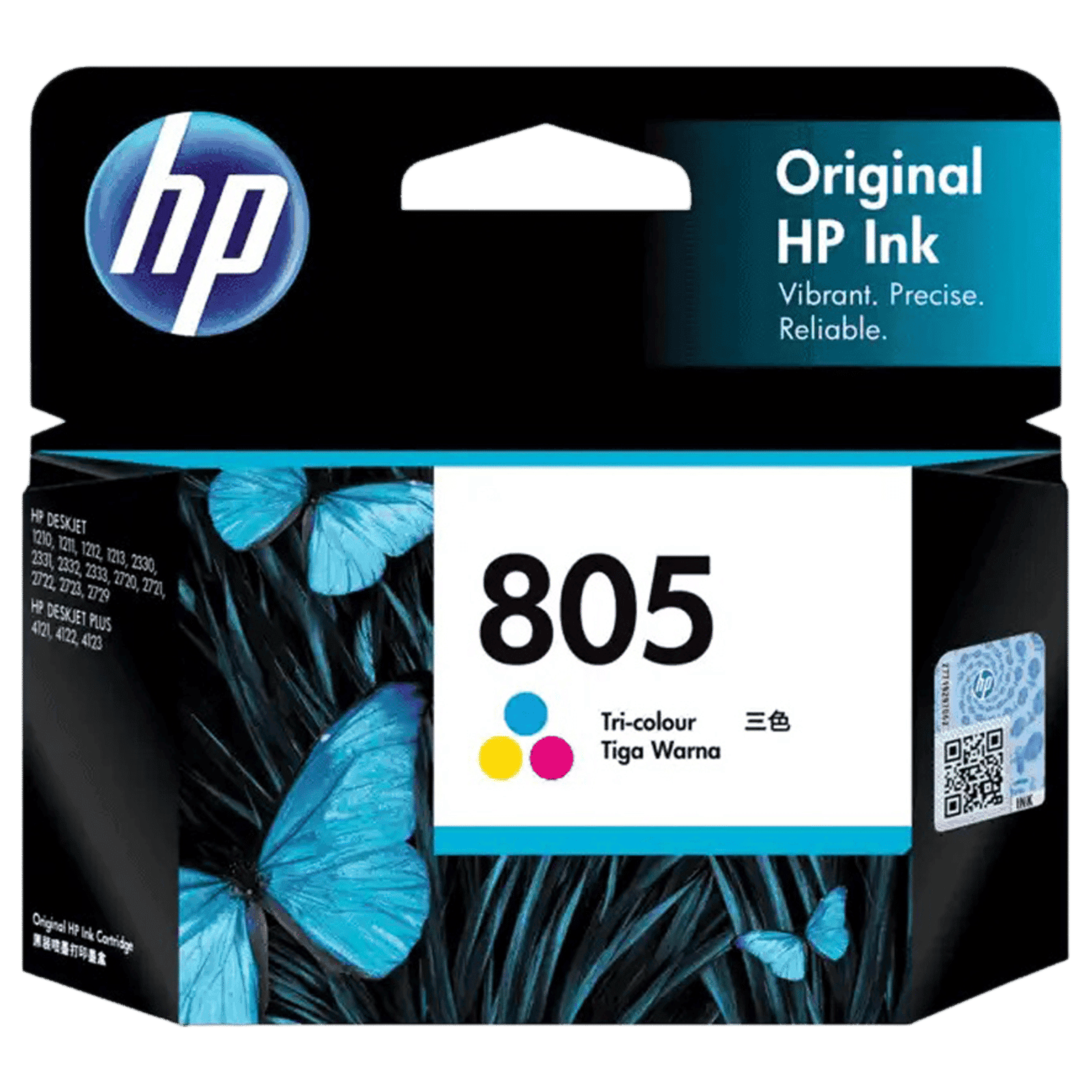
Buy HP 805 High Yield Tri-color Original Ink Cartridge (3YM72AA, Blue, Yellow & Pink) online at best prices from Croma. Check product details, reviews & more. Shop now!
The HP Smart app offers a convenient way to monitor ink levels remotely. Once set up, the app provides alerts and detailed insights about your current ink usage. It also includes helpful tips on managing ink consumption to help extend the life of your cartridges.
Sometimes the ink level indicators might not work properly. Outdated software or incorrect cartridge installation can lead to inaccurate readings. Ensure your printer’s firmware is updated by visiting the official HP support page, which helps maintain the accuracy of ink level readings. In such cases, updating the printer’s firmware or ensuring that cartridges are correctly installed can resolve most issues.
When a low ink warning appears, it’s important to confirm which cartridge requires attention. By visually inspecting the cartridges and cross-referencing with the ink level data on your printer or app, you can identify the exact cartridge that needs replacement. It is always recommended to use genuine HP cartridges for reliable performance and accurate readings.
Smart users take a proactive approach by monitoring ink usage before it becomes a problem. Consider using less ink-intensive settings, such as draft mode for everyday printing. You can also set up automated ink alerts via HP Instant Ink (when available) so that you’re always informed well in advance. At Tata Neu, we put our customers first by offering not only expert tech guidance but also rewarding benefits that enhance your shopping experience.
Reviewing and adjusting your printer settings can significantly reduce ink consumption. Many HP printers come equipped with eco-friendly printing modes that maintain quality while using less ink. Adopting these settings not only helps in maintaining responsibility towards natural resources but also ensures that you make the most of your printer’s performance.
Insight Corner
Did You Know? Many HP printers allow you to remotely monitor ink levels and receive low ink alerts via the HP Smart app. This feature is perfect for avoiding surprises during critical printing tasks!

Buy HP 682 Original Ink Advantage Ink Cartridge (3YM76AA, Tri-color) online at best prices from Croma. Check product details, reviews & more. Shop now!
You can access the printer control panel or use the HP Smart app to view ink levels. On your computer, check through the printer settings on Windows or macOS.
Navigate to the printer’s control panel, utilise the HP Smart app, or access printer settings on your device to check the ink status.
Most HP printers indicate which cartridge is low either on the control panel or within the software. A visual inspection can confirm if a cartridge appears uneven in ink distribution.
Press the menu or settings button on your HP printer, then follow the on-screen instructions as per your user manual for model-specific guidance.
Open the Windows Control Panel, select Devices and Printers, and click on your HP printer to view the ink levels. Alternatively, use the HP Smart app for a detailed view.
Regularly monitoring your HP printer's ink levels is key to maintaining consistent print quality and avoiding unexpected disruptions. By learning how to check ink levels on HP printers using your printer’s display, computer settings, or the HP Smart app, you can ensure efficient ink management. Following the expert guidance on ink usage and maintenance will keep your printing smooth and hassle-free. Explore additional tech tips and consumer electronic offerings available on Tata Neu to make your tech journey even more rewarding.