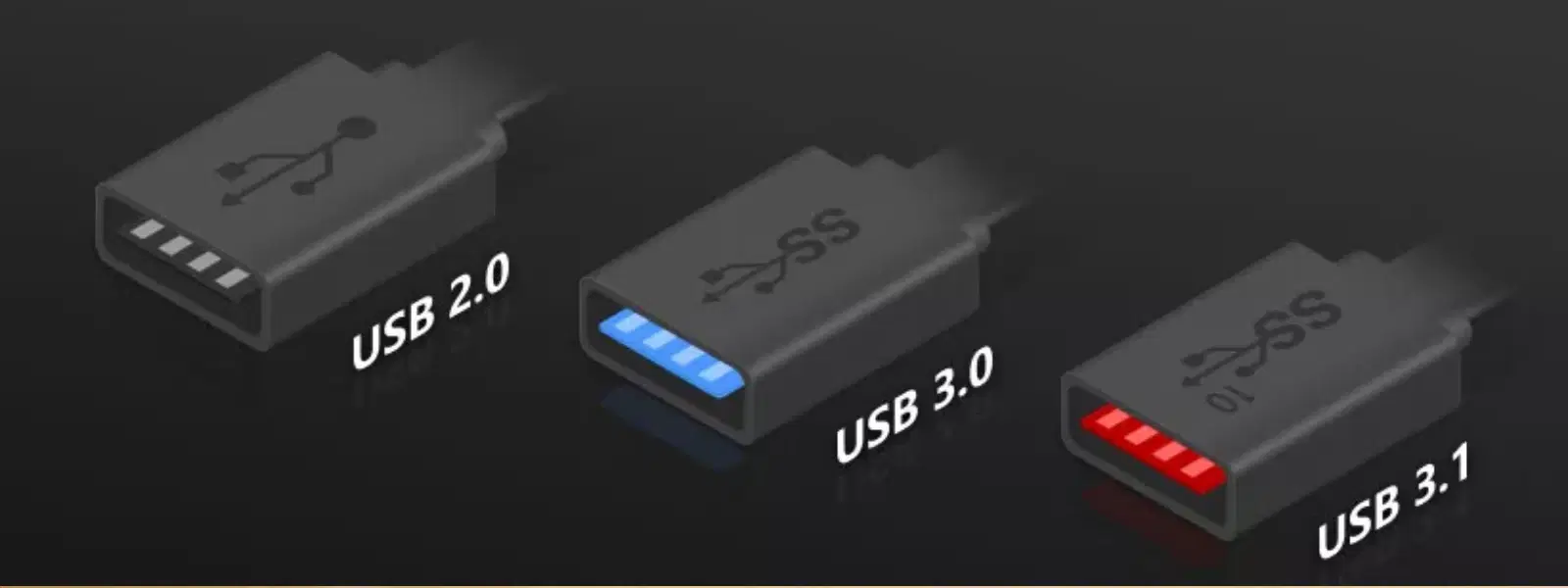
Consumer Electronics
•05 min read
When troubleshooting device connectivity issues in Windows 10, many users find themselves questioning how to change USB 3.0 to 2.0 to handle compatibility challenges or specific software requirements. Many older peripherals or software setups are designed for USB 2.0, so learning to adjust your system settings can improve stability and performance when connecting these devices. In this post, we provide clear answers and step-by-step guidance to help you understand and modify your USB settings, ensuring that your system runs seamlessly and reliably.
USB 3.0 is known for its high-speed data transfer capabilities, offering faster performance compared to USB 2.0. It also provides increased power delivery to connected devices. However, certain older equipment or specialised software might only work efficiently with USB 2.0. Although USB 3.0 is designed with backward compatibility, there are times when the performance of a USB 3.0 port may not meet the needs of a device developed for USB 2.0, leading users to consider downgrading settings.
Switching the operating mode of a USB 3.0 port to function as USB 2.0 can be essential in scenarios where older devices require the legacy standard for reliable communication. For example, if you are connecting peripherals like older printers, scanners, or specialised hardware, ensuring that the port operates in USB 2.0 mode can resolve compatibility problems and reduce driver conflicts. Furthermore, some users may need this adjustment to address persistent error messages or stability issues during device operation.
One common method to downgrade the performance mode is to utilise the Windows Device Manager. Once you open Device Manager, you can locate the USB controllers section to identify which drivers are managing USB 3.0 functionality. By selecting the relevant drivers, you have the option to update, rollback, or disable them to force a USB 2.0 compatible mode. This method provides hands-on control and is especially useful when you need to adjust settings without opening your system's BIOS.
During the process, you might see entries labelled with terms such as "Enhanced Host Controller" for USB 3.0. Following the prompts to modify these settings can lead to a situation where the port defaults to USB 2.0 functionality. Remember, this approach offers a flexible solution if you are seeking to modify specific settings without permanent hardware changes.
For those wishing to enforce USB 2.0 mode at a more fundamental level, accessing the system BIOS is another reliable option. By rebooting and entering the BIOS menu, you can change the USB configuration settings. Look for options that allow disabling enhanced or high-speed modes which are generally associated with USB 3.0. Making these adjustments means your system will default to USB 2.0 across all ports.
It is important to take precautions when altering BIOS settings. Always back up current configurations before making any changes. You should also be aware that these changes affect the entire system and that certain BIOS menus might label these settings differently depending on the manufacturer. Always confirm each change to avoid unintentional system instability.
If modifying system settings via Device Manager or BIOS seems too technical, there are physical adapters and software solutions available that essentially convert a USB 3.0 port into a USB 2.0 port. These external tools are particularly valuable in scenarios where users prefer a plug-and-play solution without diving deep into system settings.
While hardware converters are simple to use, they sometimes come with trade-offs, such as slightly reduced transfer speeds beyond what is naturally expected from a USB 2.0 interface. In addition, the software options often provide configuration settings that mimic USB 2.0 behaviour, allowing for a streamlined experience. Explore these alternatives if you need a user-friendly approach without extensive configuration changes.
If the changes do not reflect exactly as anticipated, certain issues like driver conflicts or outdated firmware might be at play. It is advisable to ensure that all USB drivers are up to date, or, if necessary, to roll them back to earlier versions that were more stable with older devices. Inconsistent performance can arise from a small anomaly in driver settings—review each update log carefully.
Determining the status of your USB ports is fairly straightforward. Physically, USB 3.0 ports are commonly identified by their blue or distinctive labelling, while USB 2.0 ports often have a black or grey hue. However, you can also review this through your Windows Device Manager by checking the names of the controllers, or by using third-party utility software that provides detailed hardware information. This check can save time when troubleshooting compatibility issues.
Another step in ensuring compatibility is updating or rolling back your USB driver settings through Device Manager. If a USB 3.0 port is not functioning as expected with a particular device, try modifying or reinstalling the relevant drivers. This approach helps in addressing conflicts that arise from a mix of legacy and modern peripherals, offering a balanced performance mode geared towards device stability.
Did You Know? USB 3.0 ports are backward compatible with USB 2.0 devices, but performance may vary based on specific configurations and driver setups.
This feature serves as a gentle reminder that while hardware is designed to be flexible, settings can always be optimised. It is best to explore your system’s compatibility settings and adjust configurations before considering external adapters. Through measured system adjustments, you can ensure a balanced performance that caters to your unique needs without sacrificing speed or reliability.
Access Device Manager, locate the USB controllers section, and disable USB 3.0 drivers manually. Alternatively, disable USB 3.0 in BIOS settings.
You can’t directly change the version of a USB port, but you can configure settings to force USB 2.0 compatibility using software or BIOS options.
Yes, USB 3.0 devices are backward compatible with 2.0 ports, but they will operate at USB 2.0 speeds.
Examine the physical design of the port—blue often indicates USB 3.0—or review the USB controller details in Device Manager for confirmation.
While there are tools available that enforce compatibility settings, most adjustments are achieved through driver updates or BIOS configurations.
In summary, adjusting your USB settings in Windows 10 can provide a smoother, more compatible experience for older or specialised devices. Whether through the Device Manager, BIOS modifications, or by using external adapters, taking control of your USB port settings can address issues such as driver conflicts and operational instability. This approach also opens up a realm of possibilities to optimise your interaction with technology, ensuring that you receive both performance and reliable support. Much like how Tata Neu seamlessly integrates rewards through NeuCoins and offers express delivery services for an optimal shopping experience, these USB port adjustments are all about creating a personalised, efficient, and trusted system environment.
By following the insights and steps provided here, you will be better equipped to manage your system's USB configurations and overcome compatibility challenges confidently. Enjoy more stable connectivity and make the most out of your device setup without compromising on performance.