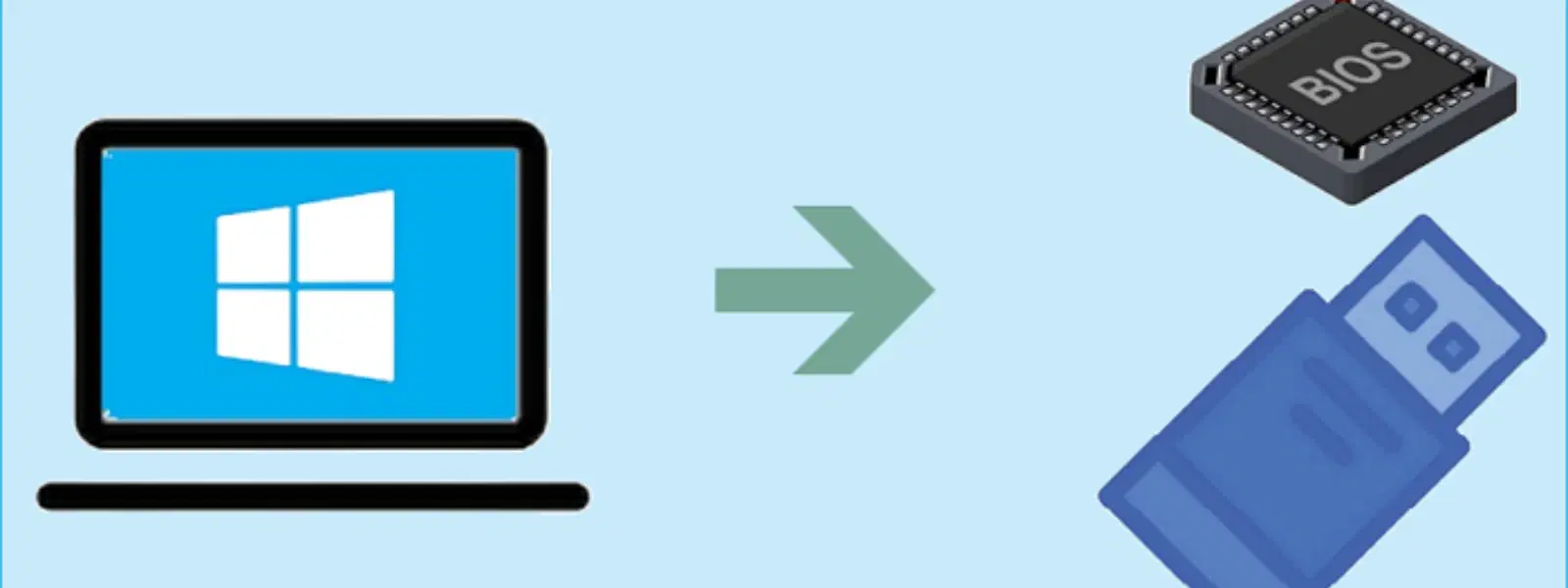
Consumer Electronics
•04 min read
Struggling to boot Windows 10 from a USB on your MSI laptop? You’re not alone! Many users face challenges with BIOS settings and USB detection when trying to install or repair Windows. Are you looking for a clear guide on how to boot from usb windows 10 msi on your MSI laptop? This guide will take you through everything you need to know about creating a bootable USB for Windows, setting up your MSI BIOS correctly, and troubleshooting common issues. Read on to learn how to set up and solve challenges associated with booting from USB on MSI laptops. When you shop for tech on Tata Neu, you can earn NeuCoins on every purchase, enhancing your overall experience.
Booting from USB means starting your laptop by loading an operating system or diagnostic tool from a USB drive instead of your computer's internal storage. This method is especially useful for installing Windows or fixing system errors without needing a working OS.
MSI laptops come with unique BIOS configurations that may differ from other brands. Knowing the MSI BIOS boot settings and boot menu access (typically via F11) is essential for a smooth experience. By understanding these nuances, you can easily navigate the boot process and overcome challenges such as USB drive detection issues. Don’t worry if this seems daunting; Tata Neu is here to help you through every step.
To create a bootable USB drive, you can use tools like Etcher, Rufus, or Microsoft’s Media Creation Tool. The process involves downloading the Windows 10 image, formatting your USB drive correctly, and transferring the files. Ensure your drive is formatted as FAT32 or NTFS to avoid compatibility issues. Follow each step carefully to avoid pitfalls that might prevent the USB boot from working as expected. Always check the official websites of these tools to ensure you are using the latest versions available.
Accessing your MSI BIOS is a key step in this process. When you start your laptop, press the appropriate key to enter BIOS – usually the Delete key. Note that different MSI models may use other keys, so consult your user manual for guidance. Once in the MSI BIOS interface (often referred to as Click BIOS 5), you need to enable USB boot and adjust the boot order so that your laptop prioritises the USB drive during startup. These settings are critical for the successful launch of Windows 10 from your USB.
This section will guide you through the practical steps for booting Windows 10 from a USB on MSI laptops.
Begin by powering on your MSI laptop and repeatedly pressing F11 during startup. This action will bring up the MSI boot menu. In this menu, select the USB drive and continue with on-screen prompts. This method quickly directs your system to boot from the external drive.
If the boot menu approach does not work, manually changing the boot order within the MSI BIOS is another effective solution. Navigate through the BIOS settings, locate the boot section, and use the menu options to prioritise your USB device. Remember to save your settings before exiting the BIOS.
After selecting your USB drive as the boot device, the Windows 10 installer launches. Follow the on-screen instructions closely. The installer will guide you through the process of partitioning and formatting your drive. Then, proceed with installing Windows 10. Complete each step carefully for a smooth installation experience.
Expert Tip: Ensure USB Boot Success
Did You Know? Many MSI laptops require Secure Boot to be disabled in BIOS before booting from a USB. This setting helps ensure compatibility with non-certified bootable drives, so check your BIOS options if you encounter issues. Once installation is complete, re-enable Secure Boot to restore your system’s security settings.
Here’s how to resolve common challenges associated with USB booting on MSI laptops.
If your USB drive is not showing up in the MSI BIOS, the issue could be due to compatibility problems, improper formatting, or even a faulty USB port. Try reformatting your drive, ensuring it is either FAT32 or NTFS, and test other ports on your laptop. Sometimes, updating the BIOS firmware may resolve these detection issues.
When using Click BIOS 5, if the laptop refuses to boot from your USB, double-check that the USB boot setting is enabled. It might also help to disable Secure Boot temporarily, as some non-certified bootable drives require this setting to be turned off. If problems persist, resetting the BIOS settings to default and reconfiguring the boot options can be a useful step.
Encountering errors during installation—like missing drivers or partition issues—can be discouraging. Ensure that your USB drive was created without errors and that all necessary drivers are on hand. Sometimes a simple restart of the installation process can help overcome these common hurdles. Disabling Secure Boot should only be done if necessary, and always restore security settings once the installation is complete.
Access the MSI boot menu by pressing F11 during startup, select your USB drive, and follow the on-screen instructions to boot.
The MSI boot menu key is typically F11. Press it repeatedly during startup to access the boot menu.
Enter MSI BIOS by pressing the Delete key during startup, navigate to the Boot section, enable USB boot, and adjust the boot order to prioritise the USB drive.
Your USB drive may not be properly formatted, incompatible, or connected to a faulty port. Ensure it is formatted as FAT32 or NTFS, and try different USB ports.
In MSI BIOS, navigate to the Security section and disable Secure Boot. This is often necessary for booting from non-certified USB drives.
Booting Windows 10 from a USB on MSI laptops is a straightforward process when you understand each step and setting involved. With this guide, you are equipped with the necessary knowledge to create a bootable USB, configure your MSI BIOS, and troubleshoot any issues that might occur. This process allows you to repair or install Windows 10 seamlessly, ensuring your device remains functional and up-to-date.
At Tata Neu, we celebrate technology that empowers you to progress in life via seamless digital experiences. Whether it's through features like earning NeuCoins with every purchase or leveraging advanced tech at your fingertips, our mission is to make your technology experience both smart and rewarding.