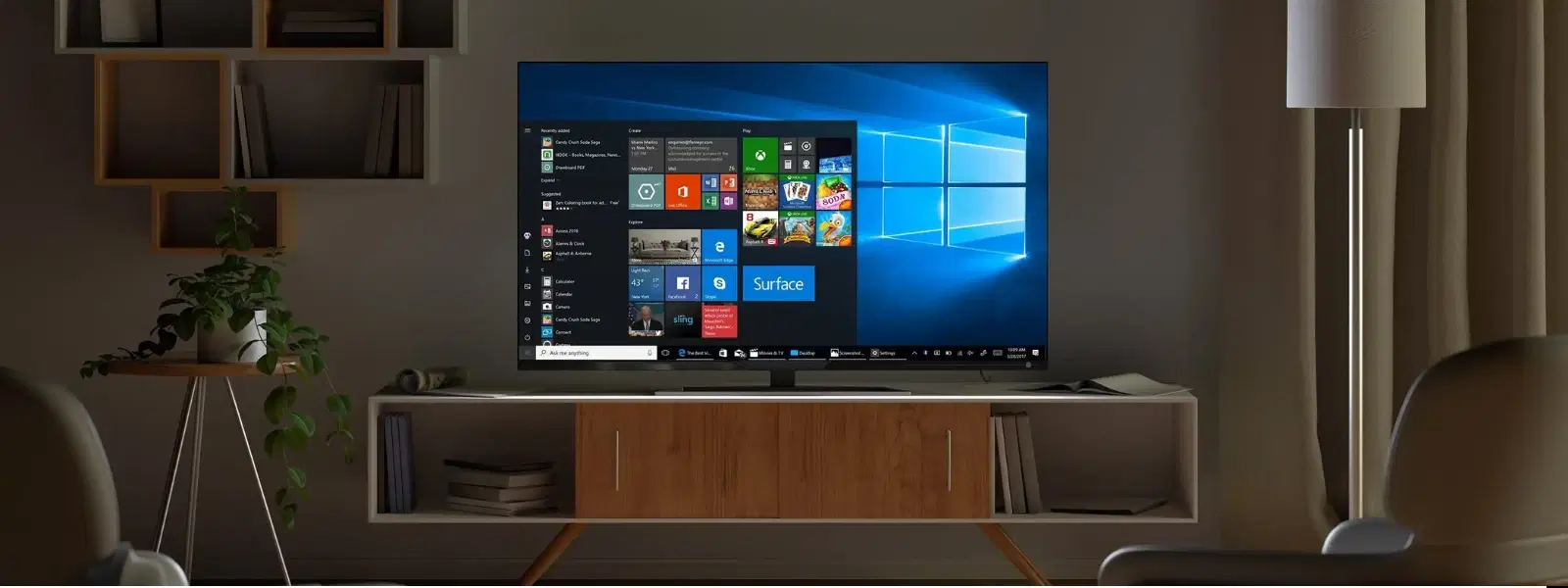
Consumer Electronics
•04 min read
Installing Windows 10 using a USB flash drive is one of the fastest and most convenient methods, whether you are upgrading your system or starting fresh. In this guide, we answer the most frequently asked questions and provide clear steps on how to install Windows 10 with a USB flash drive. You will learn everything from preparing your USB to creating a bootable setup, adjusting BIOS settings, and navigating the installation process without hassle. Much like earning NeuCoins on Tata Neu, this process is designed to be rewarding and efficient.
Before beginning, ensure you have a USB flash drive with at least 8GB of storage capacity. You will also require the Windows 10 ISO file, which you can download using the Windows Media Creation Tool. Additionally, confirm that your PC supports booting from a USB device. With Tata Neu, you can enjoy express delivery of USB flash drives, ensuring you're ready to proceed with your installation quickly.
Formatting is a key step to ensure the compatibility of your USB with the Windows installation process. The recommended formats include NTFS or FAT32, with each type offering ease of use during the installation. A properly formatted drive can help avoid any potential errors during setup. Formatting tools are widely available and easy to use, ensuring a seamless experience.
The Windows Media Creation Tool offers a straightforward approach. Start by downloading the tool from the official Microsoft website and follow the step-by-step instructions. It will download the Windows 10 ISO file and automatically prepare your USB flash drive, making sure it is bootable. This tool is trusted by millions and ensures reliability.
For those looking for a different approach, third-party tools like Rufus can create a bootable USB with ease. These tools offer a simple interface and additional features to customise settings. Both methods aim to provide you with a reliable USB bootable setup for a smooth Windows installation process. With Tata Neu, you can find tools and accessories that make the process even more convenient.
After creating your bootable USB, the next step is to configure your BIOS settings. This involves setting the USB flash drive as the primary boot device. Restart your computer, enter the BIOS settings (usually by pressing a key like F2 or DEL during startup), and adjust the boot priority settings accordingly. If you're new to this, don't worry—our guide simplifies the process for you. Always ensure your system is ready for express delivery schedules, which Tata Neu supports for products like USB flash drives or other essentials.
Begin by inserting your bootable USB flash drive into your PC and restarting it. Follow the on-screen prompts to start the installation process. You will be guided to choose your language, time, and keyboard settings. Next, select the partition where you wish to install Windows 10. Be sure to read each instruction carefully. If faced with errors such as a "No bootable device found" message, verify that your USB is correctly formatted and the BIOS settings are properly adjusted. Troubleshooting tips can make this process hassle-free.
Did You Know?
USB flash drives are faster and more reliable for operating system installation compared to traditional DVDs. Their superior read/write speeds significantly reduce installation time and minimise errors during the setup process.
Once Windows 10 is installed, it is important to update drivers and software immediately. This ensures all hardware works seamlessly and your system remains secure. Tools that automatically update drivers can help streamline this process and enhance performance. Tata Neu offers products and services that align with your needs, ensuring your system operates optimally.
After completing the installation, take some time to optimise your system. Manage storage space properly and adjust privacy and security settings as needed. A well-tuned computer not only performs better but also offers a more secure environment. These adjustments help you make the most of your device, echoing the trustworthiness and efficiency you expect from platforms like Tata Neu.
Use a tool like the Windows Media Creation Tool or Rufus to format your USB flash drive and load the Windows 10 ISO file onto it properly.
Create a bootable USB, configure your BIOS to boot from the USB device, and follow the on-screen instructions to complete the fresh installation of Windows 10.
It is best to format your USB flash drive as NTFS or FAT32, depending on the size of the ISO file and your system configuration.
Yes, you can create a bootable USB to install an operating system on your PC. However, note that you cannot run Windows directly from a USB without special configurations.
Insert your bootable USB flash drive, restart your computer, and configure the BIOS settings to boot from USB. Ensure that the boot priority is set correctly.
This comprehensive guide makes installing Windows 10 via a USB flash drive accessible and straightforward. By following these tactical steps and tips, you can quickly set up your system with ease. Much like the process of earning NeuCoins and reaping special benefits on Tata Neu, every step is designed to make your experience smart, efficient, and rewarding.
For many, installing a new operating system might feel daunting, but clarity and step-by-step guidance ensure a smooth process. Whether you are a tech enthusiast or simply looking to upgrade a family PC, this guide provides the practical insights needed to succeed with minimal hassle.