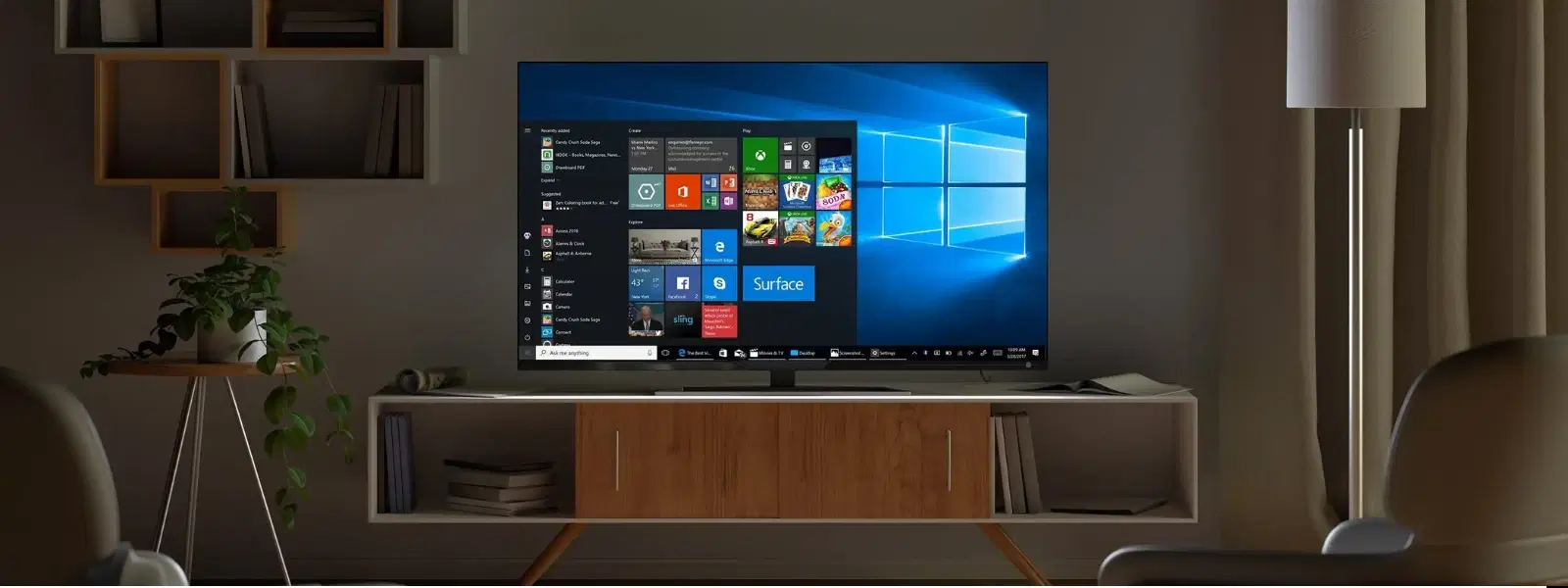
Consumer Electronics
•05 min read
Struggling to install Windows 10 from a USB? You're not alone! For many, the process might seem daunting at first, but it can actually be straightforward and efficient when you know the right steps. This guide answers all your frequently asked questions on how to install Windows 10 from USB. You'll learn everything from creating and verifying a bootable USB drive to configuring your PC’s BIOS/UEFI and troubleshooting common issues during installation. By the end, you’ll have a clear, step-by-step understanding of the entire process.
Installing Windows 10 from a USB drive offers several advantages. First, it is significantly faster compared to traditional methods such as using an optical drive. This method is ideal in situations where your device might not even have an internal disc drive or when you prefer a fresh, clean installation of the operating system. USB installations are particularly useful when you need to reinstall or repair Windows quickly, saving you valuable time. If you're planning to upgrade your device, this process can also help in minimizing downtime.
Before you begin, ensure you have the necessary tools ready. You will need:
A USB drive with a minimum capacity of 8GB, a valid Windows 10 ISO file, and access to a PC that will help you create the bootable USB drive. The process of making a USB drive bootable involves copying the operating system's files onto your USB in a special format that your computer can use to start the installation process.
There are a few reliable tools available that can help you create a bootable USB drive. The simplest way involves using Microsoft’s Media Creation Tool, which guides you through the entire process with clear instructions. For more advanced users, Rufus is another excellent application that offers additional customization options. As you work through this process, be mindful of common mistakes such as not correctly selecting the USB drive or using an improperly formatted ISO file.
After creating your bootable USB, it is important to verify that it is set up correctly. You can do this by accessing your computer’s boot menu and confirming that the USB drive appears as an option. If it fails to appear, double-check that the USB drive is correctly formatted and that the bootable files have been properly copied. Small oversights at this stage can prevent the installation from starting correctly, but simple troubleshooting steps usually resolve the issue.
To let your computer boot from a USB drive, you need to enter the BIOS/UEFI settings. Depending on your PC's make and model, the key or sequence required to enter BIOS/UEFI may differ. Once inside, locate the boot order settings and set the USB drive as the primary boot device. Remember to save your changes before exiting. It is important to check the instructions specific to your PC’s brand to ensure a smooth transition to USB boot.
Once your USB drive is selected as the boot device, you will be guided by on-screen instructions to start the Windows installation process. Initially, you will be asked to select your preferred language, time format, and keyboard layout. Afterwards, you have the option to choose between a typical upgrade or a custom, clean installation. Following these initial steps, you will be prompted to configure partitions and format your hard drive if necessary.
The installation itself is a series of straightforward steps. Begin by selecting your language, time, and keyboard settings, then choose your preferred installation type: Upgrade or Custom. For those who are starting anew, selecting the Custom option allows you to format and partition your drive, giving you a fresh installation experience. Once these preparations are complete, the installation process will proceed with copying files, installing features, and configuring settings. This sequence may take some time, but patience in this phase is key to a successful installation.
Despite the clear steps and instructions provided, some users may run into challenges during installation. Typical issues include missing drivers, unexpected error messages, or the USB not being recognised by your system. Each problem has its remedy: for missing drivers, ensure that you have access to the latest versions either through your PC manufacturer’s website or through the drivers package provided online; for error messages, a quick search into the specific error code can often lead to a clear solution; and if the USB isn’t recognised, reconfirm that it has been properly formatted. Taking these steps will help maintain a calm and methodical approach to resolving any issues.
Pro Tip: How to Ensure a Smooth Installation Process
Always back up your important files before starting the installation process. Additionally, ensure your USB drive is formatted correctly and your PC meets the minimum system requirements for Windows 10. A little preparation goes a long way in avoiding unnecessary headaches!
After successfully installing Windows 10 from your USB drive, there are some crucial follow-up actions. Begin by activating Windows and installing any available updates to ensure optimum security and performance. Additionally, check for and install drivers for any hardware components which may not be automatically recognised. This phase is all about optimising your system for peak performance, ensuring you benefit from the latest enhancements and security features.
If you encounter recurring issues during the USB installation process, there are several common solutions to try. In cases where Windows doesn’t boot from the USB drive, confirm that the boot settings in BIOS/UEFI have been correctly configured. If the installation process freezes or restarts unexpectedly, ensure that your USB drive’s files are intact and that your PC meets the minimum system requirements. Occasionally, hardware incompatibilities can cause interruptions; in such cases, checking for firmware updates or referring to your PC’s manual might provide additional insights.
To install Windows 10 from USB, create a bootable USB drive using the Windows 10 ISO file, configure your PC to boot from the USB in BIOS/UEFI, and then follow the on-screen instructions to complete the installation.
Utilise tools such as Microsoft’s Media Creation Tool or Rufus to create a bootable USB drive. Ensure the USB drive has at least 8GB capacity and is formatted correctly before proceeding.
The process involves creating a bootable USB drive, configuring your PC to boot from the USB, and then following the on-screen prompts which include selecting language, partitioning the drive if required, and setting up Windows.
Insert the bootable USB into your PC, access the BIOS/UEFI settings to prioritise the USB drive in the boot order, and commence the installation process by following the instructions displayed on the screen.
Ensure that the USB drive is properly formatted and loaded with the bootable files. Also, verify that your PC's USB ports are functioning correctly and that the USB drive is correctly positioned in the boot order within BIOS/UEFI.
Installing Windows 10 from USB doesn’t have to be a complicated ordeal. By following these clear steps—from preparing your tools to troubleshooting any issues—you can achieve a smooth and efficient installation process. Remember, a little preparation can help you avoid many common pitfalls, ensuring that the operating system installation goes off without a hitch. With expert guidance every step of the way, you can be confident that your system will be set up for success in no time.
At Tata Neu, we believe in keeping things simple yet effective, whether it’s installing an operating system or exploring the latest technology trends. Enjoy the ease of setting up your device, and when you shop with Tata Neu, you earn NeuCoins on every transaction. These rewards offer extra benefits which add value and savings to your tech purchases. Whether you’re a tech enthusiast, a college student, or a young professional, investing in quality and convenience has never been so rewarding.