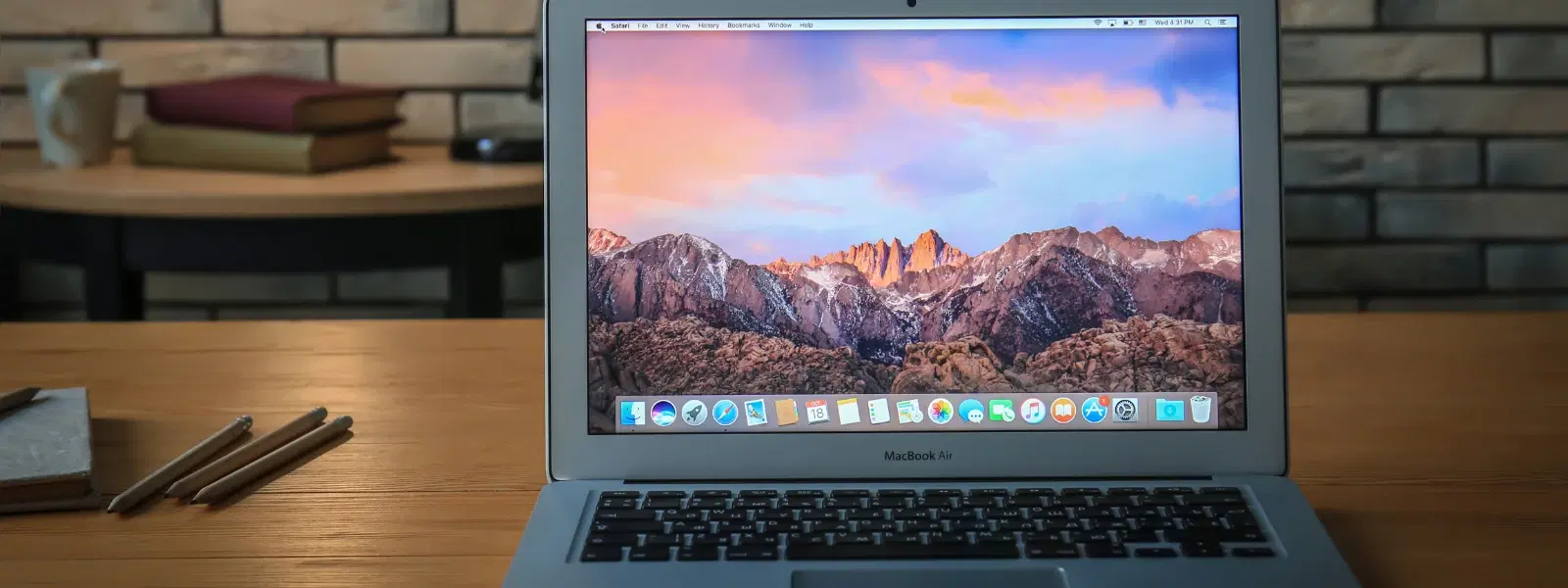
Consumer Electronics
•04 min read
Is your Mac cluttered with unused programs? Wondering how to uninstall programs on Mac without leaving behind digital traces? This guide simplifies the process of removing apps from your Mac. Whether you need to delete software on Mac, clean up Mac applications, or dive into advanced removal methods, you are in the right place. By the end of this guide, you will understand various ways to uninstall programs on Mac, troubleshoot common issues, and optimise your device for better performance. Plus, discover how Tata Neu can help you streamline your tech purchases and earn exclusive NeuCoins rewards.
A well-organised Mac not only looks neat but also performs better. Removing unused apps helps free up storage space, improves system speed, and maintains overall system health. There are several scenarios when uninstalling applications is necessary – for instance, outdated software or apps that you no longer use. Additionally, managing your digital clutter is as easy as managing smart purchases through Tata Neu, where you can find premium products and enjoy after-sales support via ZipCare.
Unlike Windows, where the uninstallation process often involves multiple steps within a control panel, macOS provides a simpler approach. Whether you want to remove software macOS via Launchpad or simply drag the application to the Trash using Finder, the process is streamlined to provide you with a hassle-free experience.
The Launchpad provides an easy way to uninstall apps directly from your Mac. To remove apps downloaded from the App Store, open Launchpad and click and hold on the app icon until it starts to jiggle. Then, click the small ‘X’ that appears. This method is straightforward and perfect for quickly deleting apps on Mac that you no longer need.
If an app doesn’t appear in Launchpad or was installed outside the App Store, Finder offers an alternative method. Open Finder, navigate to the Applications folder, and drag the app to the Trash. It is important to check your Library folder for leftover files. This ensures that remnants of the uninstalled program do not occupy your system’s storage. Much like Tata Neu’s same-day delivery options for orders placed before 6 PM, this method ensures efficiency and ease.
Certain applications come with built-in uninstallation tools. For example, some software packages offer a dedicated uninstaller that ensures all associated files are removed thoroughly. Following the application’s specific uninstallation instructions can help you completely remove software on Mac without any leftover data.
For those comfortable with command line operations, the Terminal can be a powerful tool. By executing specific commands, you can uninstall applications that are typically stubborn or hidden. Please ensure you have a complete backup of your Mac before executing Terminal commands, as improper use may affect system stability. This method should be used with caution, ensuring you delete only the intended files.
There are several trusted third-party tools available that help in a thorough removal process. These tools offer a comprehensive approach to not only uninstall applications but also remove residual files. While using such tools can simplify the task, it is important to consider the cons such as extra system permissions. Nevertheless, they provide excellent mac app uninstallation tips for those who want a clean-up of Mac applications.
Pro Tip: Avoid Leaving Digital Clutter Behind
Did you know that simply deleting an app doesn’t always remove its associated files? Always check your Library folder for leftover files to keep your Mac running smoothly.
Sometimes, apps can be stubborn. If you find it challenging to remove an app via Launchpad or Finder, try quitting the application and restarting your Mac. In persistent cases, consider using Terminal commands or a trusted third-party tool to complete the uninstallation process. This ensures a clean and clutter-free device, much like the ease of managing your purchases on Tata Neu.
At times, apps may not appear in the usual locations because they are hidden or system-level. In these instances, a focused search within Finder or a specialised uninstallation tool might help locate and delete programs on macOS that are otherwise hard to find.
Locate the app in Finder, drag it to Trash, and empty the Trash. Check the Library folder for leftover files to ensure complete removal of macOS apps.
Try quitting the app, restarting your Mac, and then deleting it. If it remains, use Terminal commands or a third-party tool for a thorough uninstallation.
Yes, you can use Terminal commands to remove apps and associated files. Be cautious and verify you are deleting the correct files, as improper commands may affect system stability.
Trusted tools include applications that offer a comprehensive removal process by cleaning leftover files effectively.
Unused programs take up valuable storage, can slow down system performance, and may even pose security risks if left unmaintained.
Maintaining a clean and organised Mac is key to ensuring its lasting performance and longevity. By following the methods outlined in this guide—whether using Launchpad, Finder, Terminal, or third-party tools—you can efficiently remove unwanted apps and keep your system in tip-top condition. Remember, a tidy device not only enhances performance but also reflects a modern, smart way of managing your tech. Much like the seamless shopping experience, trusted partnerships, and exclusive NeuCoins rewards on Tata Neu, taking care of your Mac allows you to focus on what truly matters – enjoying a smooth, efficient digital life.