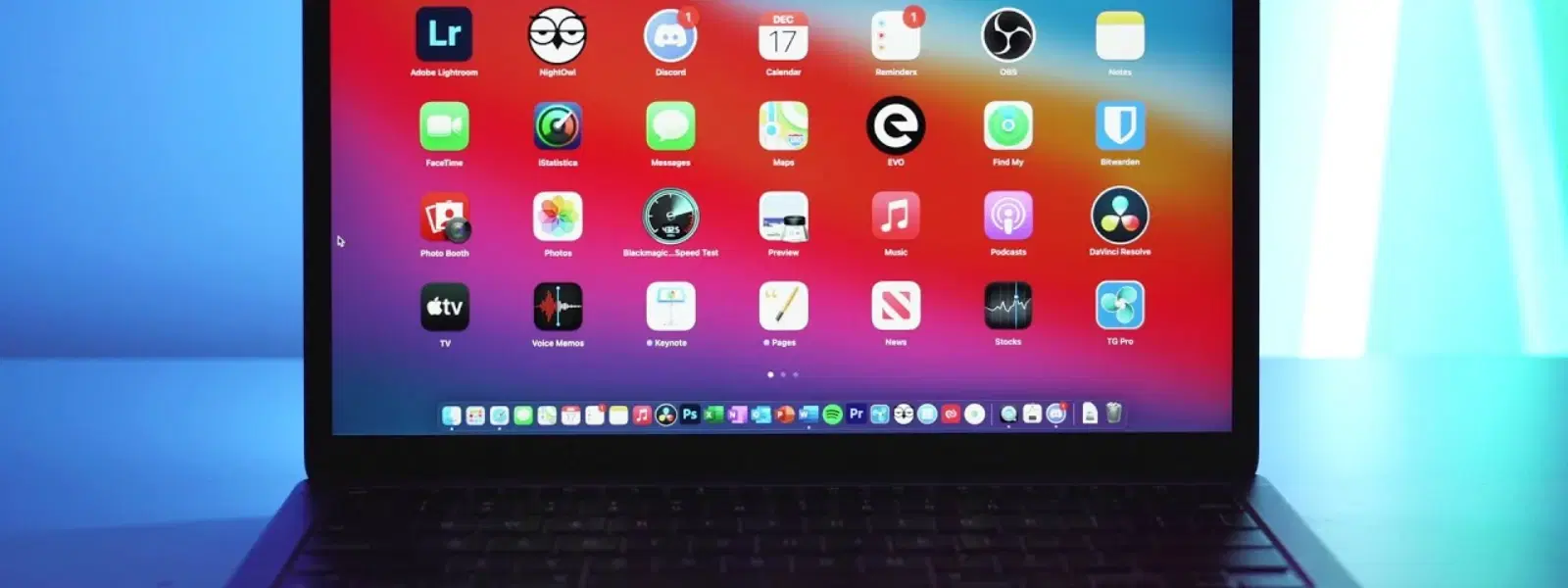
Consumer Electronics
•03 min read
Macs are known for their user-friendly interface, but uninstalling apps isn’t always as straightforward as it seems. Whether you are looking to declutter your device or remove unwanted apps to speed up performance, understanding how to uninstall apps on Mac properly is essential. This guide provides clear, step-by-step answers to common questions and offers tips on removing apps from Mac using various methods.
Unused applications occupy valuable storage space and may slow down your Mac. By deleting applications on Mac that you no longer use, you can free up space for important files and new software. Keeping your system clutter-free not only boosts performance but also helps maintain an organised workspace.
When you try to delete applications on Mac, you may face issues such as apps that will not delete from Launchpad or Finder. Another common challenge is the residual files left behind that can continue to take up space even after you remove the main application.
For apps downloaded from the App Store, Launchpad offers a straightforward method to uninstall software on Mac. Simply open Launchpad, press and hold the app icon until it shakes, and click the ‘X’ to remove it. If you experience trouble removing apps from Mac via Launchpad, ensure that the app is not running in the background before trying again.
Finder provides another reliable way to clean up Mac apps. Navigate to the Applications folder and move the unwanted app to the Trash. To fully delete applications on Mac, remember to also search for and delete related files such as preferences or support files that may be stored in other folders.
Some apps come with built-in uninstallers. These native uninstallers are designed to remove the application and any associated files automatically. Check the app’s folder or its documentation for instructions on how to access and use its uninstaller.
For advanced users keen to truly clean up Mac apps, Terminal can be a powerful tool. You can use commands such as brew uninstall for uninstallation. However, caution is advised as running commands in Terminal requires precision to avoid accidental deletion of important files.
Third-party uninstallation tools offer another option for removing unwanted apps on Mac. These tools are adept at not only deleting the main application but also cleaning up leftover files. They provide a comprehensive mac app uninstallation guide for those who prefer an automated process.
Pro Tip: Optimize Your Mac After Uninstalling Apps
Did you know? After uninstalling apps, clearing your Mac’s cache and temporary files can free up additional storage and enhance system performance.
If an app refuses to be deleted via Launchpad or Finder, try force quitting it first. Once the app is no longer running, attempt the removal process again. In stubborn cases, using Terminal commands or a trusted third-party uninstallation tool can offer a solution.
Even after successfully deleting an application, residual files can remain in the system. To remove unwanted apps on Mac completely, manually search for files in folders like Library > Application Support and Library > Preferences. Alternatively, specialised tools can automate this cleanup process.
Go to Launchpad or Finder, locate the app and delete it. For apps that persist, Terminal commands or third-party uninstallers may be necessary.
Force quit the app and then remove it through Finder or Launchpad. If issues continue, consider using Terminal or a third-party solution.
Open Terminal and use commands such as brew uninstall [app-name]. Ensure you follow instructions carefully to avoid removing essential system files.
You can use Finder to manually search and delete leftover files or opt for a third-party tool that automates the cleanup of residual files from Mac applications.
Yes, you can. Use Launchpad to delete apps from the App Store by pressing and holding the app icon until it shakes, and then clicking on the available delete option. For those apps that are stubborn, additional methods discussed above may be used.
By following this FAQ guide on how to uninstall apps on Mac, you can effectively remove unwanted software and maintain a pristine device. Each method offers solutions tailored to different user needs—whether you are a tech enthusiast, a professional, or a family looking for clear, simple steps. Sorting out your Mac not only optimises device performance but also reflects the ease and convenience offered by platforms like Tata Neu, where smart transactions help you progress.
Exploring the benefits of Tata Neu, remember that every transaction can earn you NeuCoins rewards. Whether you are shopping for cutting-edge gadgets or essential home appliances, you enjoy a smooth, rewarding experience along with Express Delivery on eligible orders. With such seamless integration of technology and convenience, keeping your digital life organised and clutter-free goes hand in hand with making smart shopping decisions.