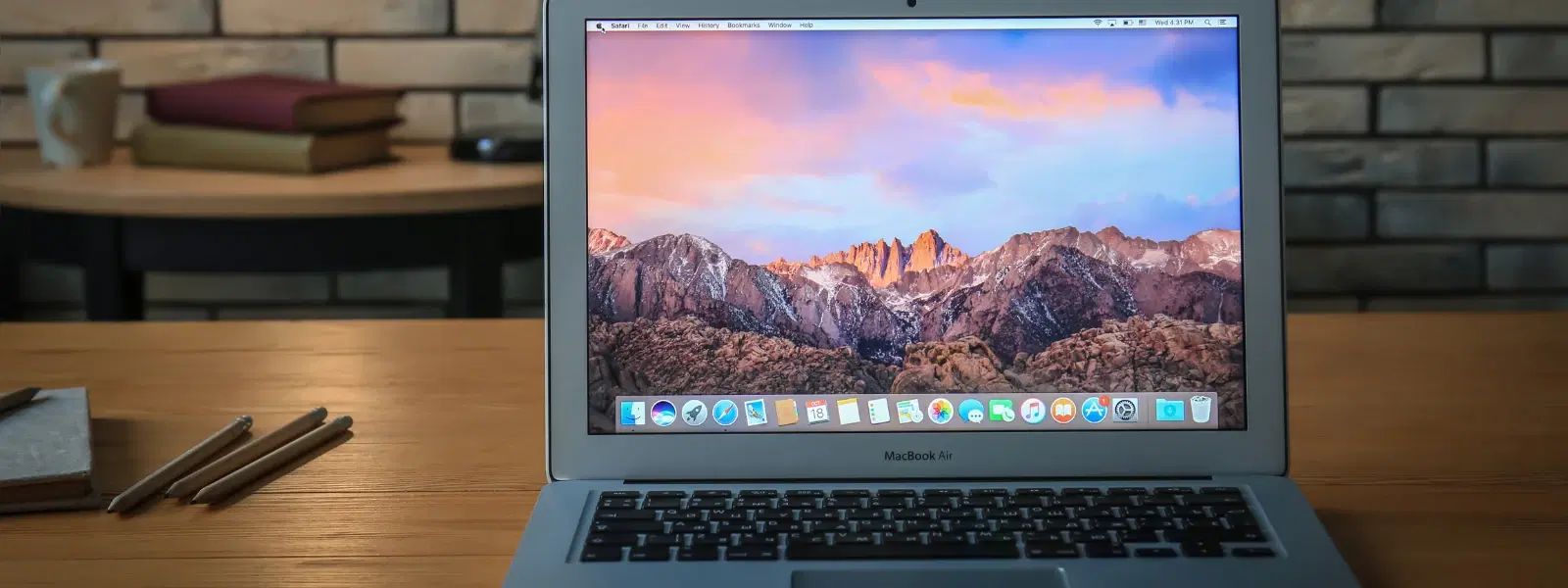
Consumer Electronics
•03 min read
Ever downloaded a file on your Mac and wondered where it went? You're not alone. Many users find themselves puzzled about how to open download in mac and manage downloads Mac effectively. This guide will help you locate, open, and manage your downloads with ease, while offering practical troubleshooting tips along the way.
The Downloads folder is usually found in the Finder sidebar. Simply open Finder and look for the Downloads icon. You can also locate downloaded files on Mac by using the Dock or by employing Keyboard shortcuts like Command + Option + L. For those looking to access downloads folder Mac quickly, Spotlight search (Command + Space) can be a handy tool. This is your Mac download directory that helps you keep track of what you have downloaded.
If you have downloaded files from browsers like Safari or Chrome, locating these is just as simple. Files downloaded via Safari typically appear in the Downloads folder, and the same applies if you are using Chrome. By knowing how to find downloads on Mac from Safari or Chrome, you can promptly view downloads on Mac without any hassle.
To open downloaded files on Mac, navigate to your Downloads folder in Finder and double-click the file. This method of opening files from downloads Mac ensures that you access your files quickly. If you are learning how to open files on Mac, this direct approach is both efficient and user-friendly.
Sometimes you may experience download troubleshooting Mac issues, such as files not opening due to security settings. This is often seen when the file is from an unidentified developer. You can resolve this by going to System Preferences, selecting Security & Privacy, and enabling permissions. Being aware of these steps helps you with how to open downloads on Mac from unidentified developer issues.
A well-organised Downloads folder can improve your workflow. Consider creating subfolders or changing the folder view to keep your downloads sorted. Using tags can also help in managing downloads Mac effectively and ensuring that you always know how to find downloads on Mac when required.
If you prefer a different organisation system, you can change the default download location. Adjust this setting in your browser preferences or in your system settings. This simple change redefines your Mac download directory and helps in better managing downloads Mac overall.
Pro Tip: Speed Up Your Workflow
Did you know? You can use Spotlight search (Command + Space) to quickly locate and open downloaded files on your Mac without navigating to the Downloads folder. Simply type the file name and hit Enter!
Over time, your Downloads folder may become cluttered with files you no longer need. To free up storage, identify large or old files regularly and delete them. This approach not only helps you maintain a tidy Downloads folder but also enhances the performance of your device.
For those who prefer a more automated approach, several cleaner apps can help manage this process. These tools scan your Downloads folder and suggest files that are safe to remove, ensuring that your folder remains organised without manual effort.
The Downloads folder is typically accessible in Finder under the sidebar or Dock. You can also use Spotlight search to locate it.
This issue often occurs due to security restrictions for files from unidentified developers. You can enable permissions in System Preferences > Security & Privacy.
To change the default download location, go to your browser’s settings and update the download directory under Preferences.
You can delete downloads manually by selecting files in the Downloads folder and moving them to Trash, or use a cleaner app for automated deletion.
If your Downloads folder disappears, you can restore it by dragging the folder from Finder back to the Dock.
In summary, mastering how to open download in mac involves a clear understanding of finding the Downloads folder, opening files efficiently, and managing your downloads to keep your device running smoothly. By following these easy steps, you not only enhance your productivity but also enjoy a clutter-free digital workspace. Tata Neu is dedicated to delivering seamless experiences, much like the effortless shopping experiences on our platform that earn you NeuCoins rewards with every transaction. Our services are designed for convenience, providing express delivery and robust support just as we guide you here on managing your downloads.