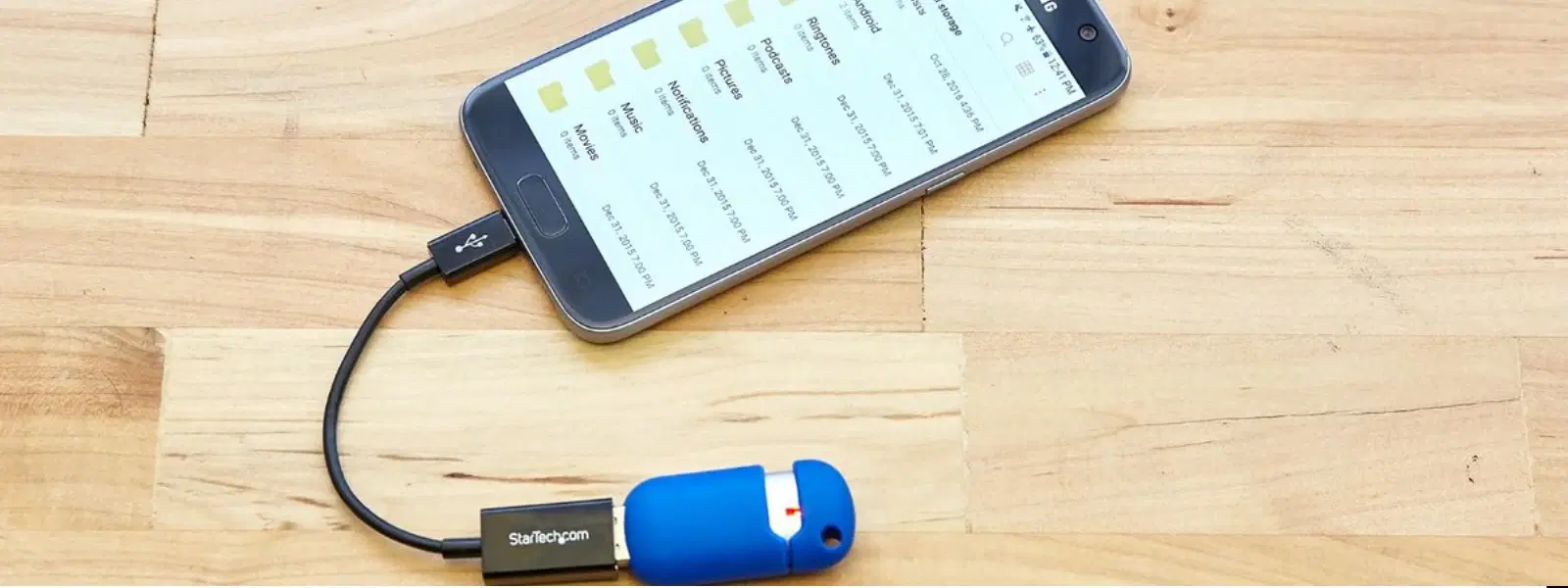
Consumer Electronics
•03 min read
Have you ever worried about losing your precious phone photos or struggled to free up storage space on your device? With the convenience of modern tech and additional rewards like NeuCoins on Tata Neu, transferring photos from your phone to a USB stick is now an accessible and practical solution that can safeguard your cherished memories.
Storing your photos on a USB stick offers a secure backup solution for your phone images, freeing up valuable space for new moments. It also allows you to share and manage your photos seamlessly, ensuring that your memories are kept safe and can be easily transferred to another device if needed.
Before you begin, it is important to understand the different types of USB sticks available – from USB-C to USB-A and those that are OTG-enabled. Many modern phones support direct USB connections, making it easier than ever to transfer your photos effectively. Checking your device’s compatibility can ensure smooth and efficient transfers.
To get started, you will require a USB stick that is compatible with your phone. If your device needs an OTG-enabled USB stick, make sure you have one handy. Furthermore, confirming that your phone can support file transfers is crucial to ensure the process goes off without a hitch.
Before initiating the transfer, switch your phone to USB file transfer mode. In some cases, installing a file manager app may be necessary. These simple checks can prevent interruptions during your photo transfer process.
Connecting your USB stick to your Android device is simple. Use an OTG cable if needed, or connect directly via a USB port, and then open your file manager app. Selecting the photos you wish to transfer and choosing the option to move or copy them to the USB stick sets you on the right path.
iPhone users can achieve the same ease of transfer via a Lightning-to-USB adapter. Once connected, access your photos through the Files app and then easily move them to your USB stick. This process helps save valuable space on your phone and provides another backup option.
If you prefer, you can transfer your photos from your phone to your computer first. Once the files are on your computer, simply plug in your USB stick and copy the photos over. This method can be particularly useful when handling large batches of files or if you face connectivity issues directly between your phone and USB stick.
Pro Tip: "Did you know? Using an OTG-enabled USB stick not only simplifies photo transfers but also allows you to access your files directly on the go. Make sure to choose a USB stick with ample storage to avoid running out of space!"
If your phone does not recognise the USB stick, double-check if your device supports OTG functionality and ensure that you have not missed a phone software update. This phenomenon sometimes occurs due to compatibility issues which can often be resolved with these simple checks.
Encountering slow transfer speeds can be frustrating. One remedy is to use a high-speed USB stick. Also, try transferring a smaller batch of files rather than large quantities at once, which can help improve the efficiency of the transfer process.
If your files are not immediately visible on the USB stick, check the transfer process by verifying the files on your computer. It might also be helpful to inspect the USB stick for any formatting issues that could be hindering the proper display of your photos.
Connect your USB stick to your phone using an OTG cable or adapter. Open your file manager, select the photos, and move them to the USB stick.
Yes, as long as your phone supports OTG functionality and the USB stick is compatible with your device.
Use an OTG cable or a USB-C/A adapter, depending on your phone and USB stick type. Plug in the USB stick, and your phone should recognise it automatically.
Use a Lightning-to-USB adapter to connect the USB stick. Access your photos via the Files app and move the images to the USB stick.
The limit depends on the available storage space on your USB stick and the speed of your phone's file transfer capabilities.
Transferring photos from your phone to a USB stick is a simple yet effective way to back up your memories, free up storage, and share files with ease. Whether you are using an Android or an iPhone, following the structured steps outlined above will ensure a smooth and hassle-free transfer process. Remember, a seamless shopping experience on Tata Neu not only offers access to great technologies through partners like Croma but also rewards your loyalty with NeuCoins benefits. Enjoy the journey of maintaining and organising your digital world while unlocking extra rewards along the way.