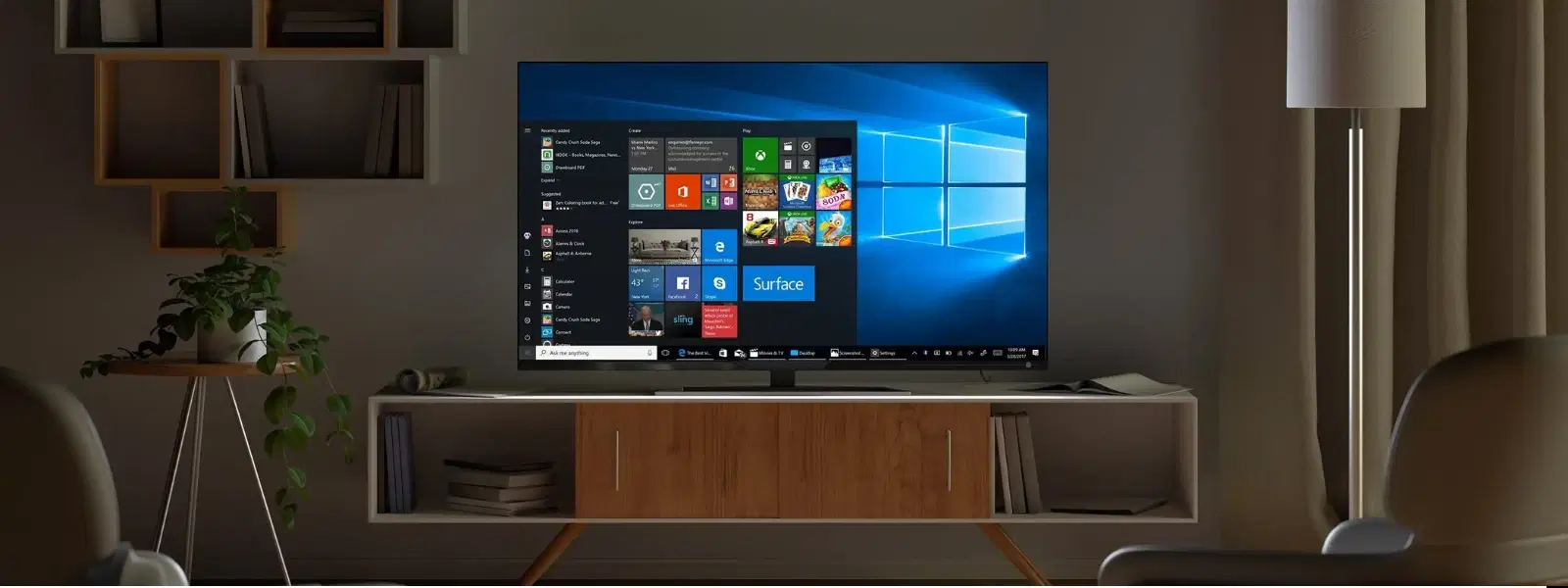
Consumer Electronics
•05 min read
Imagine the ease of playing your favourite films or viewing cherished photos straight from your USB drive right on your TV. With a few simple steps, you can transform your television into a versatile media centre without the need for complicated setups. Shop on Tata Neu to earn NeuCoins with every purchase and enjoy exclusive benefits tailored for your tech needs. This guide covers everything you need to know about how to connect USB to TV, including understanding USB port functionality, connecting smart and non-smart TVs, troubleshooting common issues, and optimising your media playback experience.
TV USB ports are designed for more than just powering your devices; they also provide access to a range of functions that enhance your viewing experience. The USB port allows you to play media files, access photos, and sometimes even update your TV's firmware. However, ensuring compatibility between your device and TV is essential for a seamless experience.
Primarily, the USB port on your TV enables media playback. This means you can connect your USB drive and enjoy videos, music, and photos, all without needing separate devices. Additionally, some TVs use the USB port for firmware updates, ensuring that your smart TV stays up-to-date with the latest features and security patches.
Not all USB drives function in the same way when connected to your television. Smart TVs tend to be more flexible, accommodating multiple file formats and higher USB versions like USB 3.0. In contrast, non-smart TVs might have more limitations, especially when it comes to recognising advanced USB setups. It is also important to note that many TVs default to recognising particular file systems, highlighting the importance of formatting your USB drive correctly.
Connecting your USB drive to your TV is easier than it seems. Whether you have a smart TV or a non-smart model, these easy-to-follow instructions will guide you through the process.
The process starts by locating the USB port on your TV. If your TV has a dedicated port, simply plug your USB in the designated slot. Once connected, use your remote to navigate to the media section on your TV’s menu. Selecting the right input mode – often labelled as 'USB' – will allow you to access your files. It might be necessary to adjust the input settings, which is typically found under the settings menu or quick-access home screen. Because each TV model is slightly different, referring to your user manual can often be a helpful guide if you’re unsure.
If your TV does not have smart features or a built-in USB port, there are still ways to enjoy your media. Many users resort to adapters or converters such as HDMI to USB converters. These adapters can bridge the gap between your modern USB drive and an older television setup, ensuring that you can still enjoy your media files. Steps usually involve connecting the adapter to your TV's HDMI port and then plugging in your USB drive into the adapter. Many users also opt for HDMI-to-USB converters to bridge modern USB drives with older TV setups, ensuring a seamless connection. When upgrading your TV, remember that shopping at Croma through Tata Neu offers Express Delivery for orders placed before 6PM, ensuring fast service. Once connected, most TVs will recognise the adapter as an external media source, so you can select the appropriate source input to access your files.
Formatting your USB drive to FAT32 or exFAT ensures maximum compatibility with most TVs. NTFS drives may not be recognised by older models, so if you experience issues, consider reformatting your drive for a smoother experience.
Even with careful preparation, you may encounter issues when using your USB drive with your TV. Below are some common problems and simple solutions to keep your home entertainment running smoothly.
If your TV fails to detect your USB drive, several factors might be at play. An unsupported file system or a damaged USB port can be the culprit. Start by checking whether your USB drive is formatted correctly. Many TVs are designed to work with FAT32 or exFAT file systems. If your drive uses an alternate system such as NTFS, it might not be recognised. Additionally, ensure that your USB drive is functional by testing it on another device.
Proper configuration of your TV’s settings is a must for smooth USB playback. Once a USB drive is connected, navigate to your TV’s input settings and ensure that the correct USB mode is selected. In some cases, manually changing the input source or navigating to a dedicated USB menu will allow your TV to access your files. Regularly checking for firmware updates can also help, as updates often address compatibility issues and improve overall performance.
When playback issues occur, such as unsupported file formats or even display errors, there are a few steps to take. Start by verifying that the media file you are trying to play is in a format compatible with your TV such as MP4 or MKV for videos and JPEG for images. If you encounter errors, consider converting the file into a supported format. If the problem persists, restarting your TV or reformatting your USB drive may resolve the issue.
For a truly hassle-free experience, optimising how your USB functions with your TV is key. Ensuring that the files on your USB drive are in the preferred formats and that the drive itself is formatted appropriately can make all the difference.
Different TVs support different media formats, making it important to know which formats work best with your device. Most TVs comfortably handle movies in MP4 or MKV formats and still images in JPEG. If you have other file types, consider using readily available file conversion tools to ensure compatibility before transferring files to your USB drive.
When preparing your USB drive for use with your TV, formatting is crucial. FAT32 and exFAT are recommended because they offer broad compatibility across most devices. For those who frequently update or add new media files, this formatting ensures a smooth and uninterrupted viewing experience. Follow the formatting instructions available in your computer’s operating system settings to convert your drive into the appropriate file system.
Ensure your USB drive is formatted to a compatible file system such as FAT32 or exFAT and check your TV's settings to select the correct input mode.
Yes, if your TV has a USB port, you can connect a USB stick to play media or view photos and documents.
If your TV is equipped with a USB port, simply plugging the drive in should suffice. Non-smart TVs may require an adapter or converter.
For TVs lacking both USB and HDMI ports, consider using adapters like USB-to-VGA or USB-to-RCA, or explore wireless solutions for media playback.
This issue can occur due to an incompatible file system, physical damage to the USB port, or unsupported file formats. Ensure your drive is formatted appropriately and try restarting your TV.
By following these straightforward steps and troubleshooting tips, you are well on your way to harnessing the full potential of your TV's USB port functionality. Whether you are a tech enthusiast or a family looking to enhance your home entertainment, understanding how to connect USB to TV can unlock endless possibilities. Enjoy watching your favourite shows, movies, and photos while benefitting from a reliable and user-friendly experience every time you plug in your USB drive.
This guide is part of our ongoing effort to provide clear, value-driven advice to improve your everyday technology encounters. Remember, a properly formatted USB drive can enhance your media experience and prevent common issues. Stay informed and keep your devices updated for a smoother home entertainment journey.