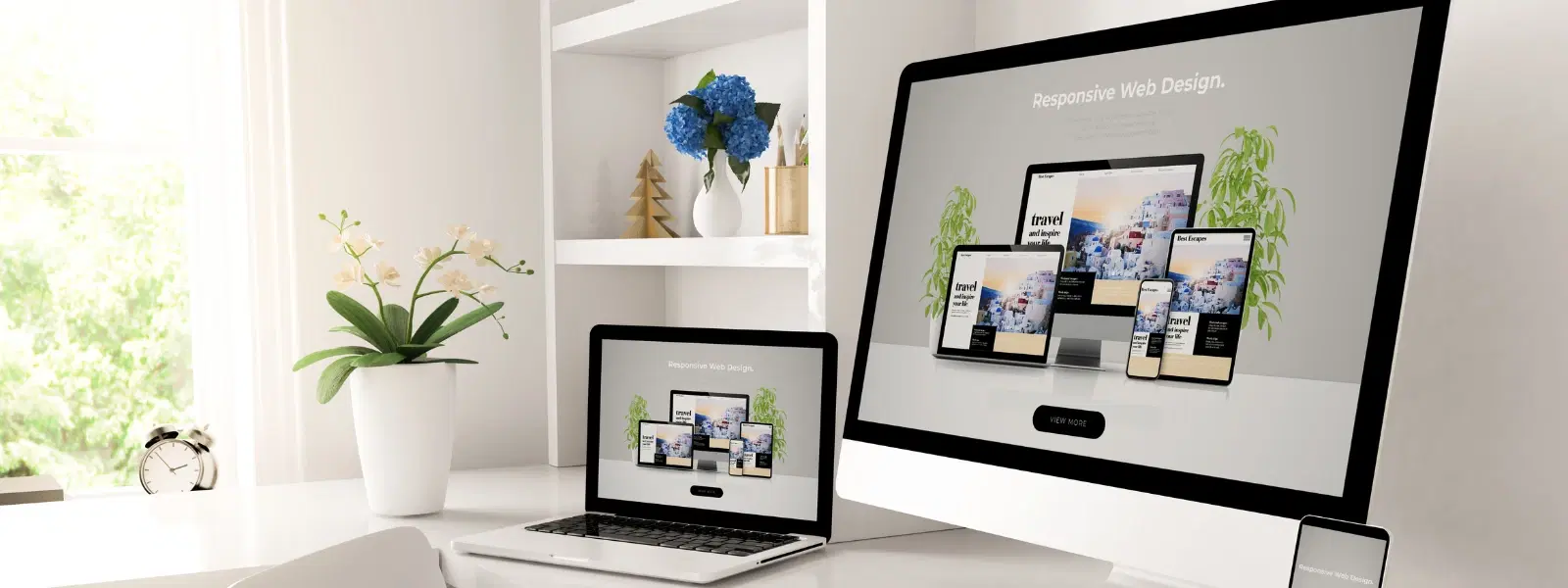
Consumer Electronics
•03 min read
Ever wondered how to seamlessly connect to a remote desktop from your Mac? Whether you need to access your work PC or assist someone with troubleshooting, mastering this setup can boost your productivity and simplify your workflow.
Remote desktop technology allows you to access another computer over a network. This capability is especially useful for remote work, IT troubleshooting, or simply accessing files and applications when you're away from your primary device. Whether you are looking for a guide on remote desktop on Mac or seeking tips on how to use remote desktop on Mac, understanding the basics is the first step.
To connect to a remote server from Mac, ensure your device meets basic hardware and software specifications. An updated operating system, a stable internet connection, and secure network protocols such as VPN or RD Gateway are essential for a smooth experience. With these prerequisites in place, your mac remote desktop setup becomes a reliable tool for both personal and professional use.
One of the most popular methods is configuring Microsoft Remote Desktop. Begin by downloading and installing the app from the Mac App Store. Once installed, launch the application and set up your workspace. Input the IP address, username, and password of the system you wish to access. This method helps you easily access PC from Mac, creating a seamless workflow between different operating systems.
If you need to connect to another Mac, use Apple Remote Desktop. Simply enable remote access within System Preferences under the Sharing option, and activate Screen Sharing. This native solution is effective for managing multiple Macs and supports advanced features such as VNC, making mac remote desktop connection guide literature accessible to many users.
For those looking for cost-effective solutions, Chrome Remote Desktop offers a free method to connect to remote desktops. Download the extension from the Chrome Web Store and complete the setup process. This remote desktop app Mac option is user-friendly and works well for casual users who need to connect to remote servers or simply seek a straightforward remote access mac solution.
At times, you might face challenges such as connection errors, authentication failures, or even display resolution mismatches. For instance, if you experience issues related to network configurations, checking your firewall settings or ensuring proper VPN connectivity may resolve the problem. Additionally, updating your remote desktop software for Mac can often fix many common bugs and glitches.
For a smoother experience, tweak your display settings, use keyboard shortcuts, and consider reducing the graphics load during remote sessions. This will improve connection speed and overall performance.
Did You Know? Optimize Remote Desktop with RD Gateway
Using an RD Gateway ensures secure connections to internal assets, especially when accessing remote desktops over public networks. It’s a must-have for businesses prioritising data security.
There are several remote desktop software options for Mac. Microsoft Remote Desktop is ideal for cross-platform connectivity, while Apple Remote Desktop caters to those who need to manage a fleet of Macs. Chrome Remote Desktop serves as an accessible, cost-free option. Each of these solutions offers a unique set of features, and your choice should depend on your specific usage scenario. Whether you’re looking for a simple mac remote desktop setup or a more advanced tool, there is an option to suit your needs.
When choosing a remote desktop solution, consider factors such as security, ease of use, compatibility, and scalability. For personal use, a free, straightforward option like Chrome Remote Desktop might suffice. In contrast, a business environment may demand higher security and advanced features available with other remote desktop software for Mac options. Understanding these aspects will help you make an informed decision.
Use tools like Microsoft Remote Desktop or Apple Remote Desktop. Download the app, configure the connection settings, and ensure both devices are on the same network or connected via VPN.
Yes, you can. Microsoft Remote Desktop allows Mac users to connect to Windows PCs by entering the PC’s IP address and login credentials during setup.
Chrome Remote Desktop is a widely used free option. It is straightforward to install and supports various platforms, making it convenient for casual users.
Check your network and firewall settings. Ensure that the remote desktop software for Mac is up-to-date and that any VPN or RD Gateway setups are properly configured.
Yes, you can. Apple Remote Desktop and built-in screen sharing features in macOS support Mac-to-Mac connections effectively.
Remote desktop connections on Mac are a practical tool for staying connected, whether for work or personal use. By following the simple steps outlined in this guide, you can set up, troubleshoot, and optimise your remote desktop experience. Embracing these techniques not only improves efficiency but also complements your tech-savvy lifestyle. As you continue to explore smart solutions, remember that platforms like Tata Neu simplify your digital and shopping experience, offering benefits such as NeuCoins rewards and express delivery on select purchases, making smart shopping even more rewarding.