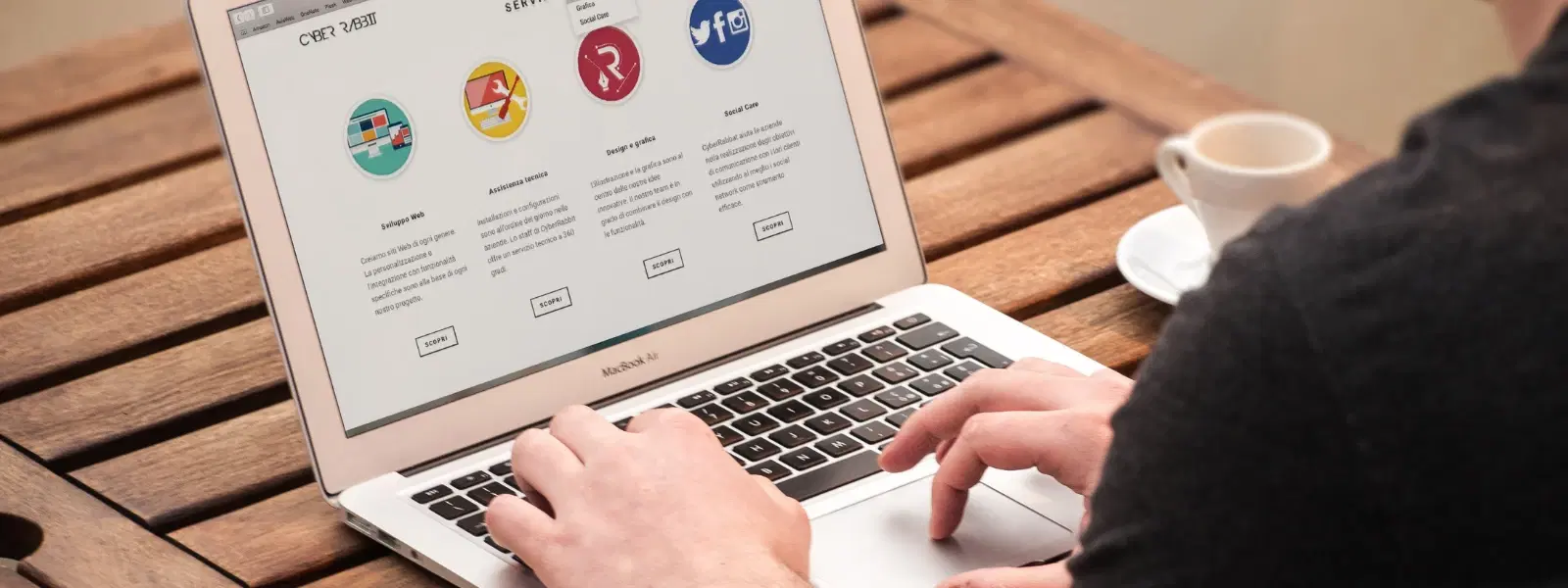
Consumer Electronics
•03 min read
Is your Mac slowing down or running out of storage space? Temporary files might be the culprit! Temporary files are created when macOS and various applications work, and while they help run tasks more efficiently, they can pile up over time. This blog simplifies the process of clearing temporary files on a Mac, answering questions about how to clear temporary files in Mac, delete cache files on Mac, and remove system junk from your device. You will learn how to clean Mac storage, clear Mac cache manually, optimise Mac performance, free up space on your Mac, manage Mac disk space, clean up your Mac hard drive, and speed up your Mac by removing files.
Temporary files are files created by macOS and apps to store intermediate data. These include cache files, system logs, and document versions saved while you work. They are helpful for quick access to data but can accumulate, especially if you use multiple apps or browse the internet often.
Over time, temporary files build up and consume precious disk space. When this happens, your Mac might slow down because it struggles to manage the extra load. In many cases, removing these files can significantly optimise Mac performance, ensuring your system stays quick and efficient.
By deleting temporary files, you can expect a smoother, more responsive system. When you clear Mac cache manually and remove system junk from your device, you help reduce unnecessary data load. This plays a key role in optimising Mac performance, making everyday tasks more efficient.
Clearing out old cache files and unwanted logs can free up valuable storage and manage Mac disk space effectively. This not only makes room for new files and apps but also helps prevent performance hiccups due to storage limitations.
A manual cleanup involves a few simple steps. You can open Finder and navigate to the Library folder (by pressing Shift + Command + G and typing ~/Library). Inside, access the Caches folder to clear cache files on Mac. You can also delete system junk and old logs that are no longer required. This process helps you directly clean up your Mac hard drive and optimise the available space.
For those comfortable with advanced methods, Terminal commands offer a quick way to delete temporary files on Mac. Commands allow you to delete cache files and system logs in one go. Always exercise caution and ensure you are not deleting essential system files during this process.
There are also automated cleanup tools specifically designed for Mac temporary file cleanup. These tools scan your device and handle deleting unnecessary files for you. While they provide convenience, they might not always match the thoroughness of a manual approach, so evaluate the pros and cons before deciding which method suits your needs.
Besides regular cleanups, preventive measures can keep your Mac running efficiently. Consider clearing browser cookies, managing application cache, and avoiding unnecessary downloads that can clutter your storage. A proactive approach helps maintain clean Mac storage and speed up your Mac by removing files before they cause problems.
Pro Tip: Keep Your Mac Running Like New!
Regularly clearing temporary files, cache, and outdated system logs can significantly improve your Mac’s performance and extend its lifespan. Schedule cleanups monthly to keep your storage optimised and avoid system slowdowns.
It is safe to delete temporary files if you follow the correct procedures. Ensure that you do not remove any critical system files that macOS needs to function properly.
The frequency of cleaning temporary files depends on your usage. For many users, a monthly cleanup is sufficient, especially if you regularly engage in tasks that accumulate cache files and system logs.
Temporary files can be found in locations like the Library folder, Downloads, and application-specific cache directories.
You can manually delete cache files by navigating to ~/Library/Caches and removing folders that are no longer needed. Alternatively, automated tools can help simplify the process.
Yes, it is safe as long as you avoid removing essential files that are necessary for macOS operation.
Combining manual cleanup by deleting temporary files, clearing Mac cache manually, and utilising automated tools is an effective way to keep your hard drive clean and optimised.
Absolutely. Removing unnecessary files not only frees up space but also improves overall system performance.
Tata Neu is committed to offering trusted and convenient solutions, much like keeping your devices running at their best. Whether you are shopping for gadgets, home appliances, or personal care items, the goal is always to enjoy a seamless and enhanced experience. Just as you optimise your Mac performance by clearing temporary files, you can optimise your shopping journey on Tata Neu, earning NeuCoins rewards as you shop smartly and progress in life.