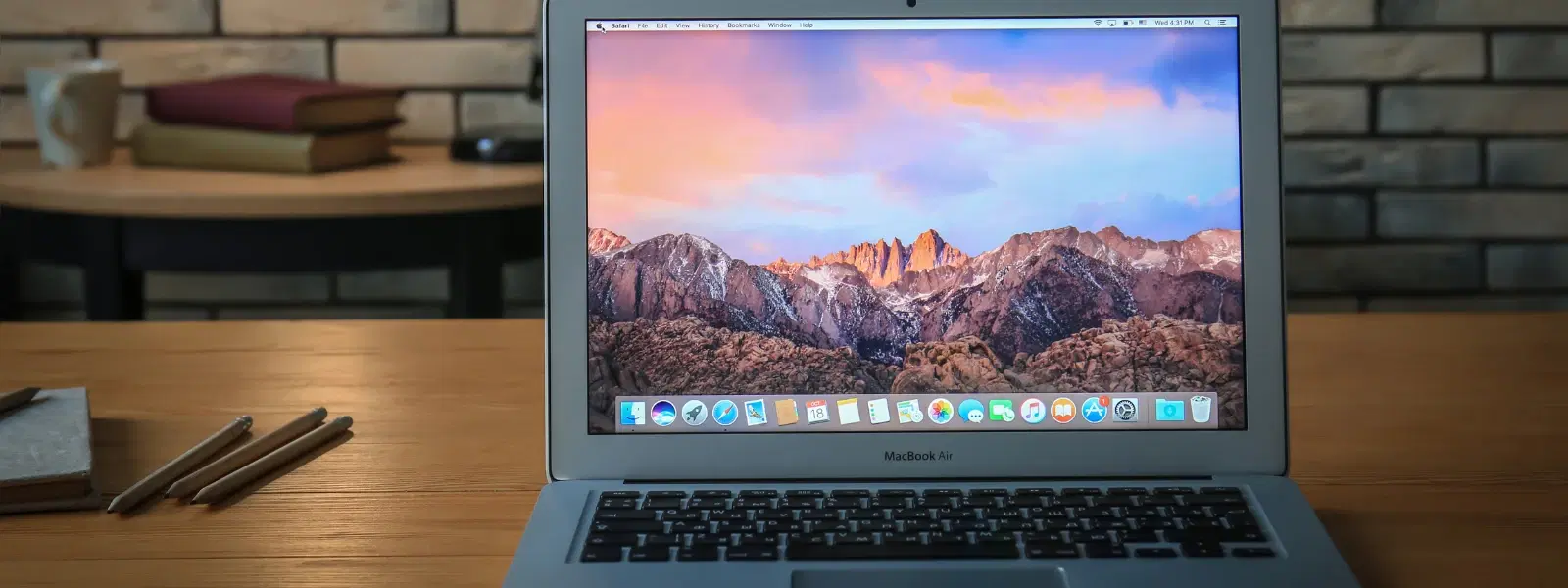
Consumer Electronics
•03 min read
Is your Mac running slower than usual or struggling with storage space? Clearing your cache might be the solution you’ve been searching for. In this guide, we explain what cache files are, why they accumulate, and the benefits of clearing them. By reading on, you will learn how to delete cache in Mac safely and effectively, covering browser cache, system cache, and app cache.
Cache files are temporary data stored by your Mac to speed up processes. They exist for browsers, system processes, and apps. For example, when you visit a website, your browser saves data to help load the page faster the next time. Similarly, system and app cache files help in running frequent tasks without delay.
Over time, these temporary files can build up and affect your Mac’s performance. Excessive cache can slow down your system, take up valuable storage space, and cause issues with application responsiveness. Performing a regular mac cache cleanup not only frees up space on Mac but also helps optimize Mac performance.
Each browser stores cache differently. Here’s how to clear them:
Safari: Open Safari, go to Preferences > Privacy > Manage Website Data. Select the data you want to remove and click Remove.
Chrome: Click the three dots in the upper right corner. Go to More Tools > Clear Browsing Data and select Cached images and files before confirming.
Firefox: Click the menu button, select Options > Privacy & Security. Under Cookies and Site Data, click Clear Data and tick the Cached Web Content box before clearing.
These shortcuts help you delete browser cache Mac swiftly and easily.
You can manually clear system cache Mac files using Finder. Open Finder, press Command + Shift + G, and type in ~/Library/Caches. Carefully delete the folders or files you recognise. If you prefer, trusted cleaning tools can offer an automated solution to remove cache files Mac, ensuring no vital files are mistakenly removed.
App cache can be removed by locating the specific application’s cache folder. Press Command + Shift + G and enter ~/Library/Caches, then find the folder corresponding to the app in question. This method helps you delete app cache Mac for apps like social media platforms or streaming services, which might have large temporary files.
By removing unnecessary cache files, you can free up space on Mac and manage your storage more efficiently. This step is particularly beneficial for those with limited storage or when your Mac displays low disk space warnings.
Regularly cleaning temporary files and running a Mac cache cleanup can greatly improve your system’s responsiveness. When your applications load faster and processes run smoother, you’re better empowered to focus on your work or leisure activities with a system that runs optimally.
Pro Tip: Make Cache Clearing a Regular Habit
Did you know that regularly clearing your Mac’s cache can prevent storage issues and keep your system running smoothly? Consider scheduling monthly cleanups to maintain peak performance and enjoy the benefits, similar to how customers earn NeuCoins rewards for their loyalty on Tata Neu.
Deleting all cache files will remove temporary data stored by apps, browsers, and the system. This can free up space and improve performance but may require apps and websites to reload certain data.
Go to Safari > Preferences > Privacy > Manage Website Data. Select the items you want to clear and click Remove.
Yes, you can use trusted tools or manually delete cache files in Finder under ~/Library/Caches. Exercise caution to avoid removing essential files.
Yes, clearing cache is safe as long as you avoid deleting vital system files. Cache files are temporary and can be regenerated by apps and browsers with time.
It is recommended to clear cache every few months or whenever you notice performance issues or low storage space.
Clearing cache on your Mac is a simple yet effective way to free up space, improve system performance, and enhance overall storage management. By understanding what cache files are and how to remove them, you can ensure your Mac continues to run smoothly. This approach mirrors how Tata Neu supports customers by offering exceptional benefits such as NeuCoins rewards, express delivery for orders placed before 6 PM, and unmatched after-sales support to help you shop smartly and progress in life.