%20(Presentation)%20(1600%20x%20600%20px)(107)-1b16c71a-3203-4b14-8013-dfd5eb23154c.webp&w=3840&q=75)
Consumer Electronics
•04 min read
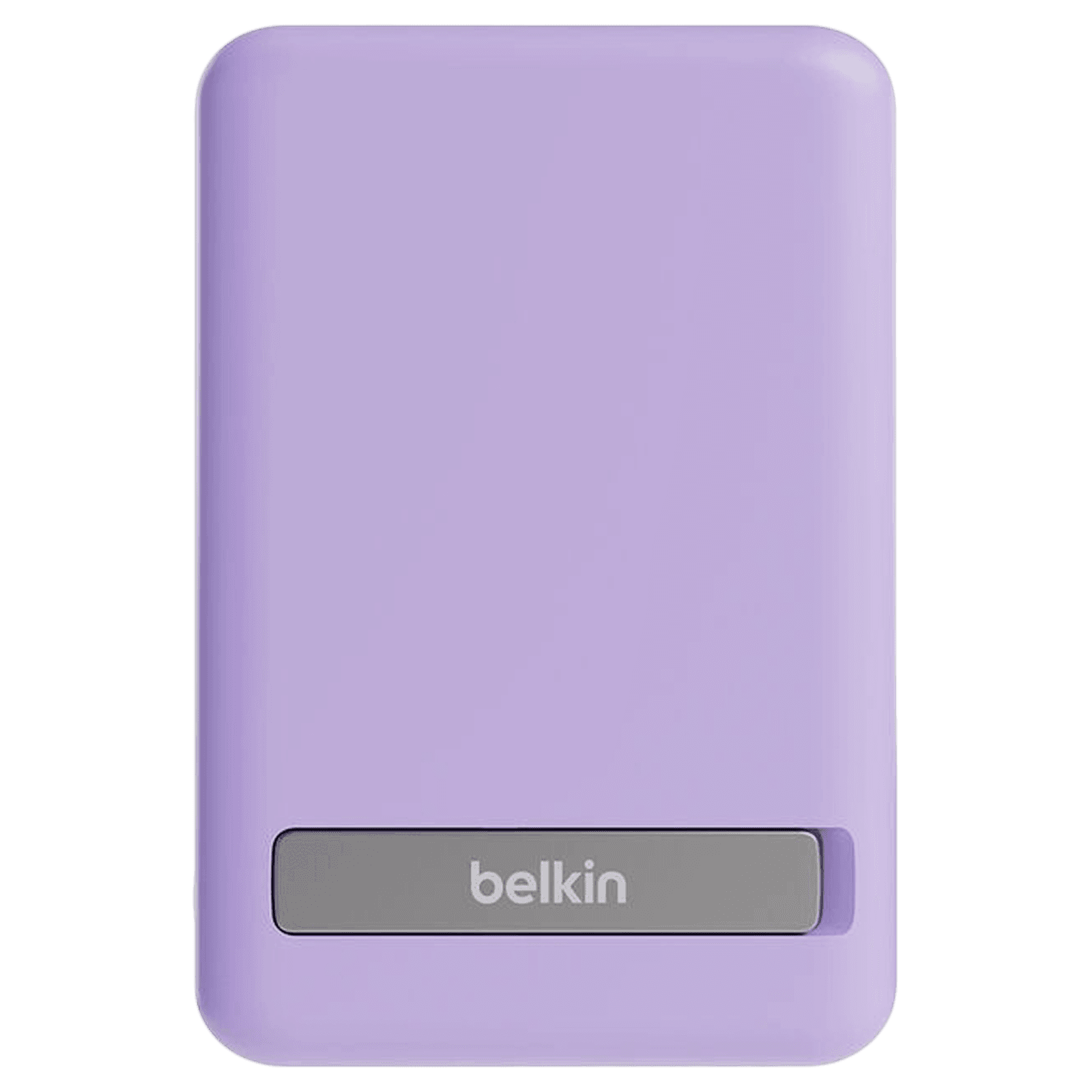
Buy Belkin Boost Charge 5000 mAh 7.5W Fast Charging Power Bank (Type C Port, Wireless Charging, with Stand Purple) online at best prices from Croma. Check product details, reviews & more. Shop now!
Are you tired of running out of battery while working on the go? We understand how frustrating it is when your device dies unexpectedly during important tasks. The HP USB-C Notebook Power Bank is designed to keep your work flowing without interruption. This guide provides a series of frequently asked questions that help you understand how to charge your HP USB-C Notebook Power Bank efficiently, troubleshoot common charging issues, and learn how to seamlessly use your power bank with your HP laptop and other USB-C devices. Plus, shopping on Tata Neu allows you to earn up to 5% NeuCoins on every purchase and enjoy same-day Express Delivery for orders placed before 6 PM.
This power bank is a reliable companion for the modern professional. Its innovative design ensures compatibility with HP laptops and other devices that use USB-C. Enhanced with advanced technology, it supports fast charging and connects universally, making it an ideal companion for anyone who values uninterrupted productivity and the convenience of portable power. With Tata Neu and Croma, customers benefit from industry-leading after-sales support including warranties, installation services, and ZipCare maintenance.
The shift to USB-C technology has been monumental. USB-C offers faster charging speeds and greater compatibility across devices. HP has chosen this technology in the design of their notebook power bank to ensure that users can enjoy swift and efficient charging, making it effortless to power up devices anywhere, anytime.
Charging your device is straightforward. Begin by connecting the power bank with its provided USB-C cable and adapter to a wall outlet or a compatible USB-C source. Confirm that the cable is correctly inserted and avoid common errors like using an incompatible or faulty cable. Ensuring that all connectors are secure will help you avoid interruptions in the charging process.
There are different methods for charging your power bank. Users can plug it directly into a wall outlet or utilise another USB-C port from a trusted device to initiate charging. Following straightforward steps and careful handling will safeguard optimal battery efficiency. This guide provides comprehensive USB-C power bank instructions for efficient charging. Remember, frequent monitoring can also help extend the lifespan of your device by preventing overuse or any potential mishaps.

Buy stuffcool Click 5000 mAh 18W Fast Charging Power Bank (1 Type C Port, Short Circuit Protection, Matte Black) online at best prices from Croma. Check product details, reviews & more. Shop now!
Before charging your HP laptop via USB-C using the power bank, it is essential to check compatibility. Ensure that your HP laptop supports USB-C charging and that the power bank provides the required wattage and voltage. Confirm key details from the device’s user manual to guarantee a safe and effective charging process.
Begin by connecting the power bank to the compatible USB-C port on your laptop. Once the connection is secure, your laptop should recognise the power input. If your device does not seem to charge, double-check that you are using the correct cable. Ensure your laptop’s charging specifications align with the power bank’s output. These methods ensure an uninterrupted energy flow. If issues persist, consult expert after-sales support services available through Tata Neu and Croma for further assistance.
If your HP laptop fails to charge with the USB-C power bank, several factors could be at play. It might be due to an incompatible device, the use of an unsuitable cable, or insufficient power output from the power bank. Verifying the device's specifications and testing with a different cable or adapter are practical steps to resolve these issues.
Proper upkeep is key to ensuring that your power bank remains reliable for years to come. Store it in a cool, dry place when not in use and avoid extreme temperatures. Regularly check for signs of wear or damage. Maintaining correct charging practices not only safeguards battery health but also increases efficiency when you require a dependable power source on the go.
Pro Tip: Avoid Overcharging Your Power Bank
Did you know that overcharging your HP USB-C Notebook Power Bank can reduce its lifespan? Disconnect it once it reaches full charge to maintain optimal battery health and performance.

Buy belkin BoostCharge 2500 mAh 5W Power Bank (1 Type C Port, Compatible with MagSafe, White) online at best prices from Croma. Check product details, reviews & more. Shop now!
Yes, as long as your laptop supports USB-C charging and the power bank meets the proper wattage and voltage specifications.
Connect the power bank to a wall outlet or another compatible USB-C device using the provided charging cable. Ensure the cable is securely connected for efficient charging.
Use the supplied USB-C cable and adapter to connect the power bank to a power source, and always follow the manufacturer’s instructions for optimal results.
This may be due to incompatible devices, incorrect cables, or insufficient power output from the power bank. It is advised to check your device specifications and, if needed, try another cable or adapter.
If you do not have a charger, you can use a compatible USB-C cable to connect the power bank to a USB-C port on another device that supports power delivery, such as a laptop or desktop. Ensure the connection is secure and the source device has sufficient power output.
Understanding how to charge your HP USB-C Notebook Power Bank does not need to be complex. By following the expert tips and guidelines provided, you can ensure efficient charging while minimising common issues. Whether you are powering up your HP laptop or other USB-C devices, using clear instructions and troubleshooting tips makes your journey smoother. With careful handling and consistent maintenance, your power bank will continue to deliver performance when you need it most, helping you manage your day-to-day tasks with ease and confidence. Explore how technology can simplify your life with smart charging methods and benefits that enrich your tech experience. Plus, shopping on Tata Neu lets you maximise your rewards with NeuCoins and enjoy Express Delivery for added convenience.