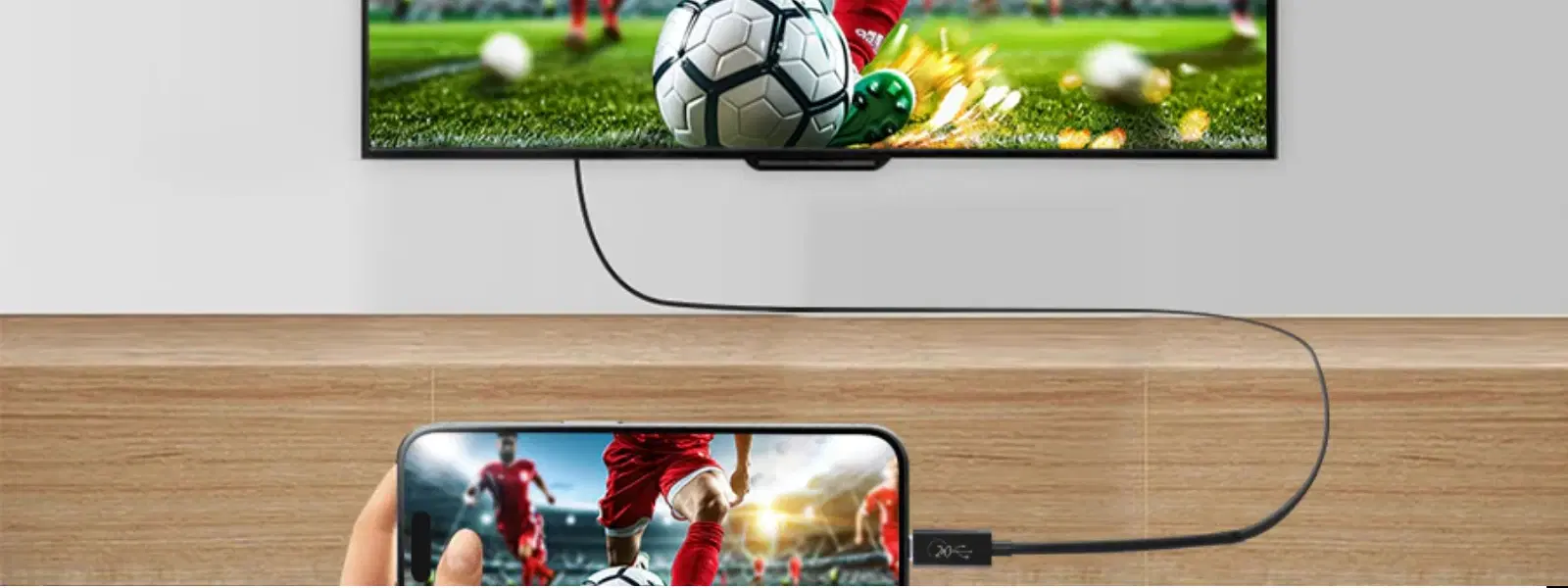
Consumer Electronics
•05 min read
Ever wondered how to seamlessly connect your phone to your TV using a USB cable? You're not alone! In today’s digital age, sharing your screen for presentations, movies, or photos has become easier than ever. This post is designed to walk you through every step of the process of connecting your mobile device to your TV using a USB cable. Whether you have an Android or iOS device, by the end of this discussion you’ll be well-versed in the essentials of screen mirroring using a USB connection.
Screen mirroring via a USB cable allows you to duplicate your phone’s display onto your television. Unlike wireless connections that rely on Wi-Fi, a USB connection offers a stable, interference-free alternative. This method is especially useful when you’re in areas with limited or no Wi-Fi access or when a reliable connection is needed for a professional presentation. With a direct cable connection, you can enjoy a consistent display quality and faster data transfer speeds, making it an attractive option for tech enthusiasts and professionals alike.
There are several types of USB connections available for this purpose. Many Android devices support USB-C to HDMI adapters, which offer high-resolution mirroring. Some older models or specific brands may use MHL (Mobile High-Definition Link) cables. For those with devices supporting SlimPort, this alternative also provides a seamless display experience. Understanding these options can help you choose the right accessory, ensuring your phone-to-TV USB cable setup is both effective and compatible with your devices.
For Android users, the process is straightforward. The essential requirements include a USB cable, a compatible TV, and an adapter if necessary. Start by ensuring your phone is set to screen mirroring mode. Connect your phone to the TV’s USB port using your USB-C to HDMI or MHL cable. You may have to confirm the connection on both your phone and TV; for some TVs, you might need to select the correct HDMI or USB input mode to view your phone screen. This method is ideal if you require a no-fuss solution for quick presentations or multimedia sharing while benefitting from the natural reliability of a wired connection.
If you’re using an iPhone, the process requires a Lightning to USB adapter. First, connect the adapter to your phone and then hook it up to your TV using a standard USB cable. Ensure that your TV supports the necessary input modes to display content from iOS devices. Once connected, adjust your iPhone settings to display content through the adapter. This method simplifies sharing photos, videos, or even conducting video calls on a larger screen – all while ensuring you maintain the trusted performance mechanisms that apps like Tata Neu promote for seamless digital experiences.
Before you start, ensure that your devices are compatible with the USB casting method. Different televisions may have varying supported file formats, and your phone might offer distinct modes such as media transfer and screen mirroring. Some TVs might recognise the connection simply as a USB drive for file transfers rather than a display mirroring connection. Verify your TV’s supported input modes in its settings and consult your phone's user guide if you're unsure.
Setting up your phone-to-TV connection is not only about matching the right cables with your devices, but also about maintaining optimal display quality. Ensure that all cables and adapters are connected securely. It’s advisable to use cables that are in good condition to avoid any signal interruptions or loss of quality. For best results, start by switching your TV to the correct input mode before connecting your phone. This proactive approach helps minimise common issues such as the TV displaying a simple file directory instead of your phone's display.
Insight Corner: "Did You Know? USB Mirroring Isn’t Just About Display!"
While USB screen mirroring lets you cast your phone’s display onto your TV, it also opens up opportunities for file sharing. This is great for transferring photos, videos, and even important presentations. Always check that your TV supports both display mirroring and USB input modes to ensure you get the best experience possible.
If your phone isn’t connecting to your TV, compatibility issues may be the culprit. For instance, some older TVs might not offer the required support for screen mirroring. Additionally, using the wrong mode on your TV can lead to the issue. Always check your TV’s available inputs and ensure you’re selecting the one that is designed for media display rather than just file transfer.
Occasionally, even when the connection seems right, you may encounter issues such as no sound, lag, or abnormal resolution. Some TVs may simply show a 'Reading Files' message instead of mirroring your screen. In such cases, it’s worth disconnecting and reconnecting the cable or toggling the input options on your TV. Ensuring that you’re using certified accessories can also go a long way in eliminating such problems. Following these troubleshooting tips can help reinforce a robust casting experience, similar to how services from Tata Neu ensure reliable and beneficial experiences, supplemented by rewards like NeuCoins for every transaction.
Yes, you can cast your phone to your TV using a USB cable if your phone and TV support screen mirroring through USB. Be sure to check your device specifications before buying any adapters or cables.
Yes, screen mirroring through USB is possible with the right cable or adapter. It is important that both your phone and TV are compatible with this method.
This issue may be due to compatibility challenges between devices, incorrect cable setup, or a mismatch in the input mode on your TV. Please re-check your setup and confirm that your devices support the required USB connection.
Make sure your TV is set to the correct USB or HDMI input mode and that your phone is configured for screen mirroring or media transfer. This ensures your display appears as intended.
For Android devices, you might need a USB-C to HDMI or MHL cable depending on your phone model. iPhone users will require a Lightning to USB adapter to complete the setup.
Casting your phone to your TV using USB provides a reliable method for sharing your screen or media when wireless options are either not available or preferable. By following the detailed steps and troubleshooting tips outlined above, you can achieve a seamless phone-to-TV connection that meets your needs. Whether you are setting up a presentation or simply enjoying your favourite media on a larger display, understanding the nuances of USB screen mirroring helps you make informed decisions. This trusted guidance is reminiscent of the reliability you experience when transacting on platforms like Tata Neu, where every interaction is crafted to be both convenient and rewarding, reinforcing core values centered around customer care and innovation.