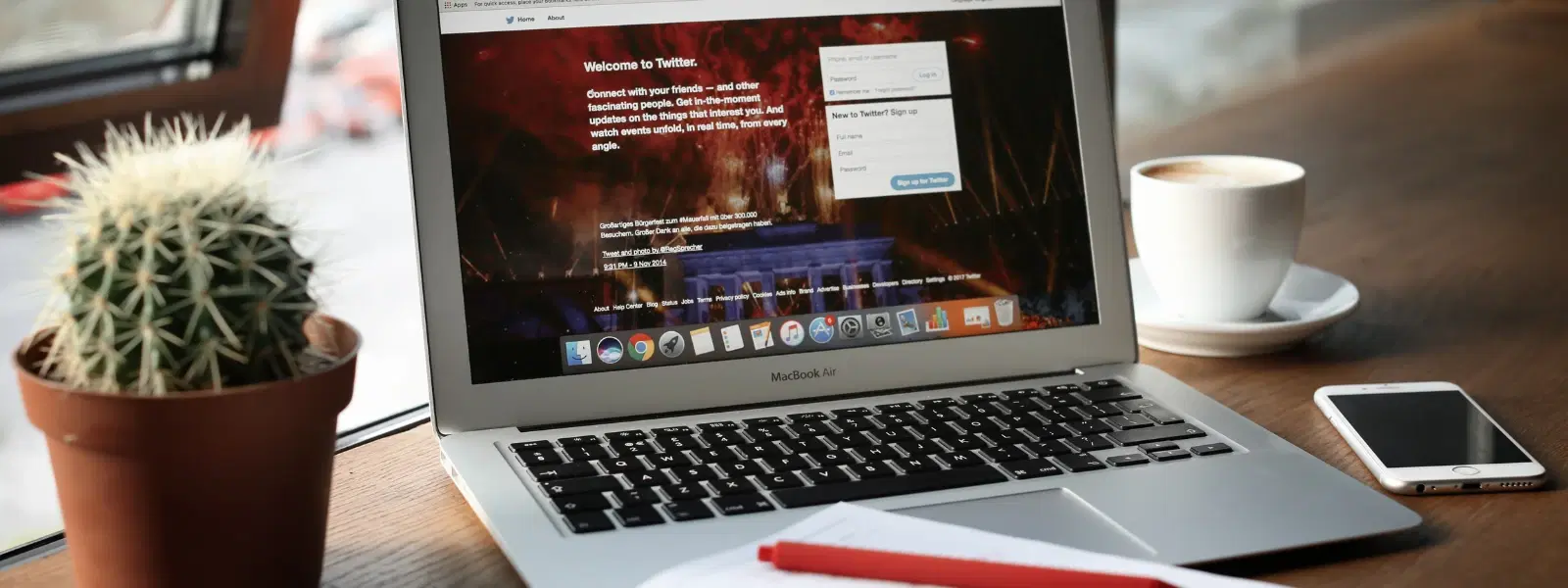
Consumer Electronics
•03 min read
Capturing screen images on a Mac might seem like a small task, but mastering it can save you time and improve productivity—whether you're sharing work with colleagues or troubleshooting with tech support. In this guide, we answer frequently asked questions about how to capture screen image on Mac. You will learn how to capture, edit, and save screen images, making your Mac screen capture process both simple and effective.
A screen image, often referred to as a screenshot on Mac, is a digital capture of your computer display. It is commonly used for sharing information quickly, saving important data, or providing visual instructions. Mac screen image files are typically saved in formats such as PNG or JPG, depending on user preference.
Learning the mac screenshot shortcut methods boosts efficiency. Quick techniques like using Shift + Command + 3, Shift + Command + 4, and Shift + Command + 5 can help you quickly take a screenshot Mac users rely on. These shortcuts make it easier to grab exactly what you see on the screen and serve varied needs—from casual sharing to detailed instructions.
To take a screenshot Mac screen snapshot of the full display, simply press Shift + Command + 3. The image is automatically captured and by default saved to your Desktop. This method is ideal for quickly saving what you see without the need for further adjustments.
If you need to take a partial screenshot on Mac, use Shift + Command + 4. The pointer will change to a crosshair, and you can select the specific area with precision. This mac screen capture option is perfect when you want to share just a part of your display.
For more control, press Shift + Command + 5 to open the screenshot menu. This offers several options such as capturing specific windows, recording your screen, or even choosing the save location. These features allow you to not only take a screenshot on Mac but also customise your screen grab experience.
Once you take a screenshot, a floating thumbnail appears on your Mac screen image, offering a quick way to make basic edits. You can annotate, crop, or enhance the image with accessible markup tools. This feature is especially useful when you need to add notes or highlight important details on your screen image.
For a more robust editing experience, open your screenshot in Preview. This simple application lets you resize images, add text, and even change file formats. These options ensure that you can save screen image Mac users love in the precise format they require, whether for work or personal projects.
Insight Corner:
Did You Know? Mac screenshots are automatically saved in PNG format by default, but you can easily convert them to JPG or other formats using Preview. This small tweak can significantly reduce file sizes for email attachments or web uploads.
By default, screenshots are saved to the Desktop. If you prefer a different folder, use the screenshot menu (Shift + Command + 5) to change this location. This flexibility ensures that you can save screen image Mac users need in a manageable and accessible spot.
If you wish to paste a screenshot directly into a document, hold Control while capturing the screen image. This method copies the screenshot to your clipboard, allowing you to quickly insert it into your work without the need to locate and open the image file.
While Mac’s built-in tools offer great functionality, some users may opt for additional features. There are several third-party applications available that provide enhanced capabilities for those who need extra functionality in their screen grab Mac process. Whether it is for detailed editing or specialised formatting, there is an option to suit every need.
When shopping with Tata Neu, the ease and convenience are echoed in every feature—be it advanced technology or expert guidance. Transactions on Tata Neu offer more than just exceptional service, as customers earn NeuCoins rewards on every purchase, providing extra value for their loyalty.
Use Shift + Command + 4, then drag the crosshair to select the area you want to capture.
By default, screenshots are saved to your Desktop. You can change this location via the screenshot menu Shift + Command + 5.
Hold Control while capturing the screenshot, which saves it to your clipboard, allowing you to paste it directly into a document or email.
Mac does not include a tool called ‘Snipping Tool’, but the Shift + Command + 4 shortcut works similarly for selecting and capturing specific areas of your screen.
Yes, use Shift + Command + 5 to access the screenshot menu, and then select the screen recording option.
Capturing screen images on a Mac is a straightforward yet powerful skill that can streamline your workflow and enhance communication. Whether you're using shortcuts, basic editing tools like the floating thumbnail feature, or more advanced edits in Preview, mastering these techniques ensures you are prepared to grab, save, and share what’s on your screen. Much like shopping with Tata Neu, where you can progress seamlessly through your day with rewards and express delivery, learning these techniques enhances your everyday experience.