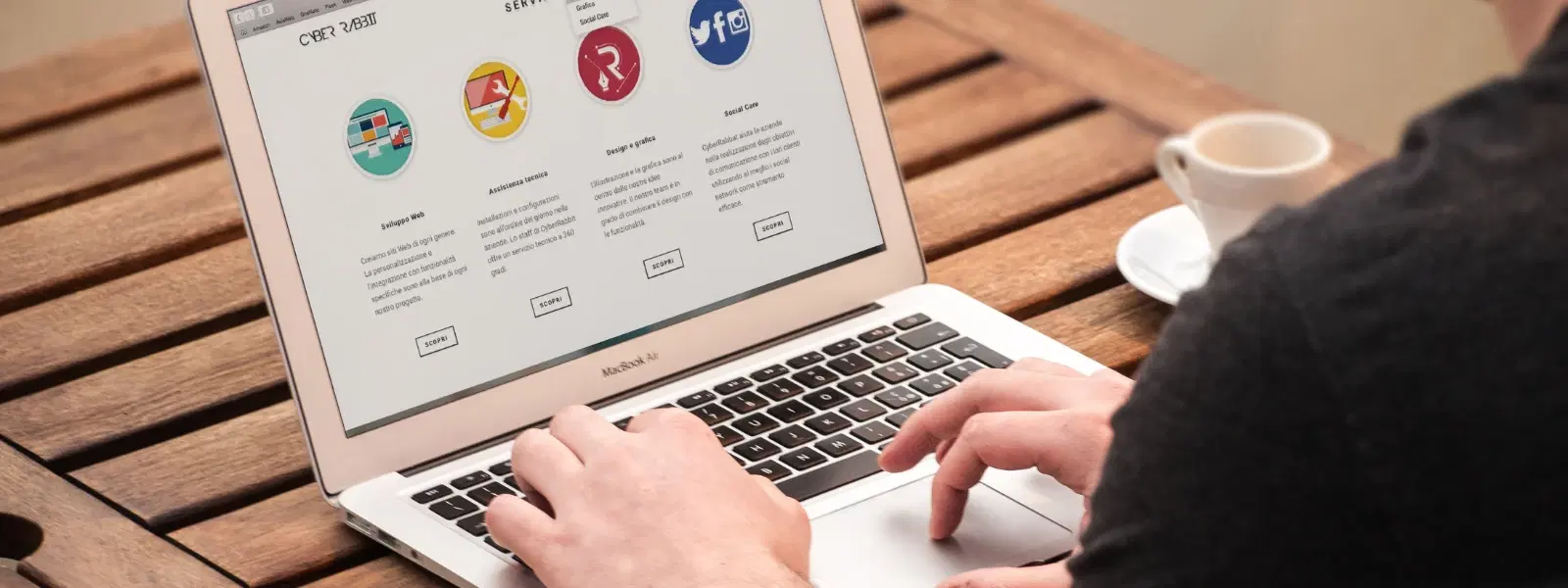
Consumer Electronics
•03 min read
Ever wondered why your Mac seems to fall asleep at the most inconvenient times? Perhaps you are looking to extend its sleep time for better energy management. In this guide, we explore how to increase sleep time in Mac by adjusting sleep settings on Mac effectively. By the end of this post, you will learn how to modify sleep mode on Mac so that your device works smarter, not harder.
Sleep settings help manage power usage by putting your Mac into a low-power state when it is idle. This includes both the system sleep mode and Mac screen timeout settings. The system sleep mode reduces overall energy consumption, while the screen timeout settings ensure that the display turns off after a period of inactivity.
Customising Mac sleep preferences can boost energy efficiency and extend the lifespan of your device. Whether you are giving a presentation or downloading large files, changing sleep duration on Mac can ensure that your device remains active when necessary. This balance of performance and power management creates a seamless user experience, much like the way Tata Neu facilitates smart shopping with added NeuCoins rewards and special benefits.
To adjust sleep settings on Mac, begin by accessing your System Preferences. Depending on your macOS version, you might find the settings under Energy Saver or Battery. This section houses the Mac energy saver settings that allow you to customise sleep preferences easily.
Once in the correct menu, use the slider to change sleep timer settings. For laptops and desktops alike, adjust the slider to extend Mac sleep time. This simple tweak lets you change sleep duration on Mac to fit your workflow—whether you need your Mac to remain active during long downloads or presentations.
You may also wish to adjust the Mac screen timeout settings separately from the system sleep settings. This can be done by selecting the display options in your Energy Saver settings, allowing your screen to remain active a bit longer while your system may be set to conserve energy sooner.
The Energy Saver settings are designed to help you balance performance and energy efficiency. By optimising Mac sleep settings, you ensure that your device conserves power without compromising on responsiveness when needed. Such customisation mirrors the approach of Tata Neu, where thoughtful adjustments lead to smarter, more personalised experiences.
Another useful feature is the ability to schedule sleep and wake times. This option, available within the Mac power management options, allows for a consistent routine. You can also enable features like Power Nap, allowing your Mac to perform background tasks like syncing and updates while in sleep mode.
Pro Tip: Extend Your Mac’s Sleep Time for Better Performance
Did you know? Adjusting your Mac’s sleep settings can help reduce wear and tear on your device while saving energy. By customizing sleep preferences, you can ensure your Mac stays active when you need it and powers down when you don’t.
Sometimes, a Mac may sleep unexpectedly or may not enter sleep mode at all. In such cases, check for any ongoing system activity or software issues. A system management controller (SMC) reset might also be necessary. Ensuring your Mac power management options are optimised can help avoid these inconveniences.
To stop your Mac from waking up unintentionally, consider disabling network access or certain sharing settings that might trigger a wake-up. By making these adjustments, you can further optimise Mac sleep settings for a smoother experience.
Open System Preferences, select Energy Saver or Battery, and adjust the slider for sleep time settings.
Yes, by sliding the sleep timer to 'Never' in the Energy Saver settings, you can disable automatic sleep mode.
Unexpected wake-ups can be due to network access, sharing settings, or background system activity. Check these in System Preferences to prevent them.
Increase the display sleep time in Energy Saver to keep your screen active during your presentation.
Yes, enabling Power Nap lets your Mac perform essential background tasks like syncing and updates while it is in sleep mode.
Customising sleep settings on your Mac is a straightforward way to enhance energy efficiency and extend the life of your device. Whether you choose to modify sleep duration on Mac, adjust sleep timer settings, or schedule sleep and wake times, these tweaks contribute to smoother performance and reduced wear. Embrace these steps with the ease and confidence that comes from thoughtful, personalised tech care—a principle also reflected in Tata Neu's commitment to smart and rewarding shopping experiences with NeuCoins and express delivery options available for orders placed before 6PM. Explore your Mac's settings and optimise them to suit your individual needs.