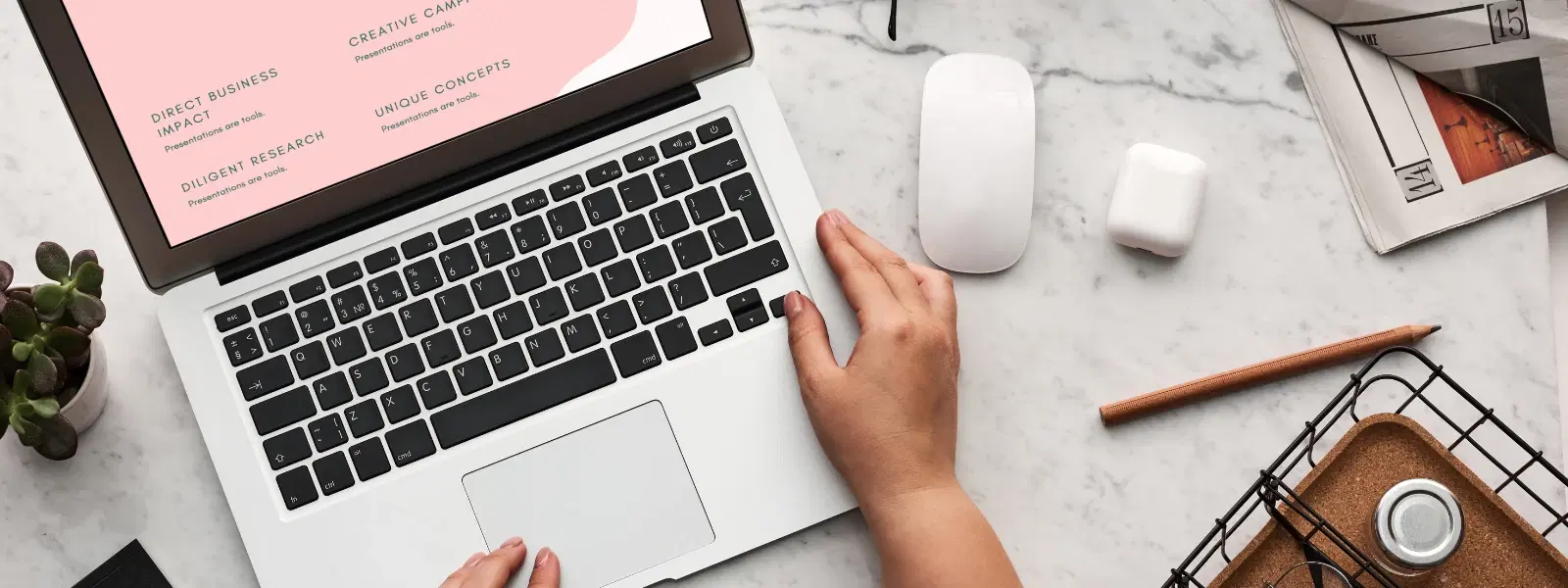
Consumer Electronics
•03 min read
Ever wondered how professionals capture and edit screenshots on a Mac effortlessly? Whether you're saving important information, creating tutorials, or sharing visuals, mastering the art of snipping on a Mac is a game-changer. In this guide, we answer FAQs on how to snip on Mac, providing a step-by-step approach along with a mac screenshot tutorial, keyboard shortcuts, and handy tips that will help you take a screenshot on Mac like a pro.
Snipping on Mac goes beyond simply taking a screenshot. It involves selecting and editing parts of your screen, making it easier to share just the necessary information. macOS provides built-in screen capture options for Mac that enable users to capture the entire screen, a selected area, or even a specific window. This mac screen snipping guide helps distinguish snipping from traditional screenshots by offering additional tools for editing and annotating images.
Snipping is an essential skill for various users – from students to tech enthusiasts, and young professionals. Whether you're troubleshooting, preparing presentations, or creating step-by-step guides, being able to capture screen on Mac quickly improves productivity and ensures clear communication. The process streamlines workflows and helps document instructions effectively.
macOS offers several keyboard shortcuts designed for quick access. To capture the entire screen, use Command + Shift + 3. For capturing a specific part of your screen, Command + Shift + 4 is the key. And, to use the complete screen capture toolkit, press Command + Shift + 5. These macOS screenshot shortcuts provide options whether you want a full screen capture, a selected portion, or even a specific window. Such screen capture options Mac make it simple to choose the best method for each task.
Access the screenshot toolbar by pressing Command + Shift + 5. This interface offers several features: you can snip a selected area, record the screen, and adjust settings such as timers and save locations. These tools serve as an excellent snipping tool mac alternative, giving you more control over your captures.
By default, screenshots are saved to your desktop. This location makes it easy to find your images. However, you can change this setting in the toolbar options, allowing for better file organisation. It is also a useful strategy for maintaining a clutter-free workspace, ensuring that your digital notes and visuals are always at hand.
If the in-built tools do not fully meet your snipping requirements, several third-party applications provide advanced features. These apps offer comprehensive annotation, editing, and organisational tools that allow you to capture screen on Mac with more precision. They serve as excellent snipping tool mac alternative strategies for users aiming for a seamless experience while capturing visual content.
Once you have taken a screenshot on Mac, you may wish to fine-tune the image. macOS includes Preview and Markup tools designed for basic image adjustments. You can crop, annotate, and highlight key areas. For more advanced editing, many of the third-party apps extend these features, ensuring that your final image is polished and professional.
Cropping and adding annotations are vital steps in tailoring your screenshots. macOS provides simple tools within Preview to perform these edits efficiently, ensuring that your images are prepared exactly as you require. Beyond the built-in tools, third-party applications can offer even more robust editing options to create perfectly polished images.
For a truly seamless experience, consider customising your keyboard shortcuts to better match your workflow. Tailoring these commands can significantly speed up your process when you need to snip on Mac quickly. For users with a Touch Bar, adding snipping tools can further enhance efficiency, making it easier to capture and edit screenshots on-the-go.
Expert Tip: Save Time with Custom Shortcuts
Did you know you can customise your macOS keyboard shortcuts to make snipping even faster? Head to System Preferences > Keyboard > Shortcuts to tailor shortcuts to your needs.
Use Command + Shift + 5 for the screenshot toolbar, which offers options to capture the entire screen, a portion, or a specific window. This method is widely regarded as the best way to screenshot on Mac.
Open your screenshot in Preview or use the Markup tool to crop directly. There are also advanced cropping features available in some third-party apps, tailored for refined editing.
By default, screenshots are saved to your desktop. If needed, you can change the save location via the screenshot toolbar settings (Command + Shift + 5).
While macOS does not have a dedicated tool named 'Snipping Tool', the screenshot toolbar (Command + Shift + 5) along with various third-party apps serve as excellent alternatives, providing robust functionality.
Once captured, a screenshot is automatically copied to your clipboard. Simply use Command + V to paste it into any document, email, or editing tool.
Mastering how to snip on mac is simpler than many realise. With integrated macOS screenshot shortcuts and a variety of snipping tools, you can easily capture, edit, and share images that meet your needs. Whether you are a tech enthusiast, a young professional or a family-oriented user, learning mac screen capture tips will streamline your workflow and enhance productivity. Remember, efficient digital practices are the cornerstone of smart, seamless living, and just like earning NeuCoins through thoughtful transactions on Tata Neu, becoming a pro at screen captures can empower your daily activities and boost your confidence with every task.