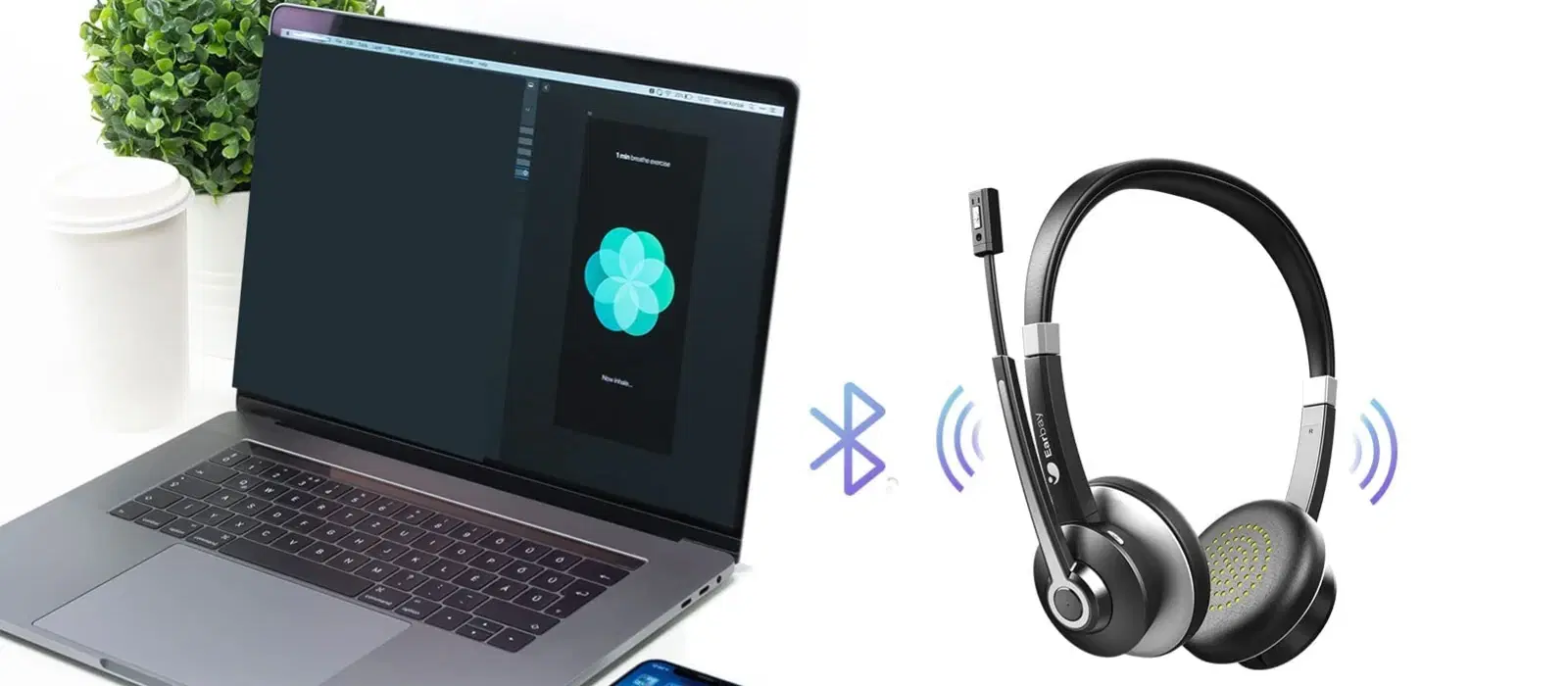
Consumer Electronics
•03 min read
Imagine this scenario: You're ready to enjoy your favourite wireless headphones when suddenly your Bluetooth device refuses to connect. Frustrating indeed! In this guide, you'll learn how to pair a Bluetooth device, troubleshoot connection issues, and optimise your setup for a seamless and hassle-free wireless experience. Read on to master the art of pairing Bluetooth devices across various platforms.
Bluetooth is a short-range wireless technology that enables devices to communicate without the need for cables. It establishes a secure connection by pairing two devices, allowing them to share data seamlessly. This process ensures that your wireless devices connect safely, providing reliable performance for tasks like streaming music or transferring files.
From smartphones and laptops to tablets, headphones and smart TVs, most modern devices support Bluetooth connectivity. However, compatibility can vary depending on the Bluetooth version and the device's build. If your device isn’t connecting, ensuring it supports the latest standards could solve the issue.
Before pairing, activating Bluetooth on your device is essential. On Android devices, head to Settings > Connected Devices; for iPhones or iPads, use the Control Centre or Settings menu. Windows users can turn on Bluetooth through the Action Centre or Settings, and Mac users can simply click the Bluetooth icon on the menu bar. These steps ensure you find the Bluetooth settings quickly without any hassle.
Once Bluetooth is enabled, the process of pairing is straightforward. On Android phones and tablets, navigate to the Bluetooth settings, choose your device from the list, and confirm the pairing request. iPhones and iPads work in a similar fashion: simply tap the desired device and follow on-screen guidelines. For Windows PCs and laptops, open Bluetooth settings and select the device you wish to connect; Mac computers offer a similarly simple process through their Bluetooth icon. With these easy-to-follow steps, connecting Bluetooth devices becomes a breeze.
Did you know? Bluetooth devices work best when they are within 10 metres (33 feet) of each other with no physical obstructions. Keeping both devices close and in pairing mode can significantly reduce connection issues.
There can be several reasons why your Bluetooth connection might fail. Device compatibility issues, outdated Bluetooth drivers or firmware, and interference from other wireless devices are among the most common culprits. Being aware of these factors can help you troubleshoot more effectively.
For many issues, a simple restart of your devices or toggling Bluetooth off and on again can solve the problem. If that doesn’t work, try forgetting the device and re-pairing it. Updating device firmware or drivers is also a good strategy, as newer versions often include bug fixes. Lastly, ensure both devices have sufficient battery levels, as low power can impede connectivity.
To enhance your Bluetooth experience, you can minimise interference by keeping your devices away from other electronic gadgets that may disrupt the signal. For supported devices, using Fast Pair can expedite the connection process. Additionally, managing paired devices within your settings can help to avoid conflicts and streamline your wireless connections.
Modern Bluetooth technology even supports multipoint pairing, allowing a single device, such as Bluetooth headphones, to connect to both a phone and a laptop simultaneously. Reviewing your device’s specifications and following on-screen instructions will help ensure that you can enjoy multiple connections without hassle.
Ensure both devices are in pairing mode and within range. Restart both devices and try again.
Enable Bluetooth on both devices, select the device name from the list, and confirm the pairing request.
Turn on Bluetooth in your phone’s settings, make your accessory discoverable, and select it from the available devices list.
Restart devices, update firmware, and check for device compatibility. If the issue persists, reset Bluetooth settings.
Yes, some devices support multipoint pairing. Verify your device’s specifications and follow the setup instructions accordingly.
Bluetooth connectivity has revolutionised the way we interact with wireless devices. Although pairing issues may arise, following these clear steps and troubleshooting tips will help you swiftly resolve any connection hitches. At Tata Neu, our goal is to ensure you experience a seamless and rewarding shopping journey. Just as you optimise your wireless device connection, you can optimise your everyday transactions with ease and secure NeuCoins rewards with every purchase. Explore the joy of connecting devices and the delight of earning rewards on Tata Neu.