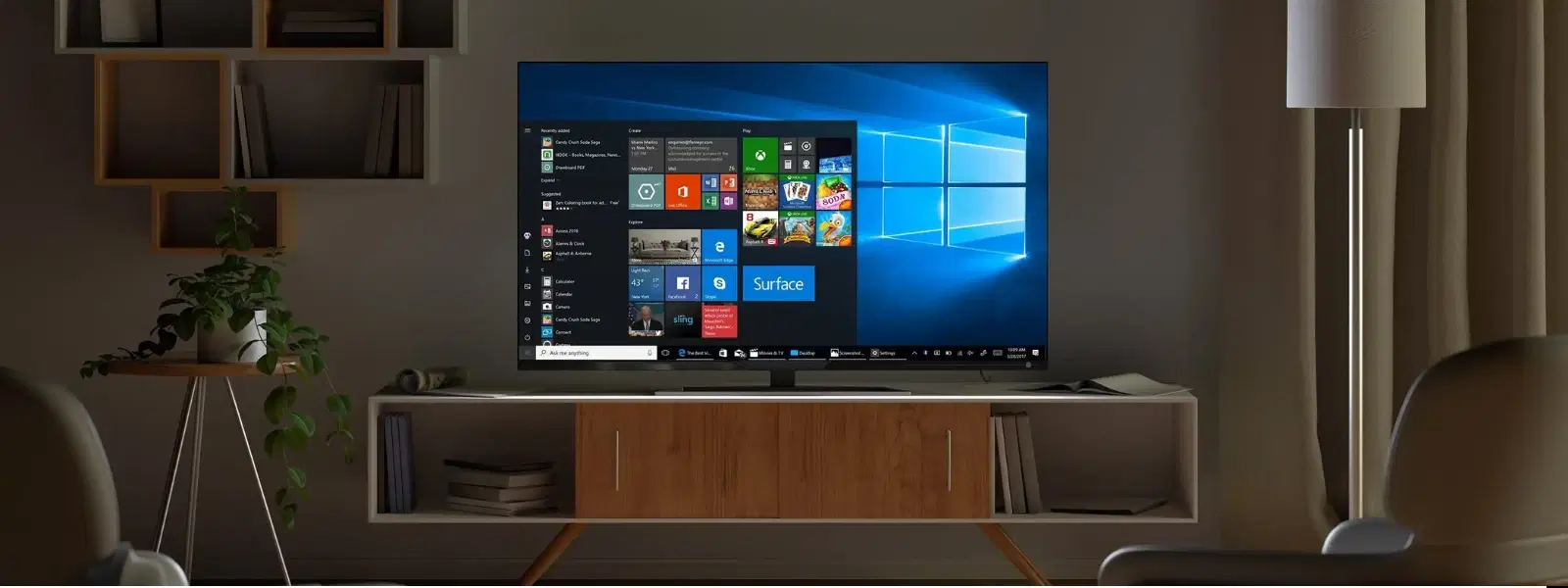
Consumer Electronics
•05 min read
Ever found yourself needing to install Windows but lacking a bootable USB? For tech enthusiasts and casual users alike, acquiring the skill to create a Windows bootable USB can streamline your setup process, reduce downtime, and help you overcome unexpected technical troubles. In today’s digital world, clarity in technical tasks is a significant advantage. This comprehensive guide offers a step-by-step walkthrough, expert tips, and troubleshooting advice for successfully preparing a USB drive for Windows installation and recovery.
A bootable USB is a removable drive formatted to contain an operating system’s installation files. This setup can initiate a computer system directly from the USB drive, making it invaluable for installing or recovering Windows. Whether upgrading to a new version like Windows 11 or recovering a system, a bootable USB provides a flexible, portable solution that can help bypass internal system issues.
Before diving into the creation process, it’s essential to understand the prerequisites. Typically, a minimum 8GB USB drive is recommended to store all necessary files for Windows installation. Two common file systems, NTFS and FAT32, play a role here: NTFS is favoured by modern Windows installations for its ability to handle larger files, while FAT32 can be more compatible with older systems. Essential tools include the ISO file of your preferred Windows version and utilities like Rufus or the Windows Media Creation Tool, both of which are designed to write the ISO file to your USB drive.
A bootable USB offers flexibility across various situations, including upgrading to Windows 11, reinstalling Windows 10, or performing system recovery in moments of need. It can also serve as a backup tool, ensuring that you’re never left stranded when unexpected system errors occur.
The process begins with ensuring that your USB drive is properly formatted. Formatting clears any previous data and aligns your drive with the correct file system for your intended Windows version. Selecting NTFS is sensible for most modern installations; however, if you require compatibility with older BIOS systems, FAT32 could be the superior option. It’s advisable to double-check the storage capacity to ensure you have sufficient space to accommodate the Windows ISO file.
With your USB ready, the next step involves obtaining the right software tools. Rufus is celebrated for its speed and simplicity, making it an excellent choice when you need to generate a bootable USB quickly. Alternatively, the Windows Media Creation Tool offers a direct route to setting up a Windows installation USB without the need for additional steps. These tools guide you through the process of pinpointing and downloading the correct ISO file for Windows 7, 10, or 11 based on your requirements.
Using the selected tool, follow the simple steps for transferring the ISO file onto your USB drive. When utilising Rufus, initiate the tool, select your USB drive, choose the ISO file, and adjust the file system if necessary. For those who prefer the Windows Media Creation Tool, follow the provided on-screen instructions to enable a direct setup. Each method is designed with user-friendliness in mind, ensuring that even novices can navigate the process with ease.
Once the ISO file has been successfully written to your USB drive, validating its functionality is crucial. Reboot your computer, enter the BIOS settings (usually by pressing F2, F12, DEL, or ESC), and select the USB drive as your boot device. This trial run confirms that the USB is bootable and ready for use. If you encounter any errors, consider revisiting the formatting and write processes to resolve any issues.
When configuring the bootable USB for Windows, you might face the decision between UEFI and Legacy BIOS modes. UEFI is the modern standard, offering enhanced security and faster boot times, while Legacy BIOS is revered for its compatibility with older hardware. It’s advisable to consult your computer’s manual and adjust BIOS settings appropriately. Strategic configuration here can prevent potential boot issues, ensuring a smoother installation experience.
In addition to installation media, a recovery USB can be a lifesaver during troubleshooting. With Windows 10, you can use the system’s built-in "Create a recovery drive" tool. This step enables you to prepare an emergency tool that can rectify icon-based errors or unforeseen issues, providing an extra layer of security when system functionality is compromised.
For those who manage multiple systems or need versatility, creating a multi-version bootable USB can be a game changer. This advanced technique allows you to incorporate different Windows versions—via appropriate tools and configurations—into a single USB drive. Such flexibility is particularly useful for tech enthusiasts and professionals who require the ability to switch between various Windows environments quickly.
Expert Tip: Optimize Your USB Preparation for Seamless Installation
Did you know formatting your USB drive to FAT32 is often more compatible with older systems, while NTFS is better for modern setups? Choosing the right file system can save you from boot errors and installation failures.
Even seasoned users can encounter stumbling blocks, often due to oversights such as choosing the wrong file system or underestimating the USB’s storage capacity. Simple errors like an incomplete ISO download or misconfigured formatting settings can lead to a non-functional bootable USB. By double-checking each step, you maintain accuracy and efficiency throughout the process.
Encountering messages like "USB not recognised" or experiencing a non-bootable drive can be frustrating. Common issues include BIOS misconfiguration or corrupted data on the USB drive. A reliable troubleshooting strategy is to test the USB on another machine after reformatting and rewriting the ISO file. Additionally, ensure that the BIOS settings explicitly designate the USB as the primary boot device before restarting.
Endeavour to work cautiously and methodically. For optimal results, invest in reliable USB brands and utilise established tools. Recognise that a little patience in preparation can save countless hours spent resolving boot issues later. This thoughtful approach to creating a bootable USB not only engenders trust, but also underscores the commitment to customer-first values, much like the comprehensive support offerings available on Tata Neu.
The robust support and ease of use reflected in Tata Neu’s commitment to convenient, technology-enabled solutions help demystify complex tasks like this. With added benefits such as NeuCoin rewards whenever you shop on Tata Neu, every step towards enhancing your digital experience feels valued and recognised.
To create a bootable USB for Windows, download the ISO file for your desired Windows version, then use tools like Rufus or the Windows Media Creation Tool to write the ISO to the USB drive. Ensure your USB is formatted correctly and has sufficient storage space.
Windows 10 typically uses NTFS for its file system, but FAT32 can be used for compatibility with older systems. NTFS is recommended for modern installations due to its support for larger files.
To create a recovery USB for Windows 10, use the built-in "Create a recovery drive" tool in Windows. Ensure your USB has at least 16GB of storage and follow the on-screen instructions.
Creating a bootable USB with an .exe file involves using software like Rufus to write the executable file to the USB. Ensure the .exe file is part of a bootable package or ISO for proper functionality.
Creating a Windows bootable USB is a vital skill for anyone looking to install, upgrade, or recover their operating system. By following this expert guide, you have gained insights into the tools, techniques, and best practices that ensure a smooth process. From preparing your USB with the right file system to troubleshooting and optimising settings, these steps empower you to handle Windows installation challenges with confidence and precision. And remember, just as you invest in your technology, Tata Neu invests in your seamless shopping experience with rewards like NeuCoins and benefits that cater to your modern needs. Explore more about consumer electronics and digital innovation on Tata Neu, where technology meets trust and value.