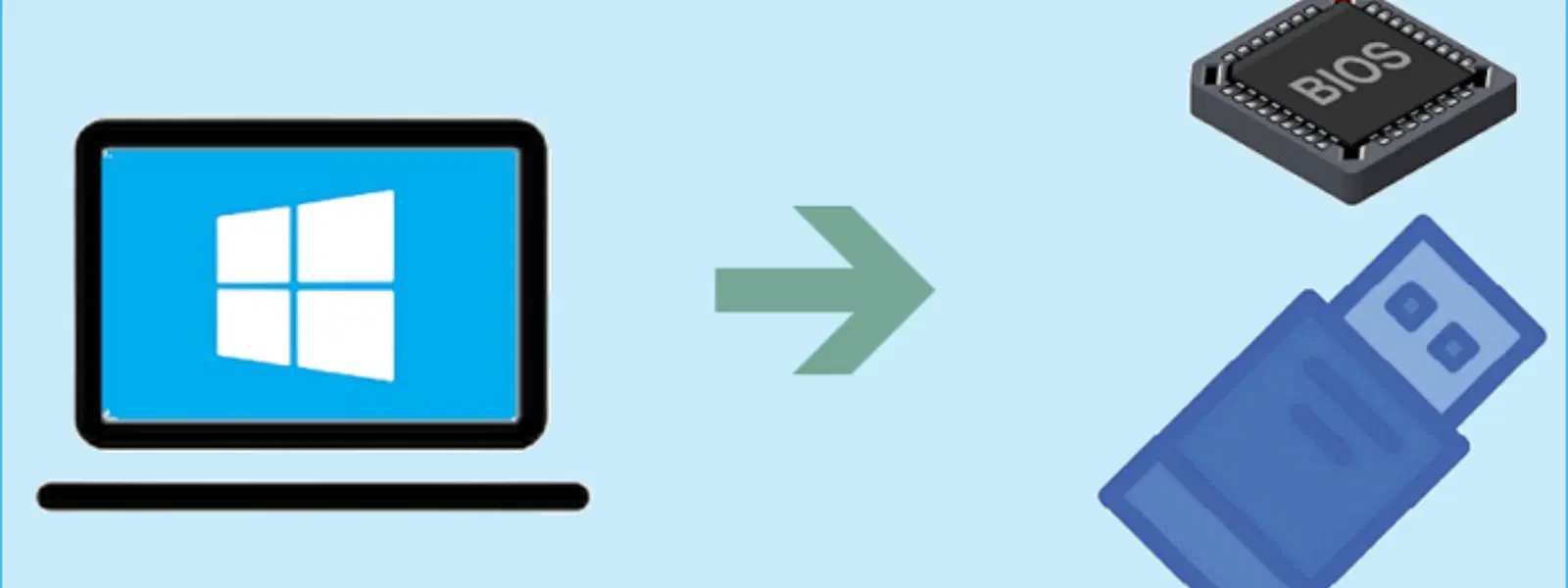
Consumer Electronics
•04 min read
Ever found yourself needing to install Windows 7 but lacking a DVD drive? Creating a bootable USB drive offers a portable and efficient alternative. This guide will walk you through the process of how to create bootable USB in Windows 7: from understanding what a bootable USB is to preparing your drive and using the best tools available. Embodying ease and convenience, the steps outlined here are designed to empower you with a clear, step-by-step process, ensuring that even the most complex procedures feel approachable.
A bootable USB is a removable storage device preloaded with the necessary system files that allow you to install an operating system directly from the USB drive. This method is especially beneficial for installing older operating systems like Windows 7 on machines without DVD drives. Its advantages include faster installation times, portability, and enhanced compatibility with modern devices.
To embark on this process, you will need a USB drive with at least 4GB of storage, the Windows 7 ISO file, and a tool or method to make the USB bootable. Whether you decide to use a dedicated software solution such as Rufus or the Windows USB/DVD Download Tool, or whether you lean towards a software-free approach using the Command Prompt, having access to a Windows machine to perform these steps is essential.
Start by inserting your USB drive into your computer. Open Disk Management or use the DISKPART command from the Command Prompt as an Administrator. Next, format the drive to FAT32, which is widely compatible with most BIOS configurations; this ensures that your drive is ready for use. Finally, assign a drive letter that is easy to identify. The steps are simple, yet critical, to avoiding potential installation errors later.
Proper formatting is more than just a routine task—it is the foundation for a smooth OS installation. When the USB is formatted correctly, it ensures that your device can be read by the computer’s BIOS, thereby preventing any installation errors. This clear and concise preparation work saves you from unnecessary troubleshooting during the installation process.
If you prefer a straightforward, automated process, the Windows USB/DVD Download Tool offers a reliable method. Install the software on your computer and load your Windows 7 ISO file into the tool. Then, simply select your USB drive, and allow the tool to automatically create your bootable USB. This method is especially appreciated for its simplicity and effectiveness.
Rufus is another popular tool known for its efficiency and advanced options. Begin by downloading Rufus from its official site. Once installed, select your USB drive and the Windows 7 ISO file, then configure the settings such as partition scheme and file system to match your system’s requirements. Finally, initiate the process and watch as Rufus transforms your USB into a powerful installation tool. Its user-friendly interface makes it a favourite among tech enthusiasts and professionals alike.
For those who appreciate working directly with system commands, using the Command Prompt via DISKPART offers a viable alternative. Open the Command Prompt as an Administrator, then run a series of commands to clean, format, and prepare your USB drive. After this, copy the Windows 7 ISO files manually. While this method may require deeper technical knowledge, it provides flexibility and control over each step of the process. However, keep in mind it may be less intuitive than software-based tools.
After creating your bootable USB, the next step is to configure your computer’s BIOS settings to recognise the device. Restart your computer and enter the BIOS or UEFI settings. Change the boot priority so that the USB drive appears before the internal hard drive. Save your settings and exit BIOS to allow the changes to take effect. Remember that some systems may require you to check availability of USB booting in the BIOS.
With the USB drive ready, plug it into your computer and restart the device. If the process was successful, the Windows 7 installation should begin automatically. In case the installation does not start, check that the BIOS is correctly configured and that the USB is properly recognised. Common troubleshooting issues include verifying the ISO file’s integrity and ensuring the drive is formatted correctly.
Sometimes, you might face issues such as the USB not booting. In these situations, double-check that you have formatted the drive to FAT32 and that the BIOS boot settings are correct. Additionally, ensure that your Windows 7 ISO file is intact and free of errors. Compatibility between your USB drive and your system’s specifications is also a critical factor to consider.
Expert Tip: Streamline Your Bootable USB Setup
Did you know that using tools like Rufus allows you to create a bootable USB in under 10 minutes? Its user-friendly interface and advanced options, such as UEFI compatibility, make Rufus a preferred choice for both tech enthusiasts and seasoned professionals.
Insert a USB drive, format it correctly, and use tools like Rufus or the Windows USB/DVD Download Tool to load your Windows 7 ISO file onto the drive.
Use software like Rufus to choose the ISO file and the target USB drive, then initiate the process to transfer the ISO content onto the USB.
Yes, Rufus is highly reliable for creating bootable USB drives for Windows 7, thanks to its efficient performance and ease of use.
Enter the BIOS settings during startup, navigate to the boot order section, and set the USB drive as the primary boot device.
Use Command Prompt commands through DISKPART to clean, format, and prepare your USB, then manually copy the Windows 7 ISO files onto it.
Creating a bootable USB for Windows 7 is a straightforward and empowering process when you follow the correct steps and utilise reliable tools. Whether you opt for the simplicity of Rufus or prefer the hands-on approach with the Command Prompt, this guide provides you with comprehensive instructions to ensure success. Much like the rewards you earn as NeuCoin on Tata Neu, every step in this process builds towards enhanced convenience and reliability in your tech journey. Explore more thought leadership insights and trusted guidance on consumer electronics, and enjoy the confidence that comes from mastering your devices.