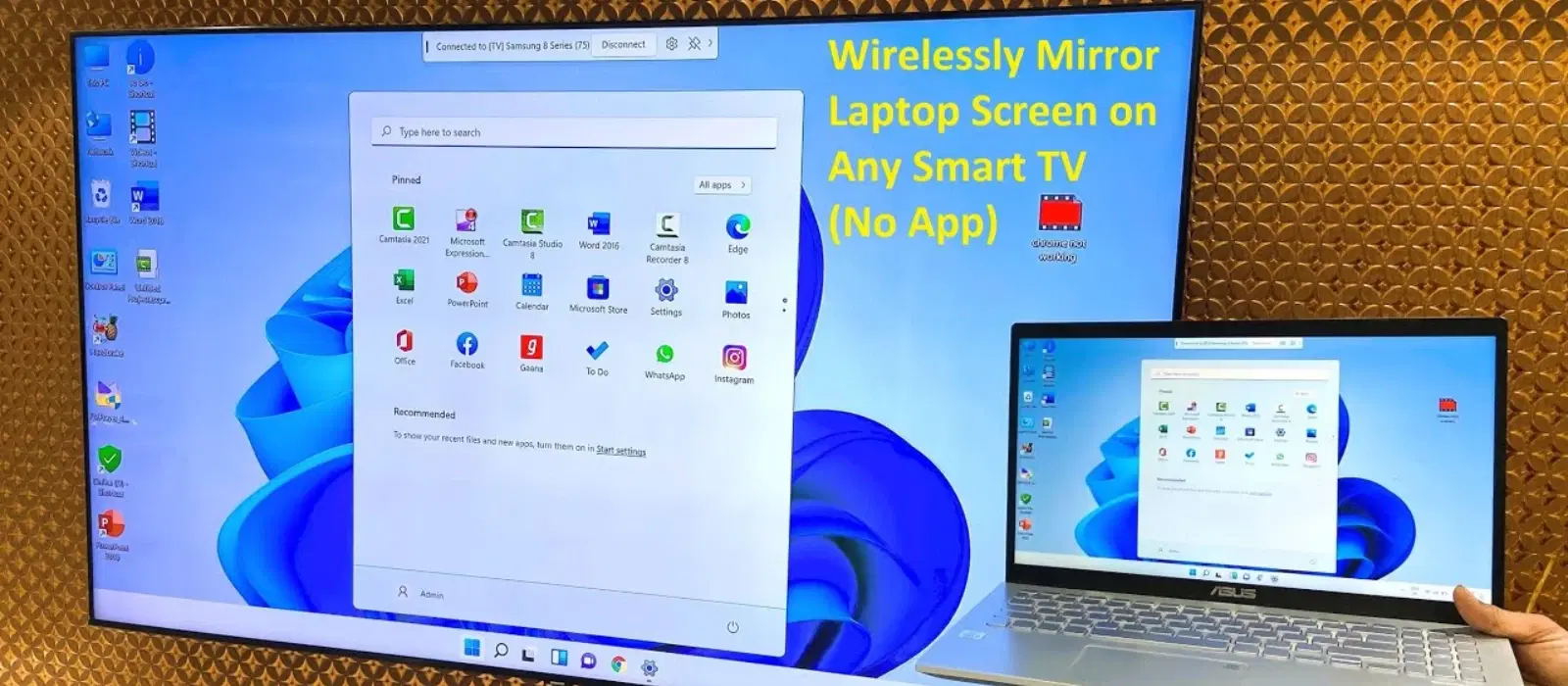
Consumer Electronics
•04 min read
Imagine effortlessly streaming your favourite shows or delivering compelling presentations from your laptop to your TV without the hassle of cables. In today’s digital age, a wireless laptop to TV connection offers the convenience and flexibility needed for both entertainment and productivity. This piece explores expert insights on how to mirror your laptop screen to your TV, explains the technologies behind these seamless solutions, and offers practical troubleshooting tips for a smooth experience.
A wireless connection between your laptop and TV delivers content without the need for physical cables. This modern solution enhances both aesthetics and usability. The convenience of a wireless connection means you can easily reposition your devices, maintain a clean setup, and enjoy freedom of movement while utilising the full potential of your workspace or living area.
The wireless display setup for laptops and TVs has evolved over the years, incorporating various protocols that cater to different devices. For instance, Miracast offers native support on many Windows devices, while Chromecast and Airplay provide reliable alternatives for casting or mirroring across diverse ecosystems. Whether you are using a Windows laptop or a MacBook, there's a technology available to help you project your laptop screen to your TV wirelessly.
If you’re using Windows 10 or later, you have multiple options. One practical method is by using Miracast to mirror your screen. This feature is embedded within Windows, making it easy to connect without additional hardware. Alternatively, you can opt for Chromecast. By casting your content via Chromecast, you may enjoy a smooth streaming experience while making full use of your TV’s larger display. Each method is optimised to share your screen with minimal latency, ensuring that even live presentations or dynamic content display without interruption. Remember to check for Express Delivery on tech accessories if you need your casting devices quickly — orders placed before 6PM can be delivered by the end of the day in select locations. (Check availability)
MacBook users can take advantage of Airplay to mirror their laptop to a TV. Airplay is renowned for its seamless integration, providing a user-friendly setup process. For those with a TV that is not Airplay-compatible, third-party apps can offer a bridge while still delivering a quality connection. In addition, if you have an HDMI adapter available, this can serve as an alternative solution. Adopting an approach that validates both quality and convenience is essential, especially when you rely on speed and precision for professional presentations or movie nights.
There are instances when a Wi-Fi connection may not be available, yet you still want to enjoy the benefits of your favourite screen sharing options. In such cases, wireless HDMI adapters have made it possible to establish a direct connection between your laptop and your smart TV. Many smart TVs also offer built-in screen mirroring features that do not depend on an active Wi-Fi network, thereby ensuring that you stay connected even in networks with limited coverage.
Sometimes, your laptop may not detect your TV as expected. A key factor to check is whether both devices are on the same network and if their wireless capabilities are compatible. Lagging video or poor image quality can often be traced back to insufficient Wi-Fi bandwidth or external interference. By verifying network conditions and repositioning your devices, you can usually alleviate these issues with minimal effort.
For those looking to enhance their streaming experience, positioning your laptop and TV nearer to your Wi-Fi router can dramatically improve signal strength. Additionally, ensuring that drivers and firmware for your devices are updated plays a crucial role in avoiding connectivity issues. Thoughtful placement of your equipment combined with regular updates helps maintain a robust connection, whether for professional use or leisure activities.
There is a distinct difference between screen mirroring and casting. Screen mirroring transmits the exact image displayed on your laptop to your TV. This method is particularly useful for live situations, such as delivering presentations or demonstrating software. Casting, on the other hand, uses specific apps to send content from your laptop to your TV, which is ideal for streaming videos or music. Understanding these variations can help tailor your approach to suit your specific needs and expectations.
For those with older TVs, wireless adapters are an excellent solution to enable modern wireless display functionalities. In multi-device households or professional settings, exploring setups that allow simultaneous streaming and mirroring can significantly enhance productivity. By carefully selecting the right tools and ensuring a stable wireless network, you can enjoy a seamless connection and efficient usage of your digital devices.
Insight Corner: Did You Know? The Evolution of Wireless Display Technology
The first wireless display technology, Miracast, was introduced in 2012 as part of the Wi-Fi Alliance standards. Today, technologies like Chromecast and Airplay have revolutionised screen sharing, enabling seamless connections across a range of devices without the need for additional hardware.
You can use technologies like Miracast, Chromecast, or Airplay, all of which rely on Wi-Fi for establishing a secure and wireless connection.
A wireless HDMI adapter or the built-in screen mirroring features in some smart TVs can help you connect even when Wi-Fi is not available.
Simply enable the wireless display settings on both your laptop and TV, ensuring that each supports screen mirroring or casting functionalities for a smooth projection experience.
Wireless laptop to TV connections have become essential for modern living and professional setups. By leveraging technologies such as Miracast, Chromecast, and Airplay, you can enjoy a clutter-free and engaging multimedia experience. With expert tips on troubleshooting and advanced configurations, users can make informed decisions that align with their lifestyle and work requirements. This comprehensive approach not only simplifies the setup process but also builds confidence in using these innovative solutions.
Tata Neu aims to revolutionise online shopping by merging trusted technology with a rewarding customer experience. Whether accessing the latest gadget trends or earning NeuCoins with every transaction, customers are assured of a seamless and secure platform. With an array of services tailored to meet the evolving needs of tech enthusiasts, families, young professionals, and students, Tata Neu stands as a beacon of reliability and modern convenience.
The evolving landscape of wireless display technologies continues to empower users with versatile options for streaming, mirroring, and sharing content. By arming yourself with these expert insights, you are better prepared to elevate your home entertainment or professional presentations. Embrace the transformative power of a wireless connection, and experience a more connected, dynamic world with your laptop and TV working in perfect harmony.