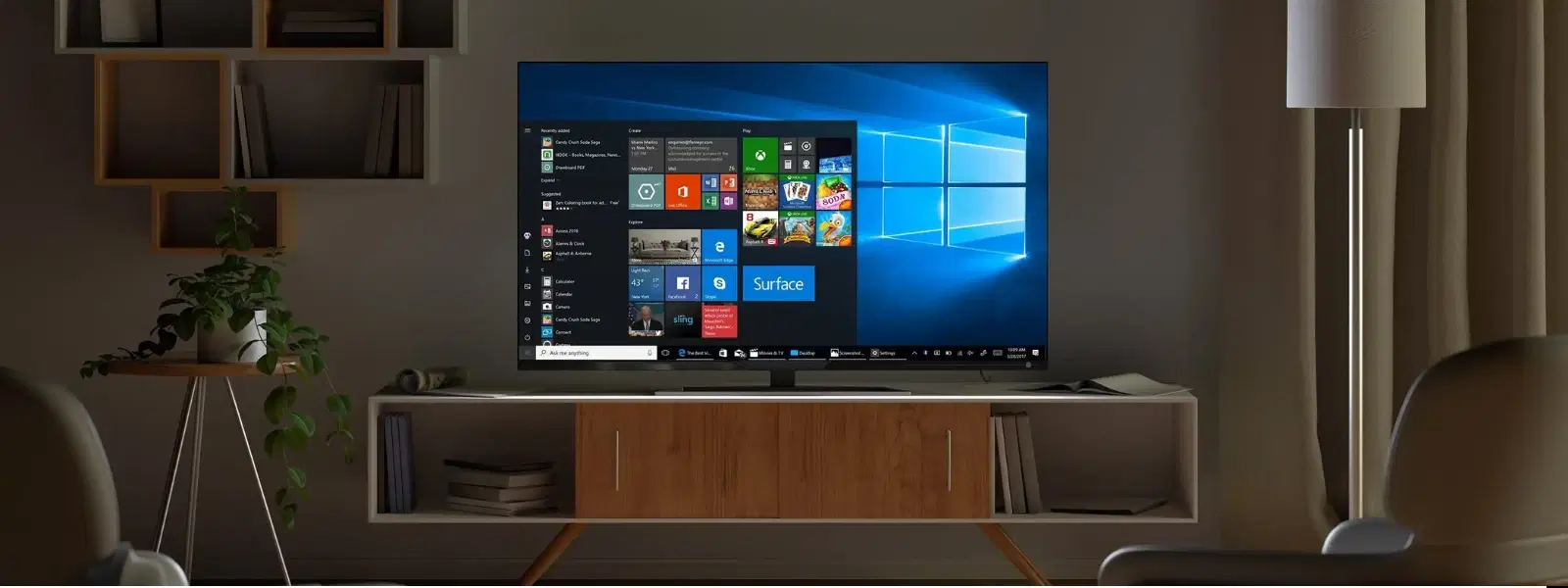
Consumer Electronics
•03 min read

Buy SONY W825 Series 81.28 cm (32 inch) HD Ready LED Smart Android TV with Chromecast Built In (2024 model) online at best prices from Croma. Check product details, reviews & more. Shop now!
Imagine effortlessly streaming your favourite content from your laptop to your TV screen—no wires, no hassle, just seamless connectivity that brings your digital world to life. In this article, we explore how to Chromecast your laptop to your TV, sharing expert insights on wireless laptop-to-TV casting options and key tips for an enjoyable viewing experience. Trusted by millions for its seamless connectivity and genuine care, Tata Neu ensures a hassle-free experience every time.
Screen casting is the process of transmitting content from one device to another without the need for cables. This method differs from screen mirroring, where the entire display is duplicated exactly. With casting, you can choose specific content such as videos or browser tabs to display on your TV. This wireless connection not only reduces clutter but also offers flexibility for device placement, making it ideal for modern living spaces.
Chromecast is a versatile device that streams content from your laptop to your TV without the need for complex setups. Its simplicity and efficiency make it a popular choice for users looking to connect their laptop to TV wirelessly. With seamless integration and easy-to-follow steps, Chromecast empowers you to stream high-quality video experiences, ensuring that your digital entertainment is smooth and engaging.
Before you begin streaming, it is important to ensure you have the necessary tools. You will need a Chromecast device, a reliable Wi-Fi network, and a laptop that could be running Windows, Mac, or Chromebook. Start by connecting your Chromecast to your TV and making sure it is properly powered on.
The next step is to connect your laptop to Chromecast. Open the Chrome browser on your laptop and click on the three-dot menu. Select the Cast option. You have the flexibility to cast a specific Chrome tab, your entire desktop, or supported video services. This versatility lets you enjoy content exactly the way you want without any technical hiccups. For those wondering how to Chromecast laptop to TV, this setup guide ensures a seamless experience.

Buy SONY Bravia 80 cm (32 inch) HD Ready LED Smart Google TV with Chromecast Built In (2024 model) online at best prices from Croma. Check product details, reviews & more. Shop now!
At times, you might encounter issues like your laptop refusing to cast to your Chromecast. Follow this checklist to resolve common problems:
Check your Wi-Fi connection and confirm that both your laptop and Chromecast are connected to the same network.
Restart both devices to clear temporary glitches.
Ensure your Chrome browser and Chromecast firmware are updated to the latest version.
Verify compatibility between your laptop and Chromecast.
While Chromecast is a widely favoured option, there are alternatives such as Miracast, AirPlay, and various third-party applications. Each of these options offers unique features and usability benefits, allowing flexibility in how you connect your laptop to TV wirelessly. It all depends on your individual needs and preferences.
To further enhance your streaming quality, consider factors like your internet speed and the placement of your Chromecast device. Ensuring a strong Wi-Fi signal is crucial in maintaining a stable connection. Moreover, exploring your TV settings within the Chromecast interface can help tailor the display to better suit your viewing needs.
Enhance your casting experience by utilising the guest mode feature on Chromecast. This allows others to stream content without being connected to your primary network. Additionally, you can add the Cast button directly to your Chrome toolbar for quick and easy access whenever you desire to stream from your laptop.
If you notice laggy streaming or unsupported formats, checking compatibility with your version of Chromecast can often help. For users with older models, some advanced features may not be available. Keeping your systems updated and verifying device compatibility can prevent these issues.
Expert Tip: Boost Your Casting Performance
Did you know? Positioning your Chromecast closer to your Wi-Fi router can significantly reduce lag and buffering issues. For optimal results, use a 5GHz Wi-Fi band when streaming from your laptop.
Ensure your Chromecast is connected to your TV and Wi-Fi network. Open Chrome on your laptop, click the three-dot menu, and select 'Cast.' Choose your Chromecast device to start streaming.
Check your Wi-Fi connection and ensure both devices are on the same network. Verify that your Chrome browser and Chromecast firmware are up to date.
Confirm that your laptop supports screen casting and that your TV is compatible with Chromecast. Restart both devices and try again.
Casting your laptop to your TV using Chromecast is a simple, yet powerful way to elevate your viewing experience. With this guide, you now understand the basics of setting up Chromecast, exploring advanced casting options, and troubleshooting common issues. As technology continues to evolve, embracing such seamless connectivity can truly enhance the way you enjoy your favourite content and explore digital rewards like NeuCoins on Tata Neu. Additionally, enjoy exclusive service benefits such as same-day express delivery for orders placed before 6 PM and dedicated after-sales support from Croma. Trust in platforms that offer reliable, customer-focused solutions for hassle-free experiences.