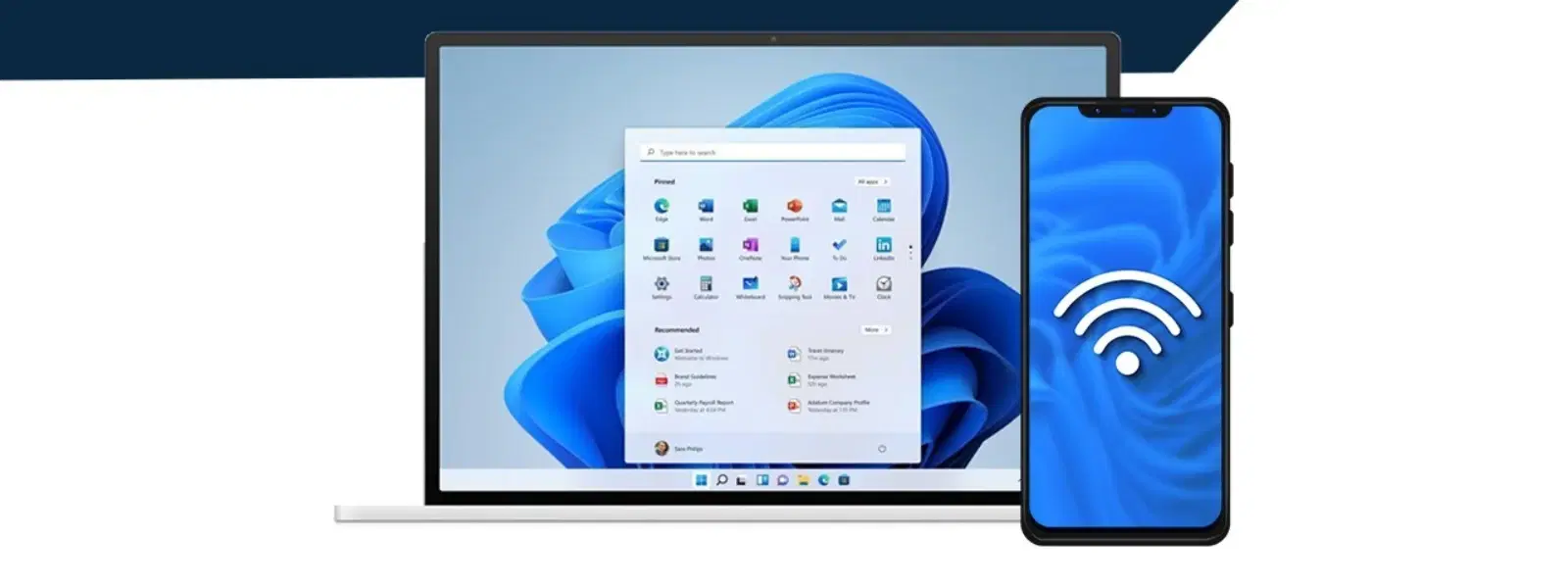
Consumer Electronics
•04 min read
Have you ever found yourself in a situation where you need to connect a new device to your WiFi, only to realise that the password escapes you? This detailed checklist is designed to help you retrieve a WiFi password from your laptop with ease. Whether you are using Windows or a MacBook, these step-by-step instructions provide a trusted method to locate, view, and recover saved WiFi passwords from your device, ensuring that you remain connected without any hassle.
Understanding how to get your WiFi password from your laptop is not just about connecting a new device — it is an essential skill that enables troubleshooting connectivity issues, sharing your network with guests, or simply keeping a backup in case you forget it later. Before diving into the retrieval process, make sure you are well-prepared by following these important steps:
Ensure that you have administrator access on your laptop.
Confirm that your laptop is connected to the desired WiFi network whose password you wish to retrieve.
Determine whether your system runs on Windows or macOS, as the retrieval methods vary based on the operating system.
For Windows 10 and 11 users, the process is straightforward. Here are two methods to help you uncover a stored WiFi password on your device.
Follow these simple steps to view your WiFi password through the Control Panel:
Open the Control Panel from your Start menu.
Navigate to the Network and Sharing Center.
Select your connected WiFi network, then click on Wireless Properties.
Switch to the Security tab and check the box labelled 'Show Characters' to reveal your WiFi password.
If you are more comfortable with command-line operations, the Command Prompt offers a quick way to recover your WiFi password:
Open the CMD as an administrator.
Type the command netsh wlan show profiles to display all the saved networks.
Identify your target WiFi network from the list, and then enter netsh wlan show profile name="YourNetworkName" key=clear, replacing "YourNetworkName" with the actual name of your network.
Scroll down to the Key Content section where the password is displayed.
Be sure to verify that you have administrative rights before trying the 'Show Characters' option. If the box is inactive, this might be the issue. Also, ensure that the WiFi network you are querying is correctly named, especially when using CMD commands.
MacBook users can also recover their saved WiFi passwords with ease using the built-in Keychain Access utility. Follow these steps to view your WiFi password:
Launch the Keychain Access app from the Utilities folder.
Enter the name of your WiFi network in the search bar.
Double-click the network you're interested in, and then check the box for 'Show Password'.
You will be prompted to enter your MacBook's admin password to reveal the stored WiFi password.
Pro Tip: Make sure your MacBook is currently or has previously been connected to the WiFi network in question. This ensures that the network's password is stored in Keychain Access, simplifying the recovery process.
If the above methods do not work for any reason, consider these alternative approaches:
Your router often retains the WiFi password in its settings. To check it:
Access your router’s admin panel by typing the router's IP address into your browser's address bar.
Log in using the default router credentials, which are typically printed on the router itself.
Navigate to the wireless settings section to find the WiFi password stored there.
While there are various third-party applications that claim to recover saved WiFi passwords, exercise caution when using these tools. Always ensure that any software you use is from a trusted source, as using unreliable applications could lead to security vulnerabilities.
Once you have successfully retrieved your WiFi password, it is wise to consider some practices to manage it securely and efficiently:
Create a Secure Backup: Use a reliable password manager to store your WiFi passwords so that you can access them easily whenever needed.
Avoid Common Mistakes: Refrain from sharing your password indiscriminately or saving it in locations that are not secure.
Regular Updates: Updating your WiFi password periodically enhances security and protects your network from potential intrusions.
Did You Know? Recovering WiFi Passwords Is Easier Than You Think!
Most laptops automatically save WiFi passwords after the first connection, making it simple to retrieve them later. Whether you are using Windows or macOS, uncovering these passwords requires only a few clicks, without needing additional software.
You can view saved WiFi passwords on a laptop by using the network settings on Windows or the Keychain Access application on macOS.
Windows users can share the password by generating a QR code or directly from network settings, while macOS users can utilise built-in sharing features to send the password to other Apple devices.
On Windows 10, navigate to the Control Panel, access the Network and Sharing Center, select your WiFi network, and then use the Security tab or CMD commands to display the password.
Yes, by launching CMD as an administrator and using the commands netsh wlan show profiles followed by netsh wlan show profile name="YourNetworkName" key=clear, you can reveal the saved WiFi password.
Absolutely. Simply open the Keychain Access application, search for your WiFi network, and check the 'Show Password' option after entering your admin password.
Retrieving a saved WiFi password from your laptop is a straightforward process that does not need to be challenging. Whether you are operating a Windows PC or a MacBook, following the above checklist empowers you to access stored WiFi credentials effortlessly. This not only helps in connecting additional devices with ease but also provides peace of mind in managing network security. The detailed guide above simplifies the process, ensuring that you can always stay connected without unnecessary complications. As you navigate through the digital world, the smooth and seamless experience provided by trusted technologies is key to enhancing your lifestyle. Meanwhile, platforms like Tata Neu offer real value by blending convenience with reward-driven shopping experiences. Remember that shopping smartly not only saves you time but also lets you earn NeuCoins rewards on Tata Neu, further enriching your digital journey. Embrace these practical tips and continue exploring the benefits of easy connectivity and innovative rewards.