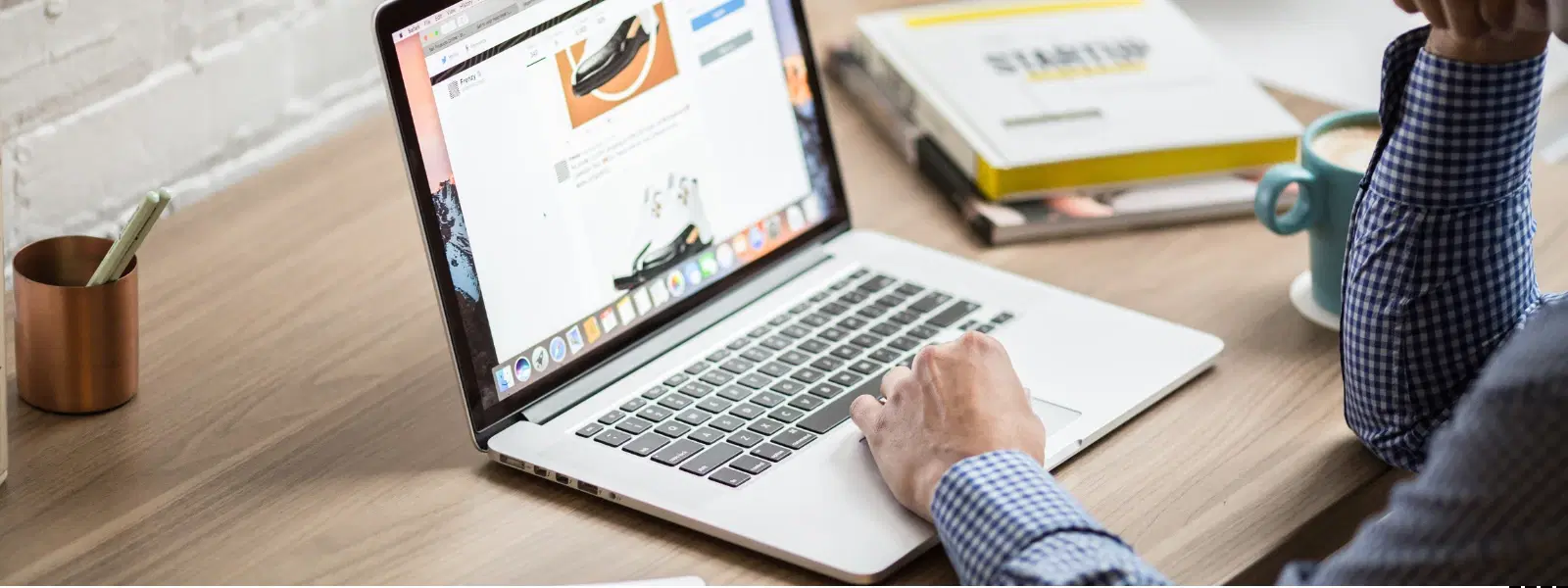
Consumer Electronics
•04 min read
Ever tried to email a PDF only to be stopped by its massive file size? Frustrating, isn’t it? We all face moments when our files are larger than needed. Reducing PDF file sizes on your Mac not only saves storage space but also makes sharing documents quick and hassle-free. Managing your digital documents efficiently mirrors the seamless shopping experience on Tata Neu, where you can shop, save, and earn NeuCoins rewards effortlessly. In this guide, you will learn a step-by-step checklist to reduce PDF size on Mac efficiently using various methods, ensuring your documents maintain their quality.
PDF compression involves reducing the file size without losing essential quality. This makes uploads and downloads faster and saves precious storage space. Whether you're sharing important documents via email or storing files on your device, learning how to reduce PDF size on Mac can be a real time-saver.
Mac users enjoy robust built-in tools and third-party options that allow for efficient PDF compression. These solutions are designed to balance a reduced file size with the integrity of your document. With tools that help compress PDF on Mac, you can be assured that your important files will remain sharp and legible. The available options range from simple applications to more advanced utilities, making it easier to shrink PDF Mac files without hassle.
The Preview app is a handy tool that comes with your Mac. Here’s how to optimise PDF Mac files with Preview:
Open the PDF file in Preview.
Click on File and select Export.
Choose the Quartz Filter option and select "Reduce File Size."
Save your new, smaller PDF.
This method is excellent for quickly reducing file size on a single PDF while maintaining a balance between quality and size. However, note that Preview might not offer as many advanced compression options as some dedicated tools. If the "Reduce File Size" option is not visible, double-check your macOS version for compatibility. For further compression, you may need to try other methods.
Automator is a powerful yet often overlooked utility on your Mac. It allows you to set up workflows that can batch process multiple PDFs at once, making it perfect if you need to reduce file size Mac PDF for more than one document at a time. Here’s a quick guide:
Launch Automator and create a new workflow.
Select the option to process PDFs.
Add actions to reduce file size using built-in filters.
Run the workflow to compress your documents in one go.
This tool is ideal for those who routinely need to shrink PDF Mac and want an efficient, automated process.
If you’re looking for options beyond built-in tools, several free online solutions can help you optimise PDF Mac files. Tools provided by popular online platforms offer simple instructions: simply upload your file, choose your compression settings, and download the smaller PDF. These platforms often let you make PDF smaller Mac quickly. Keep in mind, however, that online tools may have limitations on file size and could raise some security concerns, so it’s essential to verify that these services handle your document with care.
Deciding between using online tools and your Mac’s built-in options often depends on your specific needs. Use online services when you require advanced compression settings and additional file size reduction. Alternatively, for quick fixes or when handling sensitive documents, built-in tools like Preview and Automator are reliable options to reduce file size Mac PDF safely and privately.
For users needing more professional-grade results, third-party software can offer comprehensive features. Popular applications often include batch processing, adjustable quality settings and detailed controls to resize PDF Mac files. These tools can effectively minimise PDF size Mac even for documents with high-resolution images. The choice between free and paid options depends on your usage needs, but investing in a good Mac PDF compression tool can streamline your workflow considerably.
Before automated compression, consider manual techniques to achieve better results. Removing unnecessary images or text and reducing image resolutions can help significantly reduce file size. Convert scanned PDFs to text-based formats whenever possible. These precautions may further help if you aim to lower PDF file size Mac without solely relying on automated compressors. Manual tweaks combined with dedicated software can serve as the perfect recipe to create a lean, efficient PDF file.
Expert Tip: Quality Matters in Compression
Did you know? The key to efficient PDF compression is finding the perfect balance between file size and quality. Always test different settings to ensure your document remains readable and visually appealing.
Use Preview for quick compression and to compress PDF on Mac.
Set up Automator workflows for batch processing to reduce file size Mac PDF.
Experiment with online platforms if you need to optimise PDF Mac for more advanced compression.
Optimise your PDFs manually by removing unnecessary elements before compressing them.
Consider third-party tools if you are looking for professional-grade PDF size reducer Mac.
Be cautious not to over-compress your files as this may lead to diminished quality. Avoid relying solely on one type of tool; a combination of manual optimisation and automated methods often yields the best result. Also, when using online services, keep a close eye on the security and privacy of your data.
Using Preview or Automator with carefully selected export settings can help maintain high quality. Third-party tools may offer even more advanced options for preserving document clarity.
Yes, though scanned PDFs tend to be larger due to embedded images. Converting these files to text-based formats using OCR tools before compression can significantly help.
Preview remains the best free built-in solution for Mac users, though several online tools also offer effective compression options.
No, compressing a PDF does not remove or compromise security features such as passwords or encryption settings. However, it’s recommended to review encryption settings after compression when using advanced tools.
Yes, Automator allows for batch processing, making it easy to reduce file sizes of multiple PDFs simultaneously.
In summary, Mac users have several efficient options to reduce PDF file sizes. With built-in tools like Preview and Automator, online services for more advanced features, and third-party options for professional-grade results, you can save storage space, share files faster, and maintain document quality. Just as you streamline your PDFs, Tata Neu streamlines your shopping experience with trusted services and exclusive NeuCoins rewards. As you work through these methods, remember that balancing document integrity with a lean file size is key. This checklist is designed to help you create PDFs that are efficient, clear and streamlined for modern digital use.