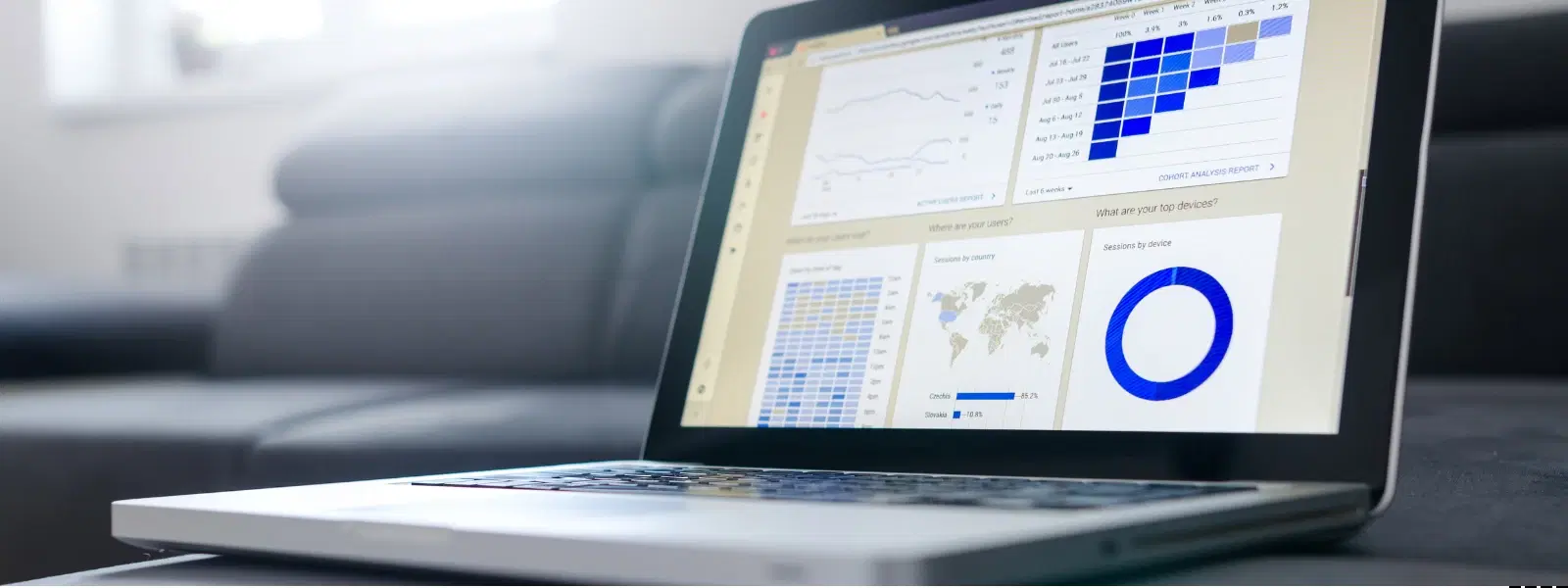
Consumer Electronics
•03 min read
Ever wondered how to keep tabs on your Mac’s performance or troubleshoot unresponsive apps effortlessly? The Activity Monitor is your gateway to understanding and managing your Mac’s system resources. In this guide, we explain how to open Activity Monitor on Mac step-by-step, explore its useful features such as monitoring CPU usage, memory allocation, energy consumption, and even assist with system troubleshooting. With clear instructions and practical tips, you will soon be able to view CPU usage on Mac, check system resources on Mac, and more with ease.
Begin by pressing Cmd + Space to open Spotlight Search. Type Activity Monitor and select it from the dropdown. This quick method is ideal for anyone looking to access the mac activity monitor fast. By using this method, you are able to open task manager Mac style, making navigation effortless.
You can also reach Activity Monitor through Finder. Navigate to Finder, then click on Applications followed by Utilities where you will find Activity Monitor. This manual approach is beneficial when you want to explore your Mac performance monitor options more broadly.
For easier future access, launch Activity Monitor and right-click its icon in the Dock. Choose the option to keep it in the Dock. This simple pinning technique provides an excellent activity monitor shortcut Mac users appreciate.
You can also open the app via Launchpad. Simply open Launchpad and locate Activity Monitor. Tapping the icon will display details to help monitor Mac processes and check system resources effortlessly.
If you frequently need to view your CPU usage on Mac, consider creating a custom keyboard shortcut. Go to System Preferences, select Keyboard, then Shortcuts, and finally App Shortcuts. Add a new shortcut for Activity Monitor to streamline your workflow.
To optimise your workflow, configure Activity Monitor to launch automatically at startup. Open System Preferences, then Users & Groups, and add Activity Monitor to your Login Items. This ensures you can always check your system activity tracker and keep monitoring in real-time.
This tab displays how much processing power is used by each process. It helps you view CPU usage Mac, and identify any application that may need attention for high resource consumption.
Access the mac memory usage monitor through the Memory tab. It provides a snapshot of RAM allocation and helps manage memory-intensive applications. This is essential for those who are troubleshooting performance issues.
The Energy tab is useful for tracking app energy consumption. By keeping an eye on this section, you can optimise settings to extend battery life on your Mac, especially for slow draining energy resources.
The Disk and Network tabs let you monitor disk activity and network usage. These tools empower you with a comprehensive mac system activity tracker, ensuring you can diagnose any bottlenecks or issues quickly.
Identify apps that are not responding by looking at the process list. Select the problematic application, then click the X button in the toolbar to force quit the app. This feature is part of the open task manager mac functionalities that keep your workspace responsive.
For more advanced troubleshooting, use Activity Monitor to run diagnostic reports. This process gives you deeper insights into system performance and helps pinpoint the root cause of issues.
Insight Corner: "Did You Know?"
Activity Monitor isn’t just a performance tracker—it’s a diagnostic powerhouse. By analysing CPU, memory, and energy tabs, you can pinpoint the root cause of sluggish performance or battery drain with ease.
Activity Monitor can be found in Finder under Applications > Utilities.
Yes, you can create a custom keyboard shortcut or use Spotlight Search (Cmd + Space) to quickly access it.
You can track CPU usage, memory allocation, energy consumption, disk activity, and network usage.
Select the unresponsive app in the Activity Monitor list, click the “X” button in the toolbar, and confirm to force quit.
Yes, by analysing the Energy tab, you can identify apps consuming excessive power and manage them accordingly.
The Activity Monitor is an indispensable tool for Mac users looking to optimise system performance, troubleshoot issues, and monitor resource usage. By following this checklist, you not only learn how to open Activity Monitor on Mac but also uncover tips to enhance your experience. Much like the seamless shopping journey on Tata Neu, where NeuCoins rewards and key benefits create a trustworthy environment, using Activity Monitor empowers you to make smarter, more informed decisions for your device. With clear guidance and expert insights, transforming your troubleshooting process becomes a natural progression towards a more efficient and responsive Mac.