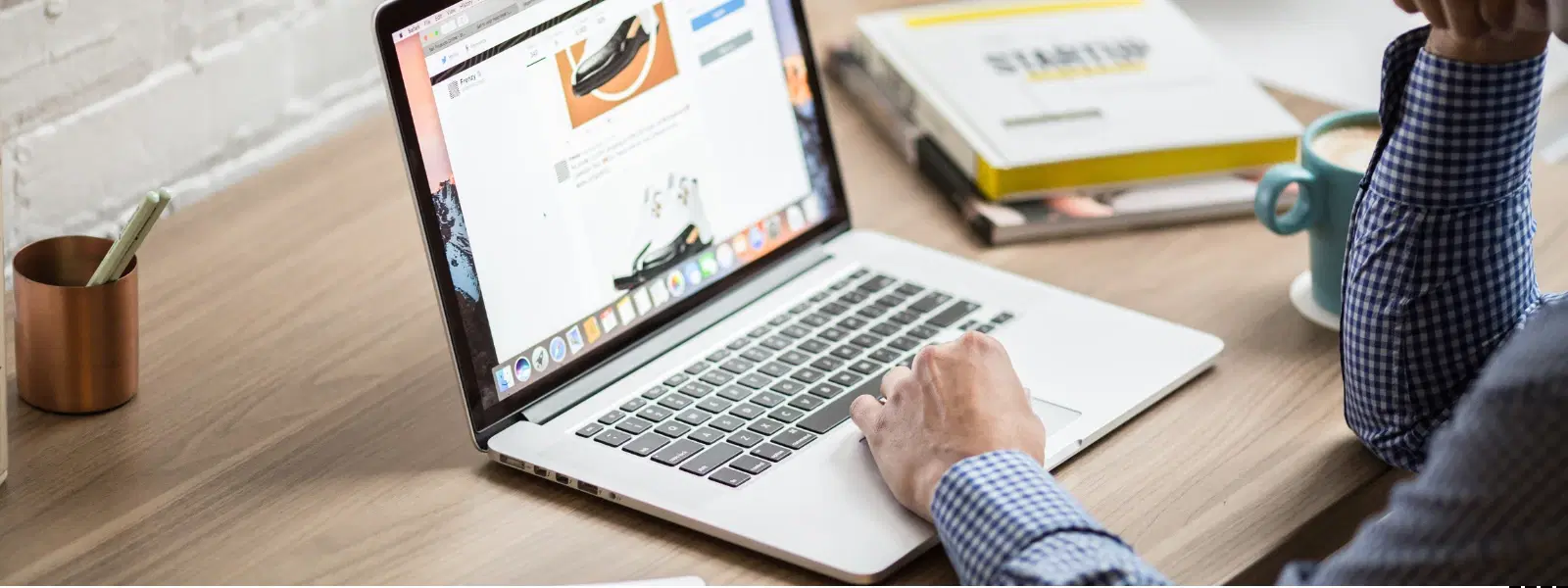
Consumer Electronics
•03 min read
Imagine accidentally deleting a critical piece of text or making an unwanted edit on your Mac—what’s your next move? This article is your ultimate guide to mastering redo actions on Mac, ensuring you can easily correct mistakes and fine-tune your workflow. By reading further, you'll learn how to redo on Mac, explore the redo shortcuts and functions across various applications, and be better equipped to keep your digital tasks running flawlessly.
The redo function on Mac allows you to restore actions that were reversed by an undo command. In simple terms, if you mistakenly undo something important using the command on how to undo on mac, the redo feature mac lets you get it back. This useful function is especially important in scenarios such as document editing, coding, or graphic designing, where precision matters the most.
Redo commands are widely supported in many applications like Pages, Keynote, Microsoft Word, and design tools such as Photoshop. However, some apps may not support this feature if they have system limitations or if redo action mac isn’t integrated into their menus. When in doubt, check the Edit menu for a clearly listed redo command mac option.
The universal keyboard shortcut for redo on Mac is Shift + Command (⌘) + Z. This keyboard shortcut redo mac works consistently across most applications, making it easy to reapply changes that you have reversed.
Pairing undo and redo effectively is essential to maintain a smooth workflow. For instance, Command (⌘) + Z is the standard way to undo on Mac while Shift + Command (⌘) + Z serves as the redo command mac. This combination of keyboard shortcut redo mac and how to undo on mac ensures flexibility during editing, whether you're writing, coding, or designing.
If keyboard shortcuts aren’t your preferred method, the Edit menu on Mac applications provides another reliable path. Simply click on the Edit menu at the top of your screen and select the redo option, often labelled clearly as 'Redo'. This method is particularly useful in unfamiliar apps or during troubleshooting of shortcut issues.
While the keyboard shortcut redo mac offers speed and convenience, there are times when the menu option is more practical. For instance, in apps where hotkey conflicts occur or when you are still learning the interface, using the Edit menu can ensure that you don’t miss a change. This approach helps maintain your productivity without the stress of remembering multiple commands.
In text editors, redo actions help you reapply changes to formatting or text modifications. Whether you are refining a document in Pages or managing large edits in Microsoft Word, the redo function mac is invaluable for reintroducing text that might have been reverted accidentally.
For creative professionals, redoing actions in design software is crucial. Tools like Photoshop allow you to adjust design elements such as cropping, layering, and colour corrections using the redo command mac. This maximises your creative process, ensuring that any design tweak missed can be swiftly reinstated.
Even web browsers are not left out. Whether correcting text input in an online form or reversing an action such as accidental tab closure, the redo feature mac offers a simple way to restore your previous session work. Subtle variations in the redo shortcut mac function may exist, so checking the browser's settings can be beneficial.
Sometimes, the redo shortcut mac might not work due to common issues such as hotkey conflicts, unsupported application functionalities, or minor system errors. Being aware of these issues can help you troubleshoot more efficiently.
If the redo command mac fails, start by checking if the feature is enabled in the app preferences. Also, consider restarting the application or your Mac to reset any hung commands. These steps are similar to the reliable support available with platforms like Tata Neu, known for seamless operations and an emphasis on smooth user experience.
Did You Know? Redo commands on Mac extend beyond text editing—creative professionals benefit from redos in design software, and even web browser users can enjoy shortcut redo mac functionalities. This versatility is a testament to the thoughtful design of Mac operating systems.
Shift + Command (⌘) + Z is the universal shortcut for redo actions on Mac.
Use Command (⌘) + Z to undo actions across most applications on Mac.
Redo may not work if the app doesn’t support undo and redo mac features, or if a system error has occurred. Check the Edit menu or app settings for help.
Redo for files typically isn't available directly. For recovering deleted files, you may need to rely on built-in solutions like Time Machine or iCloud backups.
No, redo functionality varies; while most productivity apps support it, some specialised or less common apps may have limitations.
Mastering redo actions on Mac is a key step towards achieving an efficient, error-free workflow. With detailed guidance on keyboard shortcuts like the mac redo key and utilizing the Edit menu, you are now better prepared to undo and redo seamlessly in various applications. Embrace these redo techniques to enhance productivity and enjoy a smoother digital experience, much like the seamless shopping and support services offered on Tata Neu.