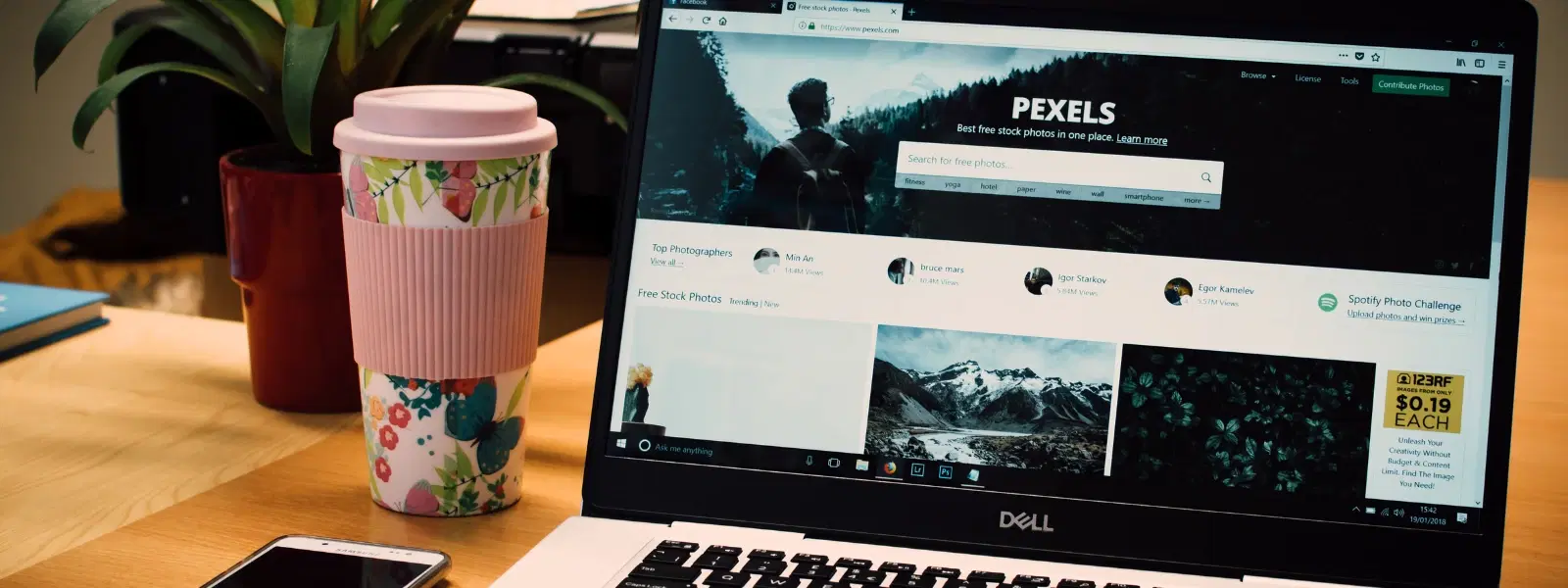
Consumer Electronics
•03 min read
Ever wondered how to pinpoint your device's MAC address without breaking a sweat? Whether you need to troubleshoot network issues or set up security filters for a smarter, secure home, understanding how to check MAC address information can be a game-changer.
A MAC (Media Access Control) address is a unique identifier assigned to your device's network interface. It plays a critical role in device identification and smooth network communication. Unlike an IP address which changes over time, your MAC address is fixed and helps in accurately identifying your device among many others.
You may need to locate your MAC address for a variety of reasons, such as configuring network security, filtering devices on your router, or managing a device remotely. It makes securing your network and troubleshooting simpler and more effective.
If you are wondering how do i find my mac address on a Windows device, here’s a simple guide:
Press the Windows key and type cmd to open Command Prompt.
Type ipconfig /all and press Enter.
Look for your network adapter, then check the Physical Address value. This is your MAC address.
This process works for Windows 11, Windows 10, and even earlier versions like Windows 7. It applies equally to both Ethernet (wired) and Wi-Fi (wireless) connections.
MacBook users can also easily locate their MAC address by following these steps:
Click on the Apple menu and select System Preferences.
Go to Network and choose the active connection (e.g., Wi-Fi).
Click on the Advanced button and navigate to the Hardware tab to find the MAC address.
Remember that the settings interface might differ slightly between older and newer macOS versions, so checking the available tabs carefully is important.
Android devices provide an intuitive way to check MAC address on computer or tablet. Follow these steps:
Open the Settings app.
Select About Phone or About Device.
Look for options such as Status or Hardware Information where the MAC address is displayed.
Note that the path may slightly vary across different manufacturers like Samsung or Google Pixel.
For iPhone users, here is a quick guide on how to locate the MAC address:
Open the Settings app.
Select General followed by About.
Scroll down to locate the Wi-Fi Address – this is your device's MAC address.
If the MAC address is not immediately apparent, a simple restart or ensuring your device is updated may help resolve the issue.
For those who are comfortable with technology, using the command line is an effective method:
On Windows, use the Command Prompt as described earlier.
Mac users can open the Terminal and type ifconfig to display network interfaces and find the MAC address.
Linux users can also use ifconfig or ip link commands.
There are also various online MAC address lookup guides available. These tools help identify vendor details and validate the MAC address retrieved. While these can be useful in troubleshooting, always ensure you use trustworthy sources for such lookups.
In some cases, your MAC address may not be easily visible due to specific device settings or software restrictions. If you're having trouble, consider:
Rechecking the device's network settings.
Restarting the device to refresh settings.
Consulting the device manual for any model-specific instructions.
Make sure to verify that the MAC address you retrieve matches the active network interface. Since devices often come with multiple MAC addresses (for instance, for Wi-Fi and Ethernet), double-check to avoid confusion with other identifiers like your IP address.
Pro Tip: Double-Check Your Device Settings
Did you know? Your MAC address may appear differently depending on whether you are connected via Ethernet or Wi-Fi. Always check both options to ensure you are retrieving the correct address for your network configuration.
Navigate to Settings > Network & Internet > Ethernet or Wi-Fi > Hardware Properties to locate your MAC address.
No, MAC addresses are hardware-specific and cannot be directly retrieved using an IP address.
Go to Settings > General > About and look for the "Wi-Fi Address," which is your MAC address.
A MAC address is a hardware identifier for a device, while an IP address is a network identifier assigned by your internet service provider.
Devices can have separate MAC addresses for different network interfaces, such as Ethernet, Wi-Fi, or Bluetooth.
This checklist has provided you an easy-to-follow mac address lookup guide that simplifies the process of finding your device's MAC address. In addition to this technical guidance, Tata Neu offers a seamless shopping experience that rewards you with NeuCoins on every transaction. With the extra benefits, such as express delivery for orders placed before 6pm and unmatched after-sales support, you can shop smartly and confidently. Tata Neu is here to help you progress in life, combining convenience with genuine customer care.
By understanding what a MAC address is, following our clear checklist for various devices, and utilising advanced tips when needed, you are well-equipped to resolve any network troubleshooting or device management issues with ease. Enjoy the benefits of a smarter, secure network and the added value of NeuCoins with every transaction on Tata Neu.