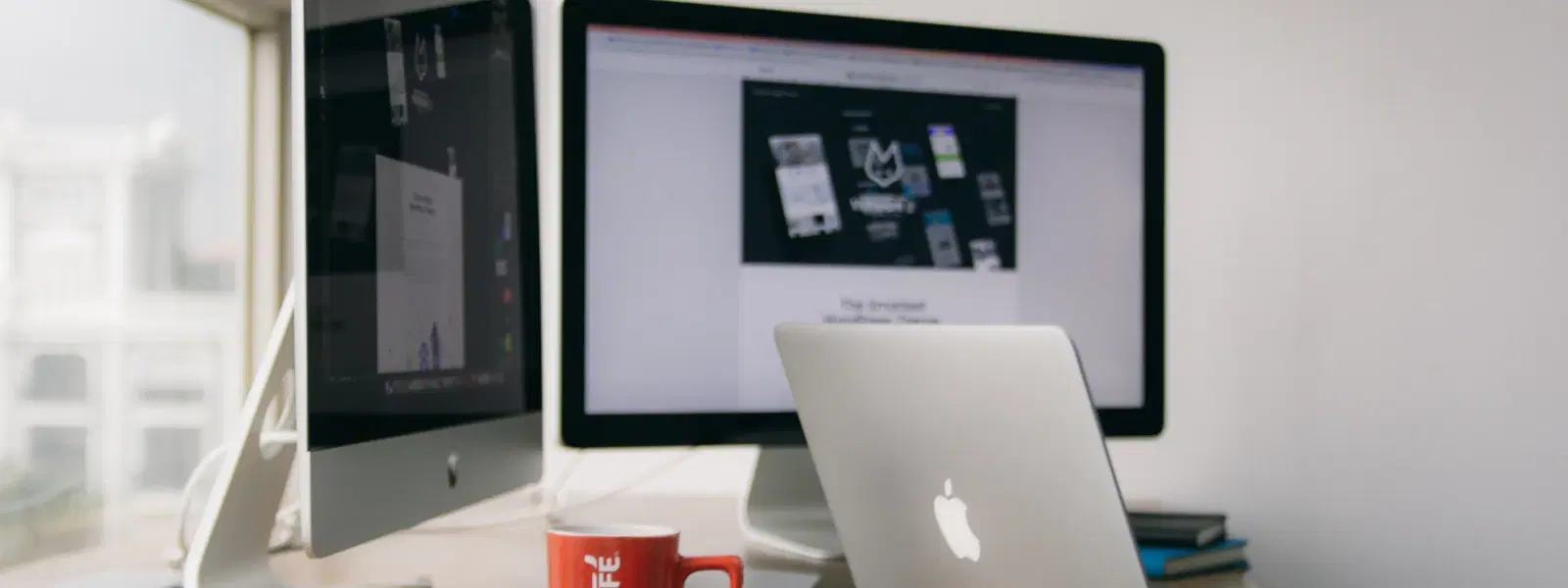
Consumer Electronics
•04 min read
Ever wondered if you could run macOS on a non-Apple laptop? With the right tools and clear steps, it is possible—and easier than you might think! This guide provides a complete checklist to help you understand macOS system requirements for laptops, prepare your device, install macOS through various methods, and troubleshoot common issues. Learn how to install mac os on laptop whether you choose a Hackintosh installation tutorial, dual boot macOS and Windows, or run macOS on non-Apple hardware via a virtual machine setup.
Before you start, it is important to check the hardware specifications. Ensure your laptop meets the macOS system requirements such as the processor, RAM, storage capacity and GPU compatibility. Always verify the macOS compatibility for laptops so that you know your system is well-suited to run macOS efficiently.
You will need a few essential tools for a smooth installation. A legal copy of the macOS ISO file can be downloaded from the App Store or Apple Developer Program. Depending on your method, you might require software such as UniBeast, MultiBeast, or a bootable USB creator. For those looking to install macOS on Windows laptop, some users opt for specialised software available for Windows. You can even find references online using terms like macOS download ISO for Windows PC to guide you.
Begin by creating a macOS bootable USB. Whether you use a Mac or a Windows computer, follow a step-by-step guide to format your USB drive correctly. Tools such as UniBeast or TransMac can be of great help. Although the process may seem complex at first, careful adherence to the guide will see you through. Simply search for instructions under the keyword create macOS bootable USB for detailed steps.
Your data is important. Before making any changes, back up your files using cloud storage or an external drive. Taking this precaution helps prevent loss of important data during partitioning or installation.
Next, adjust your laptop’s BIOS settings. Switch to AHCI mode and disable secure boot to prepare the system for macOS installation. This adjustment is particularly useful if you are following a Hackintosh installation tutorial. These changes help to align the hardware settings closer to what macOS expects.
For those who want to explore running macOS on non-Apple hardware, this method is quite popular. Start by downloading and installing a bootloader such as Clover or OpenCore. Follow a detailed hackintosh installation tutorial that covers every step from partitioning your drive to finalising the installation. This method is ideal if you plan to fully experience macOS on a non-traditional setup.
If you want the best of both worlds, consider setting up a dual boot macOS and Windows system. Partition your hard drive carefully and configure a bootloader to manage both operating systems. This approach gives flexibility while ensuring each system runs with reliability. Always follow detailed guidance on how to install macOS on laptop when managing multiple operating systems.
An alternative to native installation is to run macOS on a virtual machine. Using VirtualBox or VMware, you can set up a macOS virtual machine setup that does not alter your existing hardware. This option is perfect if you are curious about macOS functionality but want to keep your current system intact.
Expert Tip: Maximise Compatibility for macOS Installation
Did you know? Choosing hardware components that closely match Apple's specifications—like Intel processors and AMD GPUs—can significantly improve your chances of a successful macOS installation on non-Apple hardware.
Encountering errors such as boot failures or kernel panics? It is important to review your installation steps and check for compatibility issues. Look into macOS installation troubleshooting guides online and check forums where similar problems are addressed. Taking the time to diagnose errors step-by-step can save time and reduce system instability.
If your laptop fails to boot, use recovery tools like macOS Recovery or adjust your bootloader settings. Inspect error logs to identify any issues, and make sure you have followed the correct BIOS configurations.
After installation, it is critical to verify that all hardware components such as Wi-Fi, Bluetooth, and sound are functioning correctly. If you notice any driver issues or missing kexts, refer to the appropriate troubleshooting steps to resolve them.
Adjust system settings as needed to enhance performance. Utilize tools to monitor CPU and GPU usage, ensuring your system runs smoothly. This optimisation improves user experience and compliments the value-driven approach that tech enthusiasts and professionals alike appreciate.
Maintaining your system is as important as the initial installation. Update macOS safely by following recommended guidelines, such as using tools like MultiBeast for post-installation fixes. Remember, staying current will help keep your system secure and efficient. With platforms like Tata Neu, you can earn NeuCoins rewards on your tech purchases, enhancing your smart shopping experience while enjoying express delivery and unmatched after-sales support.
Yes, but it depends on the hardware compatibility. Laptops with Intel processors and AMD GPUs are generally more suitable.
Using a virtual machine like VirtualBox or VMware is the simplest method. However, for native installation, a Hackintosh setup may be necessary.
No, you can create a bootable USB on Windows using tools like TransMac or UniBeast.
Potential risks include system instability, hardware incompatibility, and possibly voiding warranties.
Yes, by partitioning your hard drive and configuring a bootloader such as Clover or OpenCore, you can manage both operating systems effectively.
In summary, installing macOS on a laptop—whether through a Hackintosh, dual boot, or virtual machine—requires careful planning and attention to detail. This checklist is designed to help you navigate the process smoothly and confidently troubleshoot any issues that arise. As you progress, remember that platforms like Tata Neu provide not only seamless tech shopping experiences with express delivery and expert guidance but also NeuCoins rewards, which help you shop smartly and progress in life with ease and convenience.