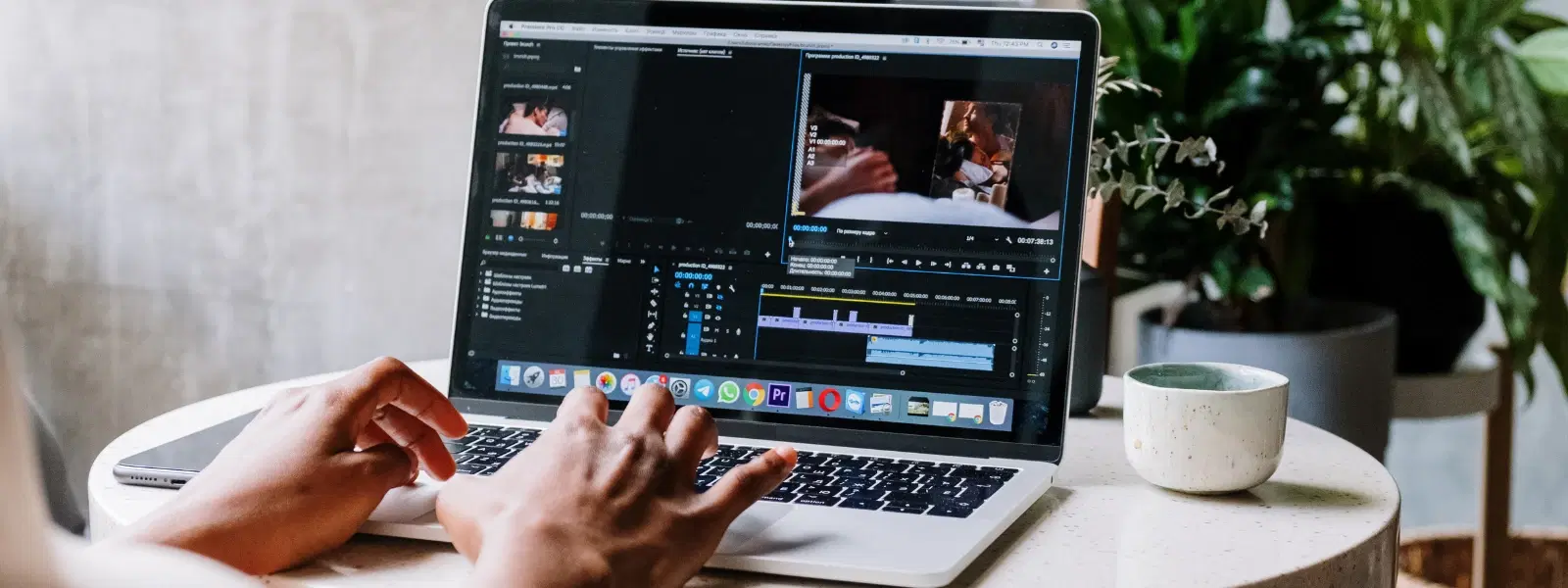
Consumer Electronics
•03 min read
Have you ever downloaded a DMG file on your Mac and wondered, 'What now?' You’re not alone! DMG files are the standard format for macOS applications and play a key role in the Mac software installation process. This guide aims to show you exactly how to install DMG files on your Mac. You will learn every step from opening the file to completing the installation process, ensuring you can install mac applications with ease.
DMG files are disk image files used for distributing macOS applications. They pack all the necessary files together in one secure format. This makes the mac app installation process much simpler and more reliable. When you learn how to use DMG files, you benefit from a streamlined installation experience.
Mac computers use DMG files due to the added security and convenience they offer. These files help verify the integrity of downloaded software, ensuring that you install programs on Mac safely and securely.
Before starting, always check that your macOS version is compatible with the software inside the DMG file. This simple step helps you avoid problems during installation.
It is very important to download DMG files from trusted sources. Make sure you check the file size and its integrity to avoid any malware or corrupted files. This practice is similar to making smart choices when shopping on Tata Neu, where you also earn NeuCoins rewards and enjoy special benefits.
After downloading, your DMG file is usually found in the Downloads folder. Locate it easily and prepare for the next step.
Double-click the DMG file to mount it as a disk image. This action opens a new window where you can see the application. If you need, you can also use the Disk Image Mounter utility that is built into macOS.
The next step is to drag the application icon from the disk image to the Applications folder. Placing the app in the correct folder makes it easy to find and use later. This process is similar to organising your favourite products on Tata Neu for a seamless shopping experience.
Once you have completed the installation, it is important to safely eject the mounted disk image. Right-click on the disk icon and select 'Eject' to remove it properly from your system.
If you come across a DMG file that won’t open, first check the file permissions. In some cases, you may need to use Terminal commands to mount the file. Simple adjustments can get you back on track.
If the installation fails or the app does not launch, it might be due to a corrupted file or macOS incompatibility. Try re-downloading the DMG file or update your macOS to a supported version. This measured approach helps ensure a smooth user experience, much like how Tata Neu supports a hassle-free shopping experience through expert guidance and robust after-sales support.
Insight Corner:
Did You Know? DMG files are not just for installing apps— they can also be used to create backups or securely distribute large files. This versatility makes them a favourite tool among developers and users alike!
Keeping your DMG files organised can save you time. We recommend creating a dedicated folder for downloaded DMG files. This method ensures that you always know where to find your files when you need to open dmg file on mac or reference the mac software installation guide later.
After you install software from dmg mac files, it is safe to delete the DMG files. Removing these files frees up space on your computer and keeps your system tidy.
Open Terminal, navigate to the DMG file’s location, and use the hdiutil attach command to mount the file. Then follow the installation steps.
No, installing most DMG files requires admin access to move the application to the Applications folder.
Try re-downloading the file from the original source. If the issue persists, contact the software provider for assistance.
DMG files are specifically designed for macOS. To use them on Windows or iPad, you would need conversion tools or alternative file formats.
Yes, once the application is installed, the DMG file is no longer needed and can be safely deleted.
This checklist simplifies the process of how to install dmg file in mac and the overall mac app installation process. By following these outlined steps, you can tackle the process with confidence, whether you are a tech enthusiast or a beginner. At Tata Neu, we believe in empowering our users to progress in life by making informed decisions and enjoying the ease and convenience of our platform. And remember, every purchase you make on Tata Neu not only brings efficiency but also rewards with valuable NeuCoins, enhancing your smart shopping experience.
In summary, understanding DMG files and managing their installation is key to optimising your macOS experience. With clear steps from preparing your system to troubleshooting potential issues, you can ensure a secure and efficient installation process every time. Embrace the simplicity and efficiency, much like enjoying express delivery services and expert guidance offered on Tata Neu.