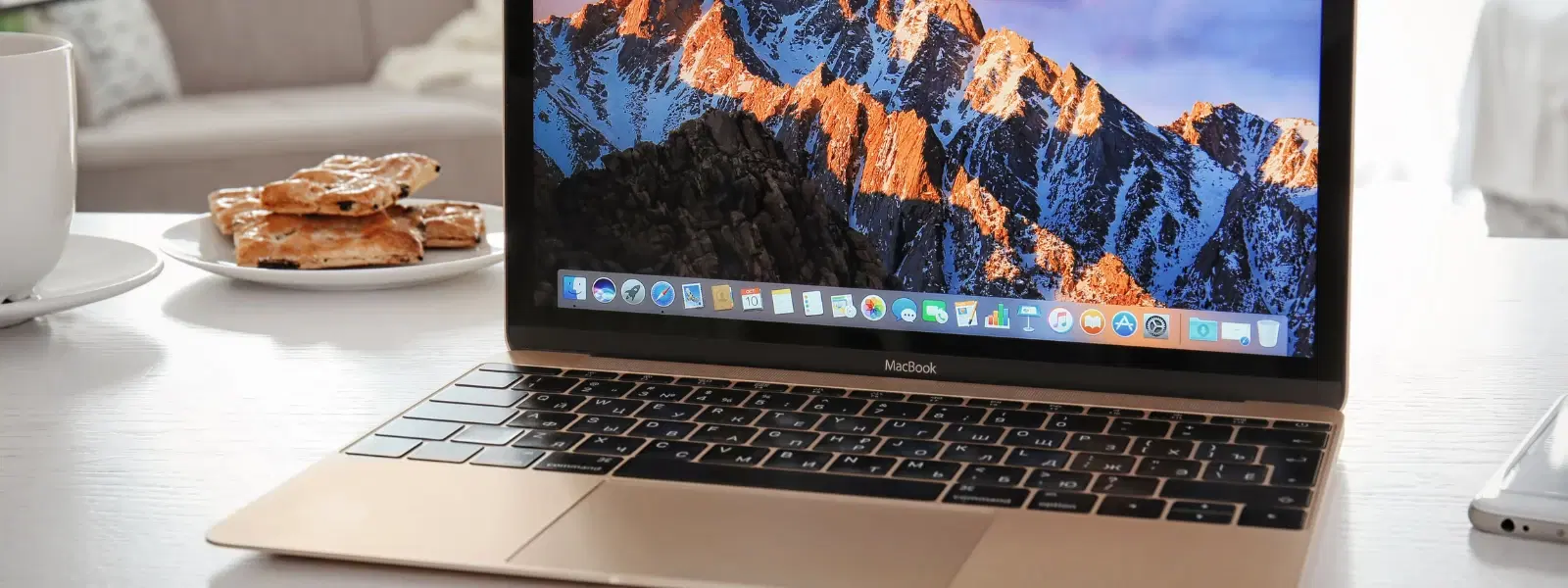
Consumer Electronics
•04 min read
Ever wondered how your smartphone connects seamlessly to Wi-Fi networks or identifies itself on a network? The answer lies in its MAC address—a unique identifier that plays a crucial role in ensuring reliable communication between your device and the network. In this post, we provide a simple checklist on how to know mac address of phone, whether you are using Android or iPhone. By following these steps, you'll learn how to retrieve mac address on phone so you can confidently manage your device settings and troubleshoot network issues.
A MAC (Media Access Control) address is a unique identifier assigned to your phone's network interface. This address helps to identify your device on a network. Unlike an IP address, which is assigned by a network, a MAC address is hardcoded into your hardware and is used to manage network communication effectively.
There are several reasons why you may need to find the MAC address on mobile. Whether it’s for network troubleshooting, security configuration, or device management, knowing how to locate mac address on smartphone can make a difference. IT professionals as well as everyday users find it useful for configuring networks, ensuring security, and optimising device performance.
To access mac address settings on Android, simply follow these steps:
1. Open the Settings app on your Android device.
2. Navigate to About Phone or About Device.
3. Select Status or Hardware Information.
4. Locate the Wi-Fi MAC Address field.
Different Android versions may have a slightly varying layout. However, these simple instructions generally help you view mac address of device quickly and easily. For those who need to access mac address on Android in a more detailed manner, these steps provide a straightforward guide to check mac address on mobile.
If you are using an iPhone, here is how you can identify mac address on cell phone:
1. Open the Settings app.
2. Tap General and then About.
3. Scroll down to find the Wi-Fi Address field (this is your MAC address).
While mac address settings on iPhone have been consistent, note that older iOS versions might have a slightly different navigation. This guide helps you reliably locate mac address on smartphone regardless of your iOS version.
If your phone is connected to a Wi-Fi network, you can also perform a mobile mac address lookup via your router's admin panel. Log into your router settings and look for connected devices to view the MAC address of your device. Additionally, certain apps and tools can assist you in this exercise, allowing you to locate mac address on smartphone when you need to verify network details.
Did You Know?
Your phone may use a randomized MAC address to protect your privacy when connecting to Wi-Fi networks. While this feature enhances security, it can sometimes interfere with network configurations. To ensure seamless connectivity, you can disable this feature in your phone’s settings.
Occasionally, you might encounter challenges such as hidden settings or private, randomized MAC addresses that prevent you from finding the actual identifier. In such cases, try to disable the randomized MAC address feature in the Wi-Fi settings. This adjustment can help you check mac address on mobile more reliably.
If you are unable to locate the MAC address following these steps, consider alternative methods. You may use reliable third-party apps or consult your device’s user manual for further guidance. Additionally, online communities and customer support forums can offer advice on how to locate mac address on smartphone.
Modern devices often use randomized MAC addresses to enhance privacy. While this feature helps protect your data, it may pose challenges when you need to perform a mobile mac address lookup. Should you require your device’s permanent MAC address, you can disable this feature in your settings. This practice ensures that you can view mac address of device without hindrance while maintaining overall security.
It is important to be aware of the security risks associated with exposing your phone’s MAC address. Risks such as spoofing exist, where unauthorised users may try to mimic your device's identifier. Protect your network by enabling MAC address filtering on your router. Such measures, combined with the trusted shopping solutions like Tata Neu which offers seamless and secure transactions along with NeuCoin rewards, help you shop smart and secure your digital life.
Access your router's admin panel and check the list of connected devices. The MAC address of your phone will be listed alongside its name or IP address.
The MAC address is embedded in your device's hardware and cannot be permanently changed. However, some devices allow temporary spoofing for specific tasks.
A MAC address is a hardware identifier, while an IP address is assigned through software for network communication.
Your device may be using a randomized MAC address for privacy purposes. Disabling this option in your Wi-Fi settings may reveal the actual MAC address.
No, your device has separate MAC addresses for Wi-Fi and Bluetooth connectivity, as they operate on different hardware components.
In summary, a MAC address is a vital component in identifying your device for network communication and management. The process of finding your phone’s MAC address is simple on both Android and iPhone devices. While advanced features such as randomized MAC addresses add a layer of privacy, they may require adjustments for situations where precise configuration is needed. Embrace these tips and enjoy the ease of troubleshooting and secure connectivity, much like the trusted and seamless shopping experience found on Tata Neu. Enjoy the added benefits such as NeuCoin rewards when you shop smartly and securely with platforms that understand your need for quality and reliable service.