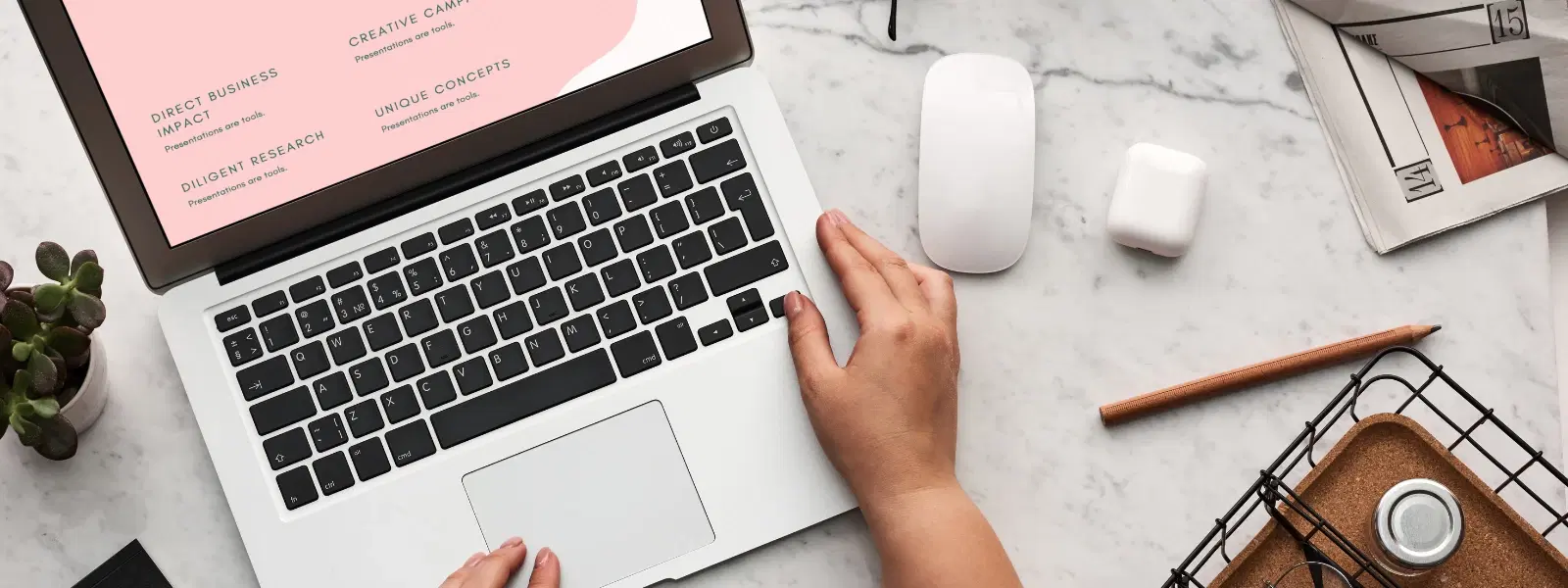
Consumer Electronics
•03 min read
Have you ever updated your Mac OS only to realise the new version isn't working for you? Whether it's due to compatibility issues, performance concerns, or simply a personal preference, many users find themselves wanting to switch to older Mac OS versions. This mac os downgrade tutorial explains how to revert your mac operating system safely and efficiently. This guide provides a detailed, step-by-step checklist on how to downgrade Mac OS safely, ensuring your data remains secure while you restore a previous version of your system.
Before you start the process, it is essential to confirm that the older Mac OS version you want to install is compatible with your Mac model. You can check compatibility using Apple’s official resources, such as the Apple Support page, or trusted online tools. This step helps ensure a smoother downgrade process and prevents potential issues later.
Backing up your data is crucial to avoid any loss during the downgrade. Time Machine is a reliable built-in tool for Mac users, and you can also use external drives or cloud storage as alternative backup methods. This precaution prepares you for a stress‐free rollback if you ever need to revert your Mac OS version.
Before downgrading, make a note of your key system settings. Take screenshots or jot down important configurations to help you reapply these preferences once you have installed an older Mac OS. This small step can make the transition more manageable.
When planning to downgrade your Mac operating system, it is important to source your installer safely. You can download an installer for older Mac OS versions from Apple’s official website or via well-known, trusted sources. Avoid unverified sites to steer clear of malware risks.
For a smooth process on how to install old Mac OS, creating a bootable installer is very useful. Use a USB drive and tools like Disk Utility along with simple Terminal commands. Following these steps to downgrade Mac OS gives you an extra layer of control during the installation process.
One of the easiest ways to restore previous Mac OS is by using your Time Machine backup. This method guides you through the process of reverting your Mac OS version while retaining your important files, offering a quick solution with minimal disruption.
You can also perform a clean install via Recovery Mode. This involves wiping your Mac and reinstalling an older operating system. To access Recovery Mode, restart your Mac and hold the appropriate key combination.
If you have already created a bootable installer, you can use it to downgrade your system. This option is ideal if you want to perform a fresh installation. Remember to follow the instructions carefully and refer to the troubleshooting tips if booting from external media fails.
Pro Tip: Avoid Downgrade Pitfalls
Did you know that skipping the backup step is the most common mistake users make when downgrading Mac OS? Always back up your data to ensure a stress-free rollback process.
After downgrading, it is time to restore your files and settings. Use the backup created via Time Machine or your alternative backup method to recover your important data without hassle.
Use your screenshots and notes to reapply your personal settings. This process ensures that your Mac environment is customised just the way you like it after you switch to an older Mac OS.
Lastly, take some time to test your system thoroughly. Check that all functionalities are working as expected and that the downgrade has been successful. A quick system test can save you time and prevent future complications.
Just as Tata Neu offers NeuCoins rewards and special benefits on every transaction through collaborations with trusted platforms, following a structured approach on how to downgrade Mac OS enables you to re-establish a system that works best for your needs. By earning NeuCoins, enjoying express delivery for orders placed before 6 PM, and accessing expert guidance, Tata Neu enhances your experience with thoughtful solutions. This customer-first ethos inspires you to shop smartly and confidently using the services at Tata Neu.
Use Time Machine to back up your data before downgrading and restore it afterward.
Yes, but the process may differ due to hardware-specific features. It is important to follow guidelines tailored for Apple Silicon.
Download safely from Apple’s official website or trusted sources to avoid malware risks.
Ensure the USB drive is correctly formatted and the installer file was created properly. Restart your Mac and try again.
Yes, as long as the version is compatible with your system, Recovery Mode is a reliable method to restore your previous macOS setup.
Downgrading your Mac OS can be a straightforward process when you follow a clear checklist. By ensuring compatibility, backing up critical data, and adopting a careful approach to installation, you can safely revert to an older operating system. This guide is dedicated to helping you manage your tech environment with ease and efficiency, for a smarter and more confident digital experience.