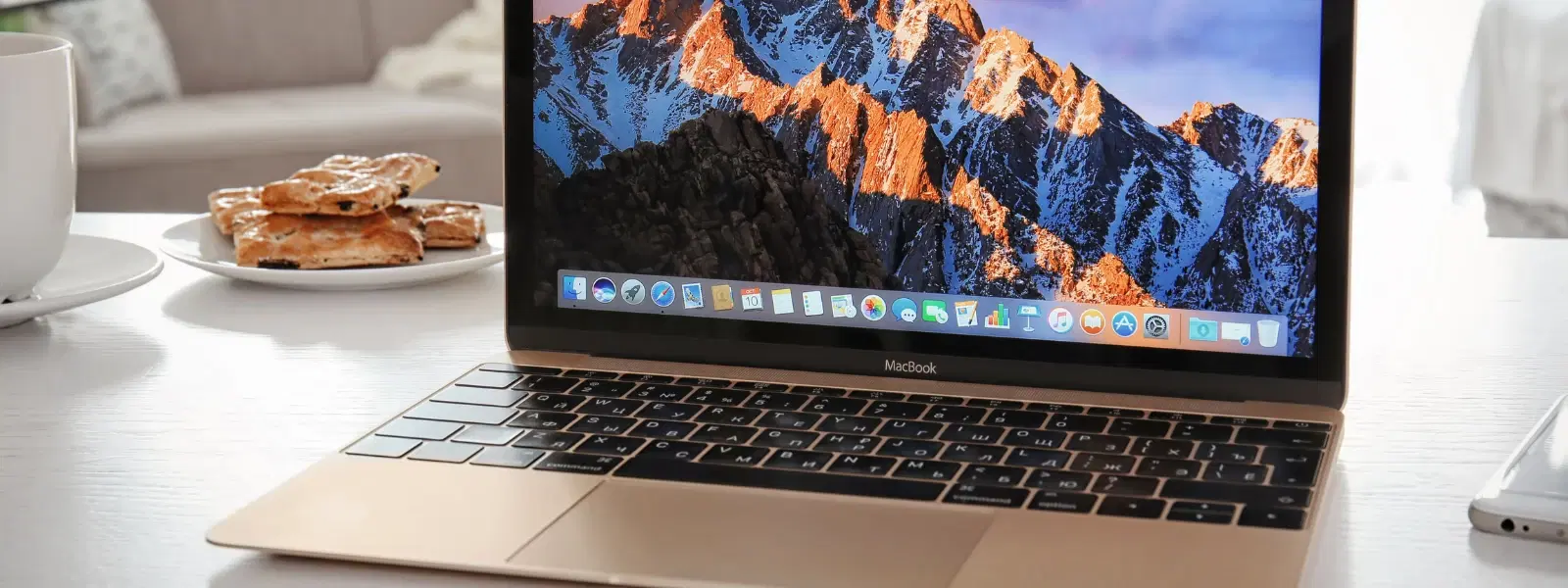
Consumer Electronics
•03 min read
Ever struggled to locate or share the exact location of a file on your Mac? Whether you're troubleshooting, coding, or organising files, knowing how to copy path in mac is an essential skill for every user. In this guide, you'll learn a comprehensive checklist for copying file paths on macOS using different methods, from Finder options and keyboard shortcuts to advanced approaches like Terminal commands and Automator workflows.
A file path is a string of text that tells your Mac where a file or folder is stored. For example, a typical file path might look like /Users/username/Documents/example.txt. Knowing this path is crucial when you need to share the exact location of a file or navigate your system efficiently.
Copying file paths simplifies many tasks. Whether you need to share the location with a colleague, troubleshoot an issue, or work on coding projects, knowing how to retrieve file path mac can save time and reduce confusion. With methods like mac finder copy path and mac terminal file path commands at your disposal, managing your files becomes straightforward.
One of the simplest ways to copy file paths is by using Finder. Right-click on the file or folder and select the option that lets you copy the path. This method works seamlessly whether you need to copy file path on mac for a document or copy folder path mac for a directory. Many users appreciate this easy-to-use mac file path shortcut for its convenience.
If you prefer to see more details about your file, the Get Info option in Finder is ideal. Open the Get Info window and look for the 'Where' field, which shows the file path. Simply highlight and copy this text to access file path mac accurately.
An additional method is to enable the Path Bar in Finder. This feature displays the path of the current folder at the bottom of the Finder window, making it easier to show file path mac. You can also use this bar to copy path in mac finder with a simple click and drag.
The Terminal offers a powerful way to retrieve file paths for those who use command-line tools. Open Terminal and navigate to the desired directory. Commands like pwd (print working directory) can help you get file path mac, while ls can list files along with their paths. This method is especially useful for developers or tech enthusiasts who are comfortable with command-line interfaces.
The "Go to Folder" shortcut is another efficient way to access your files. By pressing Shift + Command + G, you can quickly open the folder prompt. Input the desired path and, once the folder opens, you have the opportunity to simply copy the location as needed. This technique is often recommended to get file path mac when navigating directly via Finder.
If you frequently need to copy file paths, consider setting up an Automator workflow on macOS. With Automator, you can create a custom process that automatically retrieves file paths, saving you time. This automation can be particularly attractive for busy professionals who benefit from streamlining repetitive tasks.
Utilise built-in keyboard shortcuts to speed up your workflow. For example, the Option + Command + C shortcut in Finder lets you copy the path of a selected file or folder quickly. Using these mac file path shortcuts can make your daily digital tasks more efficient.
Enhanced Finder settings can improve your file management experience. Enable the "Show Path Bar" and "Show Status Bar" options to provide a clear view of file locations. Customising these settings ensures that you can always access and copy file paths with ease.
Pro Tip: Mastering Terminal for File Path Access
Did you know? Using Terminal is one of the fastest ways to retrieve file paths on your Mac. Simply type
pwd(print working directory) to get the path of your current folder or uselsto list files with their paths. This method is especially powerful for developers and tech-savvy users.
Right-click the file, select the copy path option, or use the Option + Command + C shortcut if enabled.
Navigate to the file's directory in Terminal and type pwd to display the file path.
Use Option + Command + C in Finder to copy the path of the selected file or folder.
Yes, right-click the folder and choose the copy path option or use the Option + Command + C shortcut.
Open Finder, click on the View menu, and select "Show Path Bar."
This guide has provided multiple ways to copy file paths on your Mac, catering to both casual users and tech enthusiasts. Whether you're using simple Finder methods, commands in Terminal, or even creating Automator workflows, you can efficiently manage your files. With trusted platforms like Tata Neu offering rewards such as NeuCoins for smart transactions, managing tech tasks and shopping smartly go hand in hand. Enjoy the ease and convenience that comes with mastering these techniques, and let each step help you progress in life with efficiency and style.