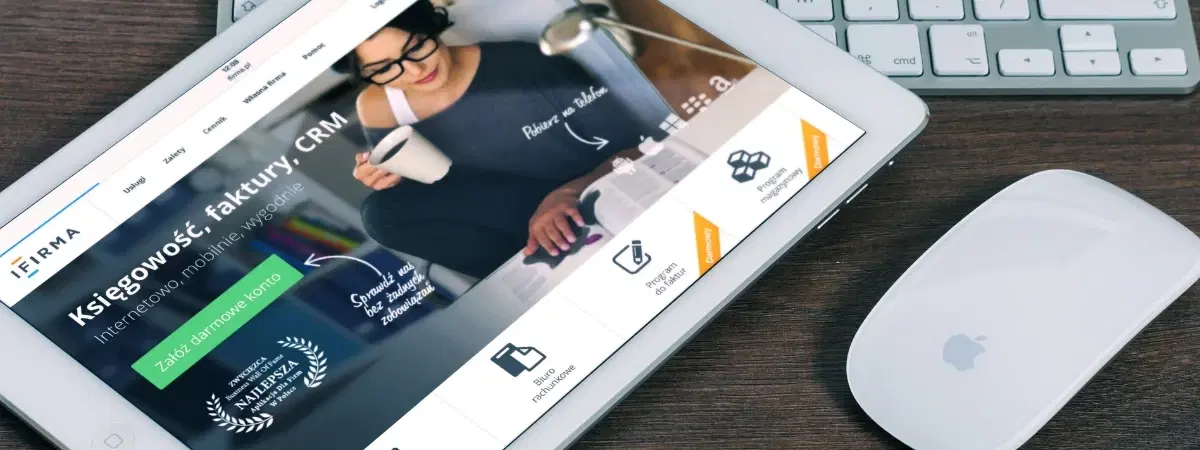
Consumer Electronics
•05 min read
Whether you're setting up a new Mac or simply switching to a more ergonomic mouse, connecting a mouse to your Mac should be seamless—but it doesn’t always feel that way. This comprehensive checklist is crafted to help you know how to connect a mouse to Mac, whether it's a Bluetooth device, a wireless mouse with a USB receiver, or a traditional wired connection. By the end of this guide, you will have clear instructions on setup, troubleshooting common issues, and optimising your Mac mouse configuration for a smoother, more efficient experience.
Before diving into connecting your mouse, it is essential to ensure you are working with a Mac-compatible mouse. Mac users have a range of options from wired USB mouse to innovative Bluetooth and wireless models. Take a moment to verify that your device works with your current macOS version, as outdated compatibility can lead to connectivity issues.
For those looking to pair a Bluetooth mouse with Mac or use a USB-based device, making sure that your Bluetooth is switched on and your USB ports are functional is key. To enable Bluetooth on your Mac, navigate to the System Preferences and select the Bluetooth option. For USB connections, verify that the ports are clean and unobstructed, as dirt or debris may prevent a smooth connection.
An overlooked but crucial step is confirming that your macOS is up-to-date. An outdated operating system can be at the root of many issues, including troubles when trying to connect external mouse to Mac. It’s always wise to check for software updates to ensure that your system supports the latest device functionalities. This is a proactive solution for those experiencing mouse not working on Mac or other connectivity interruptions.
This section covers how to connect a Bluetooth mouse to Mac. First, ensure your Mac’s Bluetooth feature is activated. Next, switch on your mouse and put it into pairing mode by following the instructions provided by the manufacturer. Your Mac should display available devices. Select your mouse from the list to complete the pairing process. If you're wondering how to use mouse with Mac, these clear steps will enable you to enjoy a fully wireless experience.
For many users, connecting a wireless mouse with a USB receiver serves as a simple yet effective alternative. Insert the USB dongle into an available port on your Mac. Once connected, your device should be automatically recognised. Should you encounter issues with this usb mouse connection mac, consider moving the dongle to another port or checking if the receiver is damaged. Resetting the connection by unplugging and replugging can also resolve minor glitches.
The traditional wired mouse remains a popular choice for many, offering a direct connection through USB. Plug your wired mouse into the USB port of your Mac. For newer Mac models that may lack traditional USB ports, a USB-C adapter can help achieve a smooth connection. This mac mouse setup guide ensures that no matter your device type, you have multiple options to keep your workflow uninterrupted.
Sometimes, despite following the correct procedure, issues like mouse not working on Mac or difficulty to pair bluetooth mouse with Mac may occur. Common causes include low battery levels in a wireless mouse, malfunctioning Bluetooth due to interference, or dirty USB ports affecting wired connections. Simple steps such as checking the battery, ensuring other Bluetooth devices are momentarily disconnected, and keeping the USB ports clean can help resolve these issues swiftly.
If basic troubleshooting does not yield results, advanced solutions can help diagnose persistent issues. Resetting the System Management Controller (SMC) and PRAM on your Mac may resolve underlying software glitches. Additionally, if you are facing difficulties such as when trying to troubleshoot mouse connection mac, carefully assess whether the mouse is itself functioning correctly by testing it on another device. These advanced tips ensure that your tech setup remains robust and responsive.
Your Mac offers various settings that allow you to tailor your mouse experience. Access these options via the System Preferences under the Mouse section on macOS. You can adjust pointer speed, scroll direction and even customise gestures on the Magic Mouse for smoother navigation. This guide not only explains how to use mouse with Mac but also provides tips to enhance productivity through simple setting adjustments.
Regular maintenance can prevent many connection issues. For instance, frequently cleaning USB ports and mouse sensors can stop dust and debris from interrupting your connection. Additionally, if you have a wireless setup, proper battery care is essential. This includes replacing batteries in a timely manner or recharging your mouse if it comes with a built-in battery. Maintaining your peripherals ensures that every connection—be it for a device aiming to connect wireless mouse to Mac or any other type—remains stable and efficient.
Pro Tip: Did You Know? Pairing a Bluetooth mouse with your Mac is easier when you disconnect other Bluetooth devices temporarily. This reduces interference and ensures a smoother setup process.
Use your Mac's keyboard shortcuts to navigate to System Preferences, then to the Bluetooth section to enable pairing mode.
Ensure Bluetooth is enabled on your MacBook Air and follow the pairing instructions provided with your mouse model.
This could be due to low battery, an outdated macOS version, or Bluetooth interference. Check each of these factors and try resetting your Mac’s Bluetooth module.
Yes, you can use a USB-C adapter to connect a USB mouse if your Mac lacks traditional USB ports.
Turn on the Magic Mouse, enable Bluetooth on your Mac, and choose the mouse from the list in System Preferences > Bluetooth.
Connecting a mouse to your Mac is straightforward once you follow the proper steps. Whether you prefer a Bluetooth mouse, a wireless model with a USB receiver, or a wired USB option, each method has its unique set of benefits and troubleshooting tips. Maintaining your device and keeping your Mac’s ports and software updated makes a huge difference in achieving a seamless setup. At Tata Neu, we understand the importance of a hassle-free tech experience, which is why our platform offers NeuCoin rewards on every transaction, ensuring that your smart shopping elevates your daily tech routine. Enjoy a more streamlined setup, and see how our service mirrors the simplicity that you deserve when managing your devices.
By following this checklist, you are well on your way to optimising your Mac experience. Understanding how to connect a mouse to your Mac, whether by a mac bluetooth mouse setup or using a traditional usb mouse connection mac, empowers you to enhance your productivity and comfort. As you continue to explore our resources, you will find that each tip is designed with the same care and trustworthiness that defines Tata Neu, making your tech journey a bit easier each day.