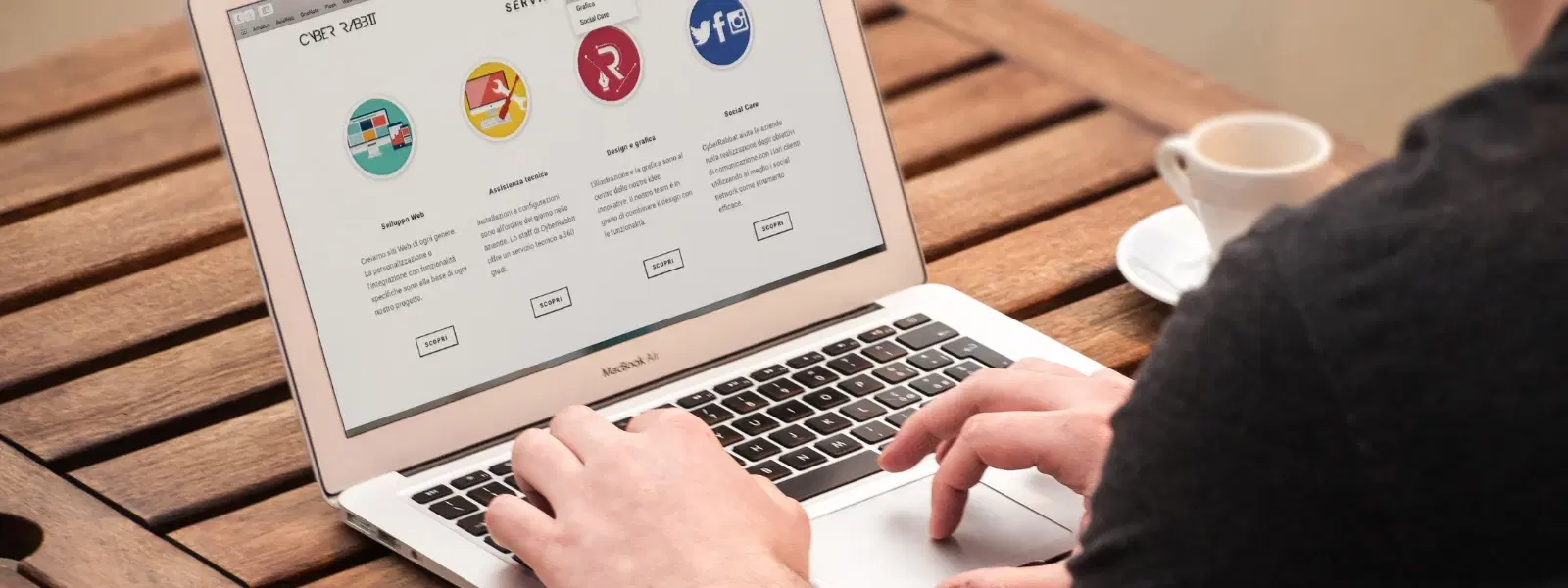
Consumer Electronics
•04 min read
Are bulky PDFs slowing down your workflow on your Mac? Whether you are trying to share files quickly or save much-needed storage space, compressing PDFs is a skill every Mac user should master. In this guide, you will learn how to compress a PDF on Mac effortlessly. We will walk you through an essential checklist on how to compress a PDF on Mac easily. You will learn useful tips and techniques using both built-in tools and free third-party solutions, ensuring that you can reduce file size without compromising quality.
PDF compression is the process of reducing the file size of a document by removing unnecessary data. This helps in making the file smaller and easier to share. However, it is important to strike a balance between reducing file size and ensuring that the content remains clear and intact.
There are many reasons to compress your PDFs on Mac. If you are sharing large documents or need to free up disk space, compressing PDFs becomes essential. It makes email attachments simpler, accelerates file transfers, and helps maintain an organised digital workspace. With macOS, you have easy options available to compress, optimise, and even shrink a PDF on Mac without much hassle.
The Preview app on your Mac offers a quick and easy way to compress your documents. Open the file in Preview, then click on "File" and select "Export." You will see an option to choose "Reduce File Size" under Quartz Filter. This is a very intuitive Mac PDF compression tool that allows you to make PDFs smaller quickly and without fuss.
Automator is another built-in option on your Mac that can help you create a custom workflow for compressing PDFs. Start by opening Automator, choose to create a new workflow, and select the options for PDF compression. With this setup, you can reduce PDF file size consistently, even when dealing with multiple files. Note that settings may vary depending on the latest macOS updates.
If you need even more flexibility, you can try free tools available online. Platforms like PDF Candy and other free utilities offer a simple interface to compress PDFs on Mac without any cost. They are ideal if you occasionally need to compress PDFs and wish to reduce the file size for free without installing extra software. As per the latest available version, these tools remain effective and user-friendly.
Online tools provide a convenient solution when you do not want to use built-in applications. For instance, some services allow you to optimize PDFs on Mac by uploading your document and quickly receiving a compressed version. It is important to check privacy settings and ensure secure file handling when choosing an online option.
Pro Tip: Did You Know? Compressing PDFs with Preview can reduce file size significantly without any third-party tools. Simply use the 'Reduce File Size' option under 'Export' to get quick results while effectively minimizing PDF size on Mac.
If you are worried about losing quality, consider using advanced settings that downsample images and remove unwanted elements. This ensures that you compress PDFs without losing quality on Mac. Adjust settings carefully to maintain a clear and legible document.
There are times when you need to tailor the size of your PDF for particular reasons, such as creating a file perfect for email or archiving important documents. With the right techniques, you can shrink PDFs on Mac so that they meet your specific needs. This flexibility is essential for many Mac users who balance work and personal tasks. Additionally, platforms like Tata Neu offer a seamless shopping experience where you earn NeuCoins on every transaction, making it easy and beneficial to shop smartly, much like smartly optimising your digital workflow. Express Delivery is available in selected locations for orders placed before 6pm—check availability in your area.
Sometimes, compressed PDFs might display distorted images or even missing text. If you run into these issues, consider adjusting the compression settings. If the built-in tools do not work as expected, try alternative methods such as Automator or one of the free online solutions mentioned above to reduce PDF size for free.
Each method of PDF compression offers its own benefits. Built-in tools like Preview and Automator are ideal for quick tasks, while free and online tools provide flexibility and extra features. Keep in mind that the best approach depends on your individual needs, whether you are looking to compress PDFs without losing quality on Mac or need a Mac PDF compression tool for batch processing.
Open the PDF in Preview, click on "File" > "Export," select "Reduce File Size" under Quartz Filter, then save your file. This is one of the simplest ways to optimize PDFs on Mac.
Yes, using tools that allow you to adjust compression settings ensures you compress PDFs without losing quality on Mac. Options include advanced settings in built-in apps or free online tools.
Several free tools work well. Look for trusted names that let you reduce PDF file size for free while offering clear and simple steps. PDF Candy remains one of the most popular choices.
Some applications allow you to target a specific file size. Explore the settings, particularly in professional tools, to hit your desired number.
Absolutely. Automator lets you create workflows that process multiple PDFs simultaneously, which is a great option for busy users.
Compressing PDFs on Mac is both simple and effective when you know the right tools and techniques. By following this checklist, you can easily optimise your PDFs for faster sharing and better storage management. Whether you use Preview, Automator, or free online solutions, every method helps you shrink PDFs on Mac efficiently. Just as Tata Neu aims to help you shop smartly with features like NeuCoins rewards and Express Delivery, optimising your digital documents can lead to a more efficient workflow. Embrace these tips and see how seamless managing your digital files can be.