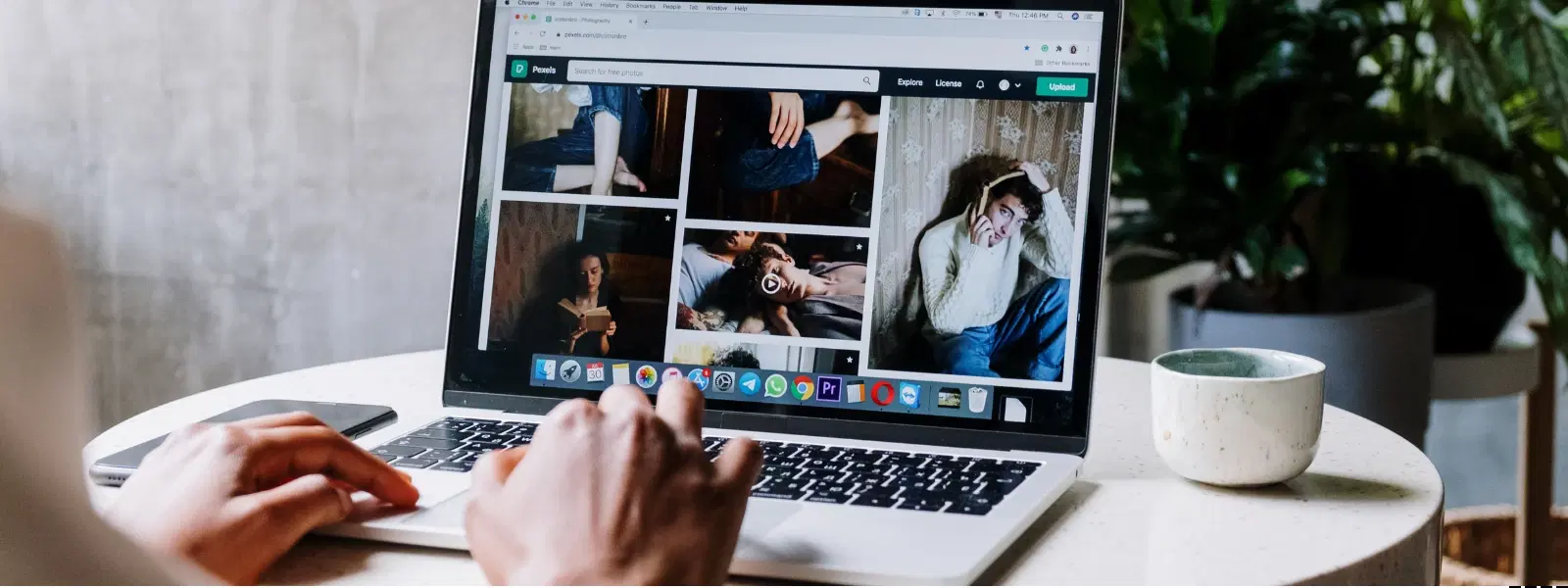
Consumer Electronics
•03 min read
Renaming files on your Mac doesn’t have to be a chore—it can be quick, easy, and even fun with the right tools and techniques. In today’s guide, we will walk you through a detailed checklist on how to rename a file on Mac, keeping your digital workspace tidy and boosting your productivity. Whether you want to rename a single file or update file names in batches, you’ve come to the right place.
Clear and consistent file names not only help you locate documents in a jiffy but also reduce clutter in your digital workspace. For instance, when managing work projects or organising personal photos, renaming files on Mac makes file retrieval simple and efficient. This basic habit can drive a smoother digital routine and even mirror your aspiration to shop smartly on platforms like Tata Neu, where every transaction is seamless and rewarding with NeuCoin earn opportunities.
Many users encounter issues such as batch-renaming multiple files or confusion with macOS options for renaming. The process may seem tricky, especially when dealing with different file types. Understanding these challenges is the first step to overcoming them and maintaining a neat file system.
The simplest way to rename file on mac is by utilising Finder. Begin by locating the file you wish to update. Click once to select the file, press the Return (or Enter) key, type the new name, and press Return again. This method is ideal for quick and simple file name modifications on macOS.
If you need a minor change, right-click (or Control + Click) on the file and choose the Rename option from the menu. This method is particularly useful for making quick edits and is a favourite among those looking for an effortless way to change file name Mac.
For users looking to edit file name mac and update multiple documents at once, Finder’s batch renaming is your go-to tool. Simply select all the files you want to update, right-click, and choose the Rename option. You can replace text, add a prefix or suffix, or apply a continuous sequential format. This mac file renaming approach is perfect for managing large groups of files while saving you precious time.
For power users or developers, using Terminal can be a powerful way to change file name mac instantly. By utilising a simple command like mv oldname newname, you can perform file name modification on mac quickly. While this method may seem a bit technical, it offers precision that is treasured by those familiar with command line operations.
The process of renaming folders is just as straightforward as individual files. Select your folder in Finder, press Return, type the new folder name, and hit Return again. Alternatively, right-click the folder and choose Rename for a quick update. A well‐organised folder structure can greatly improve your overall file management efficiency.
When it comes to media files like photos and videos, incorporating dates or descriptive keywords can make a significant difference in managing your collections. For example, using a naming scheme that reflects the event or date can help you locate memories instantly. This practice aligns well with the simplicity and convenience that platforms such as Tata Neu offer, where organisation meets rewarding experiences.
For those ready to step up their file management game, third-party apps like NameChanger or Better Rename 10 can be invaluable. These tools offer advanced features such as pattern-based renaming and preview options, giving you extra control over the mac rename files tutorial process. They are particularly useful when a simple Finder method is no longer enough.
Create a consistent naming convention to avoid future confusion. Decide on a format that works for you, whether it involves dates, subject names, or version numbers. A clear strategy can transform the process of file name update mac from a mundane task to an opportunity to enhance your overall organisation.
Pro Tip: Batch Renaming Made Simple
Did you know? macOS Finder’s batch renaming feature lets you replace text, add prefixes, or format file names—all in just a few clicks. It’s a game-changer for organising large file collections!
Use Finder’s batch renaming tool: Select multiple files, right-click, choose “Rename,” and select options like “Replace Text” or “Format.”
Yes, use the mv command in Terminal to rename files. For example, mv oldname newname changes the file name instantly.
Third-party tools like NameChanger and Better Rename 10 offer advanced features for batch renaming, including pattern-based renaming and preview options.
Select the folder in Finder, press “Return” or “Enter,” type the new name, and hit “Return” again. Alternatively, right-click and choose “Rename.”
Yes, you can revert to the previous name by selecting the file, pressing “Return,” and retyping the original name.
Renaming files and folders on your Mac doesn’t have to be complicated. Whether you’re managing work projects, organising personal photos, or updating numerous documents at once, macOS offers intuitive tools to ensure your digital workspace stays neat and efficient. This practical checklist is designed to support tech enthusiasts, families, young professionals, and students alike. Much like the seamless shopping experience on Tata Neu—where every transaction can also earn you NeuCoins rewards—adopting efficient file management practices can lead to a smoother, more organised daily routine.