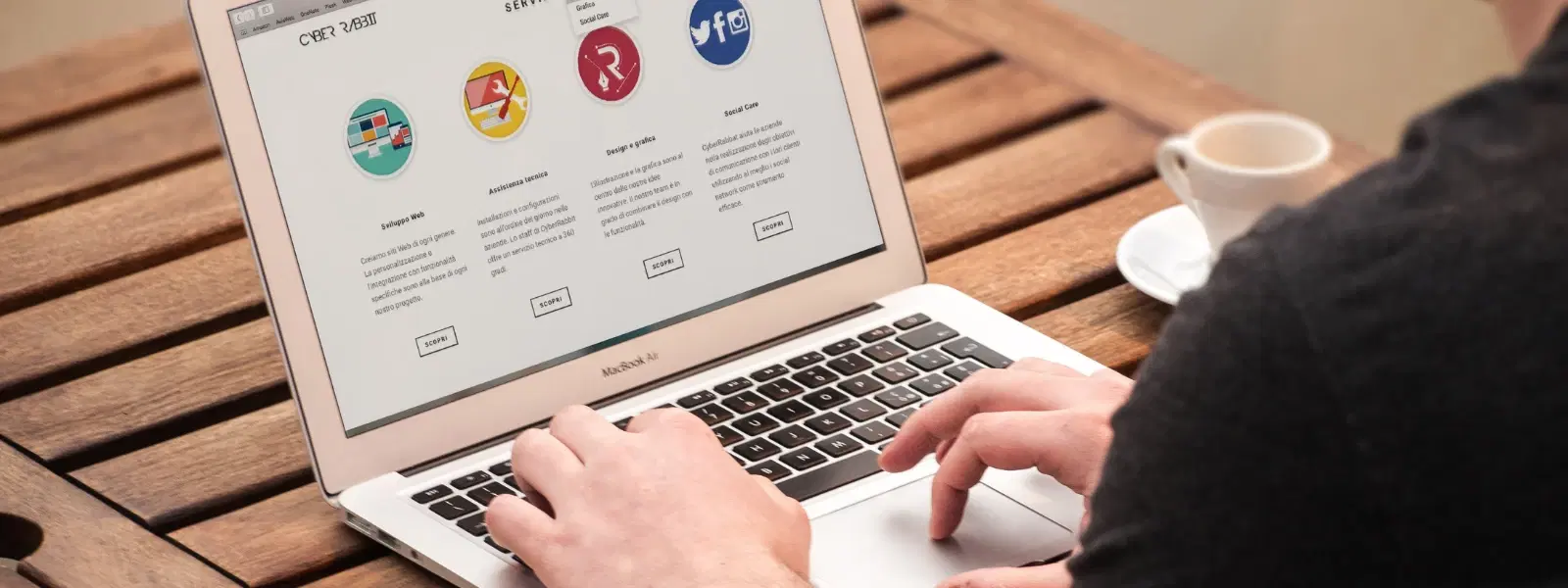
Consumer Electronics
•04 min read
Switching from Windows to Mac is an exciting step, but transferring your data can feel overwhelming. This guide provides you with an essential checklist to simplify your journey. By following a step-by-step approach, you will learn how to transfer data from Windows to Mac confidently and efficiently. Whether you need to transfer files from PC to Mac or move data from Windows to macOS, this guide is designed to help you through every phase of the migration.
Before you begin, back up your files to secure your valuable data. Use external hard drives, cloud storage options like Google Drive or OneDrive, or even the built-in Windows Backup. This step ensures that you have a safety net should anything go awry during the transfer.
Declutter your Windows PC by organising files into clearly labelled folders. This practice makes it easier to search and access your files once you use file transfer tools for Windows and Mac. A well-organised library also reduces the risk of missing important documents.
Check that both your Windows and macOS devices are fully updated. Running the latest software versions can help avoid compatibility issues with migration tools and ensure smooth Windows to Mac data migration.
Migration Assistant provides a simple way to transfer your files. Set up the tool on both devices and follow the on-screen instructions. It helps you copy files from Windows to Mac, including documents, emails, and even settings. This method is particularly useful when you want to sync data between Windows and Mac seamlessly.
File sharing between Windows and macOS is a practical option. Enable network sharing on your Windows PC, create shared folders, and access them from your Mac using Finder. This method is reliable for those who prefer to share files between Windows and macOS without additional hardware.
Using external storage devices like USB drives or external hard disks provides a direct way to migrate files. Consider devices that support both Windows and macOS, such as drives formatted in exFAT, which allow you to copy files from Windows to Mac with ease.
Cloud services such as Dropbox, Google Drive, and iCloud are excellent for users who seek flexibility. These services simplify the process of transferring data by eliminating the need for cables and allowing you to sync data between systems effortlessly.
Pro Tip: Optimize Your Transfer with Cloud Storage
Did you know? Using cloud storage services like Google Drive or iCloud not only simplifies the transfer process but also ensures your files are accessible across devices even after migration. This method is perfect for users who prioritise convenience and flexibility.
Start by backing up your data and organising files into folders. If you plan to use Migration Assistant, ensure it is installed and ready to use. This preparation makes later steps smoother and reduces the chance of errors during Windows to Mac file sharing.
On your new Mac, install all necessary applications and create user accounts as needed. Make sure your macOS is updated so that file transfer tools for Windows and Mac work without any compatibility issues.
Begin the data migration using your chosen method, whether it is Migration Assistant, external storage devices, or cloud storage. Carefully follow the prompts to transfer your documents, emails, and settings, ensuring that you copy files from Windows to Mac correctly.
After completing the transfer, take time to verify that all your files have successfully migrated. Open key documents and check folder structures on your Mac. This final step is crucial to confirm that you have not missed any important information.
If you experience issues with Migration Assistant, restart both devices and check that they are on the same network. This method can resolve many connectivity errors that occur during Windows to Mac data migration.
Certain file types may need conversion for macOS compatibility. For example, converting a .doc file to a compatible format like .pages can ensure that you are able to open and use your documents without issues.
If network sharing isn’t working as expected, verify that both devices are connected to the same local network. Adjusting network settings often resolves issues when you try to share files between Windows and macOS.
Once your data transfer is complete, take some time to organise your files using Finder. Creating a structured folder system on your Mac not only improves productivity but also helps maintain a clutter-free workspace.
Getting to know macOS features, such as Spotlight Search and iCloud integration, can enhance your productivity. These features help streamline everyday tasks, making it easier for tech enthusiasts and families alike to enjoy a seamless digital experience.
After transferring your data, set up Time Machine to automatically backup your Mac. Regular backups provide peace of mind, ensuring that your data remains safe and secure. Additionally, earning NeuCoins rewards when you transact on platforms like Tata Neu brings extra value to your purchases and savings.
Use file sharing by enabling network sharing on both devices. Create shared folders on your Windows PC, then access them from your Mac using Finder.
Yes, methods such as using external storage devices, cloud storage, or network file sharing work well to move data from Windows to macOS.
Migration Assistant is capable of transferring documents, emails, contacts, browser settings and some applications, ensuring a smooth Windows to Mac file sharing experience.
Yes, formatting the drive to exFAT ensures compatibility across both Windows and macOS systems.
Check if the file formats are compatible with macOS, and if not, use conversion tools to make them accessible on your new system.
This comprehensive checklist shows that transferring data from Windows to Mac does not have to be complicated. With proper preparation and by choosing the right method—whether it involves Migration Assistant, file sharing, external storage, or cloud solutions—you can ensure a smooth migration process. Enjoy the ease of use and added benefits like NeuCoins rewards when you transact smartly on Tata Neu. Embrace the transition with confidence and take advantage of express delivery and unmatched after-sales support provided by platforms that value your time and needs.