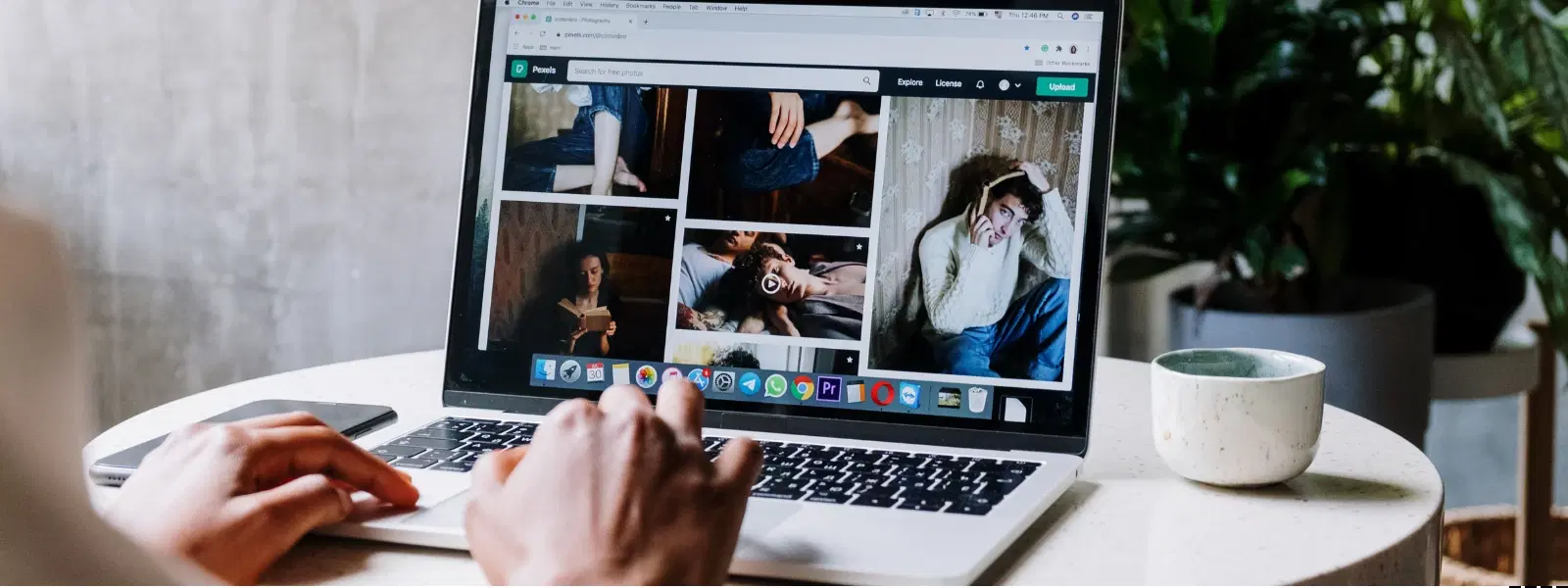
Consumer Electronics
•03 min read
Ever struggled to record your Mac screen with crystal-clear audio, only to end up with frustrating results? You're not alone. Recording tutorials, webinars, or presentations can seem daunting, but with the right checklist, you can achieve smooth recordings with professional quality. This guide explains how to record screen with audio in Mac, clearly outlining each step to ensure your recordings are flawless.
Screen recording enables you to capture what is happening on your Mac display along with sound. This functionality is essential for creating engaging tutorials, impactful presentations, and detailed demos. When you record Mac screen with sound, you add a layer of clarity and engagement to your message, making it easier for viewers to follow along.
macOS offers native tools like QuickTime Player and the Screenshot toolbar. These tools provide basic but effective ways to record desktop screen on Mac with audio. However, while they offer the necessary screen recording settings on Mac, they may have some limitations in terms of robust audio capture features.
Your macOS version can affect the screen record functionality on Mac. It is important to ensure your system is updated to access the latest recording features. Simply click on the Apple logo, select 'About This Mac', and update if necessary.
Before you begin, adjust your Mac's settings for optimal performance. Verify your sound input/output configurations, and close unnecessary applications. This will help prevent interruptions and ensure that you record Mac screen with audio clearly and efficiently.
macOS requires you to grant permissions for screen recording. Head to System Preferences, select Security & Privacy, and allow access for screen recording as well as microphone permissions. This step is crucial to ensure that your chosen application can record audio successfully.
QuickTime Player is an easy-to-use tool for capturing your screen and external audio. Open QuickTime, select File, then New Screen Recording. Click the dropdown next to the record button to choose your audio source, whether it's an internal or external microphone. Follow the on-screen instructions to start and stop your recording.
For many users, the Screenshot toolbar provides a straightforward method to record on Mac. Press Command + Shift + 5 and choose the screen recording option. While this tool is user-friendly, it has some limitations with recording audio seamlessly. Should you require advanced audio recording with screen capture Mac, exploring alternative methods might be necessary.
If you need more robust features, third-party screen recording software for Mac like OBS Studio can be a reliable choice. These tools often offer advanced options for capturing internal audio and enhance both video and sound quality. Evaluating these apps can help determine what works best for your needs when you record Mac screen with sound.
If you experience issues with audio recording during a session, check that the correct microphone is selected and that permissions are in place. Consider revisiting your system’s audio input configurations if the problem persists.
Sometimes recordings stop due to system overload or insufficient disk space. Ensure that you free up storage and close unnecessary apps before beginning the recording process.
Quality issues may stem from resolution settings or suboptimal audio inputs. Adjust these settings as needed and test settings before recording important content.
Verify macOS version compatibility.
Adjust screen recording and audio settings.
Check permissions and microphone access.
Ensure that your tools, whether it's QuickTime Player, the Screenshot toolbar, or a third-party Mac screen recorder with audio, are configured correctly.
Monitor your system’s performance to avoid interruption.
Save and export your recordings in the desired format.
Edit using built-in or external editing tools.
Review your audio and video quality before sharing.
Expert Tip: Did You Know? Many third-party screen recording tools for Mac allow you to record internal audio directly, bypassing macOS's native limitations. This is a game-changer for creating high-quality tutorials and demos.
Use third-party software like OBS Studio, as macOS doesn't natively support internal audio recording.
Yes, QuickTime can record screen and external audio, but it requires additional setup to capture internal audio.
By default, screen recordings are saved to your desktop, though you can change this location in your settings.
Many users find that third-party tools offer the best solution for recording both screen and internal audio effectively.
Press Command + Control + Esc or click the Stop button in the menu bar to end the recording.
Recording your Mac screen with audio does not have to be complicated. By following this checklist, you can ensure smooth, professional-quality recordings every time. Whether you choose native tools like QuickTime Player or a more advanced third-party solution, the steps outlined here will help you capture content with clarity and precision. Much like how Tata Neu rewards every smart transaction with NeuCoins offers and exceptional benefits for each purchase, this checklist ensures that your technical endeavours are always supported. Enjoy seamless digital experiences and reliable after-sales support, ensuring that both your content and shopping experiences are handled with utmost care and efficiency.