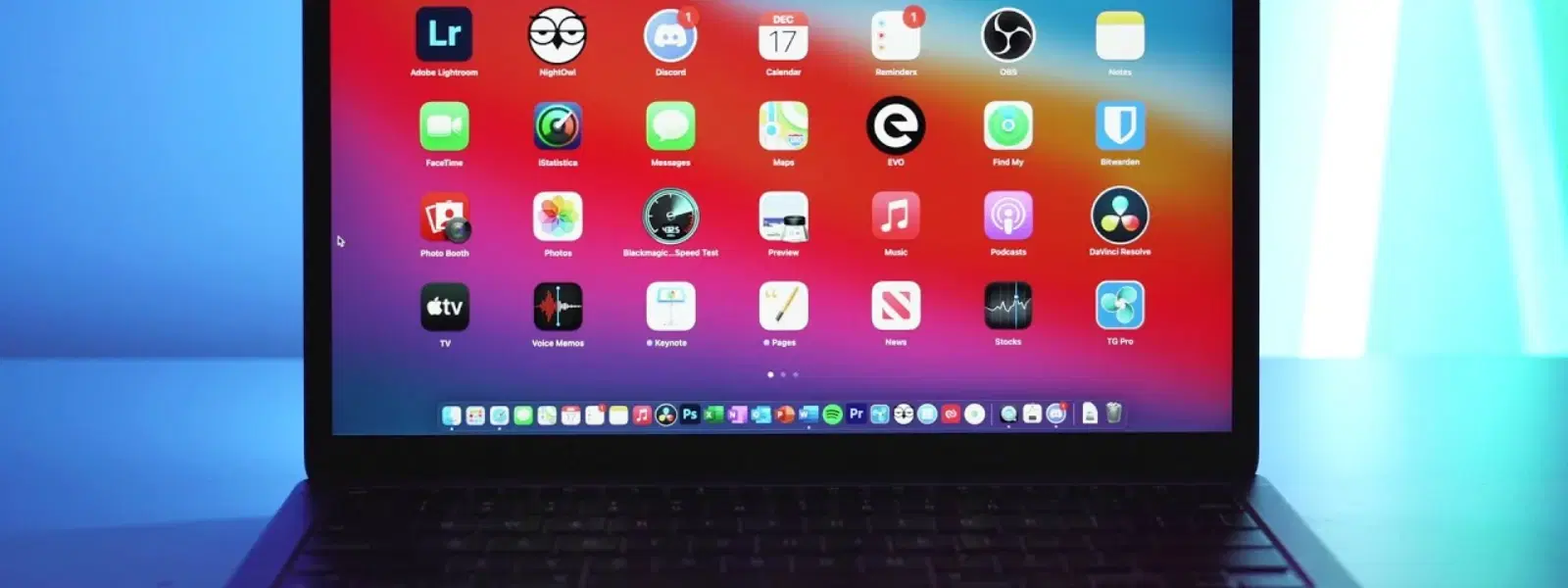
Consumer Electronics
•03 min read
Is your Mac cluttered with unused applications that are taking up precious space? You’re not alone! Regularly removing unwanted apps can greatly improve performance and free up storage on your macOS. In this checklist, you’ll learn step-by-step methods on how to delete applications on Mac, ensuring that no leftover files or clutter remain. Whether you're doing a routine cleanup or dealing with stubborn programs, this guide will simplify the process and help keep your Mac running efficiently.
Unused applications take up valuable space and can slow down your system. They may even pose security risks if they are not updated properly. macOS has a unique app architecture, which means that some apps can leave behind residual files even after deletion. This makes it vital to clear applications on Mac through proper methods.
There are several ways to uninstall apps on Mac. You can use Launchpad, Finder, Terminal, or even third-party tools. Each method comes with its own advantages and drawbacks. For instance, while Launchpad is an easy way to delete Mac applications from the App Store, Finder provides more control for apps downloaded from other sources. Knowing these basic approaches sets the stage for a smooth app removal process.
To remove apps from macOS using Launchpad:
Open Launchpad.
Locate the app you want to delete.
Press and hold the app icon until it jiggles.
Click the “X” icon to uninstall the app. This works for apps downloaded from the App Store.
For apps downloaded outside the App Store, using Finder is ideal. Follow these steps:
Open Finder and go to the Applications folder.
Select the app you wish to delete.
Drag the app to the Trash or right-click and choose “Move to Trash.”
Empty the Trash to complete the removal.
If you are comfortable with command-line operations, Terminal can be a powerful tool. Here’s how to delete software on macOS using Terminal:
Open Terminal.
Use the command brew uninstall [app-name] if the app was installed via Homebrew.
Manually search for residual files in directories such as /Library/Application Support/ or /Library/Preferences/.
Some apps come with their own native uninstaller. Look in the application folder for any uninstaller file and follow the provided instructions. This method ensures that all associated files are removed, leaving no trace behind.
For a thorough cleanup, reliable third-party tools can assist in deleting programs on Mac completely. Tools like CleanMyMac enable you to search and remove all residual files efficiently. They provide an extra layer of assurance that no hidden files remain after the deletion process.
Sometimes, apps resist deletion due to system restrictions or incomplete installations. When this happens, using Terminal to force delete may be the best option. Alternatively, manually search for any leftover files in Finder to remove them completely.
Residual files can clutter your system even after an app seems to be removed. To clear these:
Use Finder to check directories such as /Library/Application Support/, /Library/Preferences/, and /Library/Caches/.
Delete any files associated with the app. Third-party tools can also assist in identifying these leftover files.
Pro Tip:
Always empty your Trash after deleting apps to ensure they’re completely removed from your system. Additionally, use third-party cleanup tools to identify hidden files that may linger after manual deletions.
Set a monthly reminder to review and remove unused apps. Monitor your storage by navigating to “About This Mac > Storage > Manage”. This practice can help you avoid clutter and maintain optimal system performance. While managing your digital ecosystem, remember that platforms like Tata Neu offer seamless shopping experiences and rewards with NeuCoins, allowing you to save smartly while enjoying a smooth retail journey.
Be cautious not to delete system-critical apps. Always verify that the app removal has been successful and that no residual files remain. This careful approach ensures that your system remains stable and secure.
Use Terminal to force delete or check for residual files manually in Finder.
Yes, apps from the App Store can be removed using Launchpad by clicking the “X” icon on the app.
CleanMyMac is highly recommended for thorough app removal and system cleanup.
Open Terminal and use the brew uninstall [app-name] command if the app was installed via Homebrew. For manual removal, locate residual files and delete them.
Not all apps leave residual files, but those downloaded outside the App Store are more likely to do so.
Removing apps on macOS doesn’t have to be a hassle. By following this essential checklist, you can efficiently delete Mac applications, free up storage, and maintain your system's performance. Whether you opt for manual methods or trusted third-party tools, these steps provide a clear Mac app removal guide to help you achieve a clutter-free system. At Tata Neu, we understand that managing time and resources efficiently is key. With a focus on exceptional after-sales support and rewards like NeuCoins, the platform offers a seamless shopping experience, making life both smart and convenient.