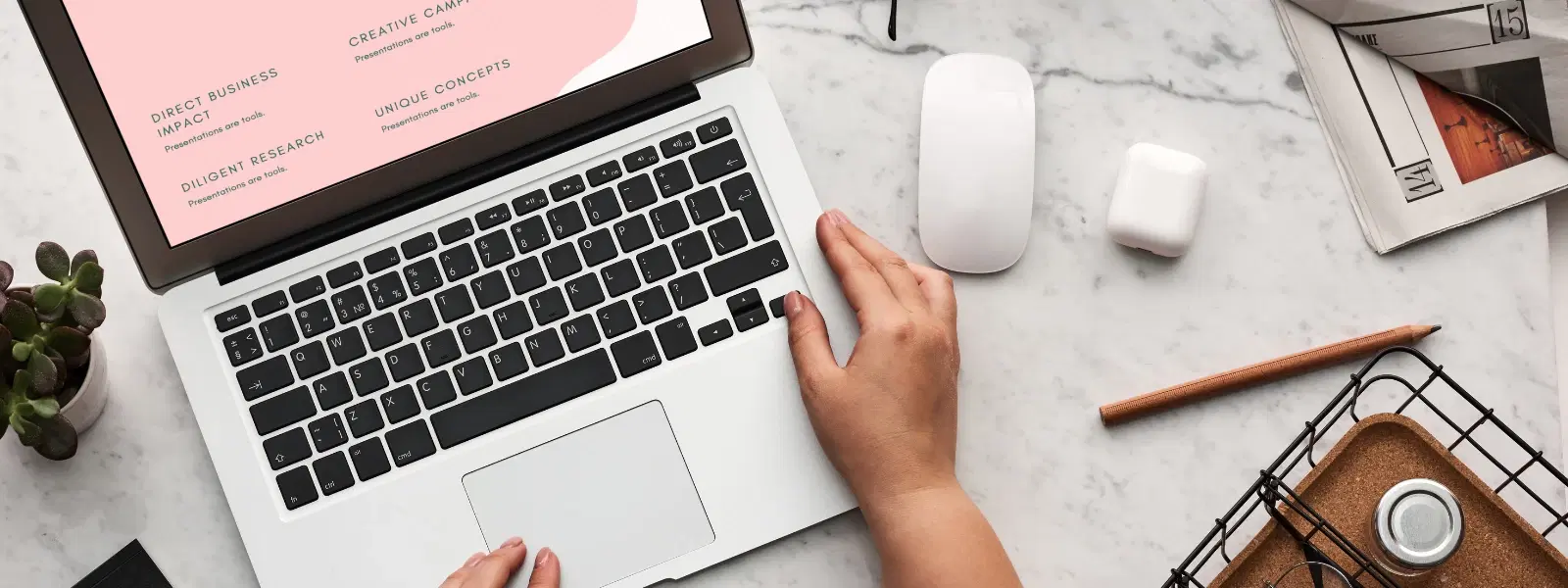
Consumer Electronics
•03 min read
Ever struggled to access shared files on your Mac seamlessly? Mapping a network drive can revolutionise how you connect to shared storage, enhancing collaboration and streamlining file management. This guide provides a step-by-step checklist on how to map a network drive on a Mac so you can enjoy effortless access to your files.
A network drive is a storage location on a server that can be accessed from your Mac. It offers centralized file access, which improves productivity and simplifies collaboration. Once mapped, you can map network drive mac and access shared files quickly without navigating through multiple network folders.
Mapping a network drive is particularly useful when you need to connect to network drive mac for work or personal projects. Whether accessing files on a company server or sharing folders in a home network, a mapped drive ensures you can access shared drive mac with ease. The benefits include a more organised workspace and faster file retrieval, especially handy for tech enthusiasts, families, young professionals and students alike.
Before you begin, it is important to ensure your macOS is compatible with the latest network drive setup processes. To find your macOS version, click on the Apple icon at the top left and select "About This Mac." This step is essential for a smooth mac network drive setup experience.
You will need details such as the server address, login credentials, and the appropriate file-sharing protocols, like SMB. Knowing these details makes it easier to mount network drive mac and use it without any disruptions.
Check that file sharing protocols like SMB (Server Message Block) or AFP (Apple Filing Protocol) are enabled on your Mac. This is vital to configure network drive mac properly and ensure secure and smooth mac smb network drive practices.
Open Finder on your Mac. In the menu bar, select "Go" and choose "Connect to Server." This is where your network drive mac tutorial journey begins.
Input the server address in the format smb://server-address. This is a crucial step to add network drive mac and start the connection.
When prompted, enter the username and password that grant you access to the network drive. If you have separate credentials for different shared drives, ensure you use the appropriate ones. This guarantees secure access while you connect to network drive mac.
After authenticating successfully, the network drive will mount on your desktop. Confirm that you have configured network drive mac correctly by checking that the drive is visible and accessible.
To avoid having to manually reconnect every time you restart your Mac, save the connection in your login items. This ensures that next time you boot up, your mac network storage access is ready at hand.
You can make your mapped drive visible on the desktop by adjusting Finder preferences. This simple trick helps you quickly access your files.
For a hassle-free experience, consider setting your Mac to automatically mount network drives at startup. This means you can effortlessly mount network drive mac every time you log in.
If you encounter problems like failed connections or incorrect credentials, check your server address and ensure that file sharing protocols are enabled. Restarting your Mac or re-authenticating often resolves such issues.
Pro Tip: Simplify Your Workflow with Automatic Mounting
Did you know you can configure your Mac to automatically mount network drives at startup? This eliminates the need to manually reconnect every time you reboot, saving you time and ensuring seamless access to shared storage.
To map a network drive permanently, save the connection in your login items or configure it to auto-mount at startup using macOS settings.
Yes, ensure your VPN connection is active and use the server address provided by your network administrator to map the drive.
You can use the mount command in Terminal with the appropriate server address and file-sharing protocol, such as SMB.
Yes, macOS supports the SMB protocol, which is compatible with Windows servers. Use the server's SMB address to connect.
When prompted, enter the username and password specific to the shared drive. You can save these credentials for quicker access in the future.
Mapping a network drive on your Mac is a straightforward process that can significantly enhance your productivity and streamline file management. By following this essential checklist, you can easily map a network drive on a mac, automate connections, and troubleshoot common issues with ease. Apart from simplifying your work processes, platforms like Tata Neu and its associated offerings ensure your tech needs are met with the benefits of NeuCoin rewards and special services on every transaction. This blend of convenience and reward not only propels you forward in your daily tasks but also offers an opportunity to shop smartly with trusted platforms.