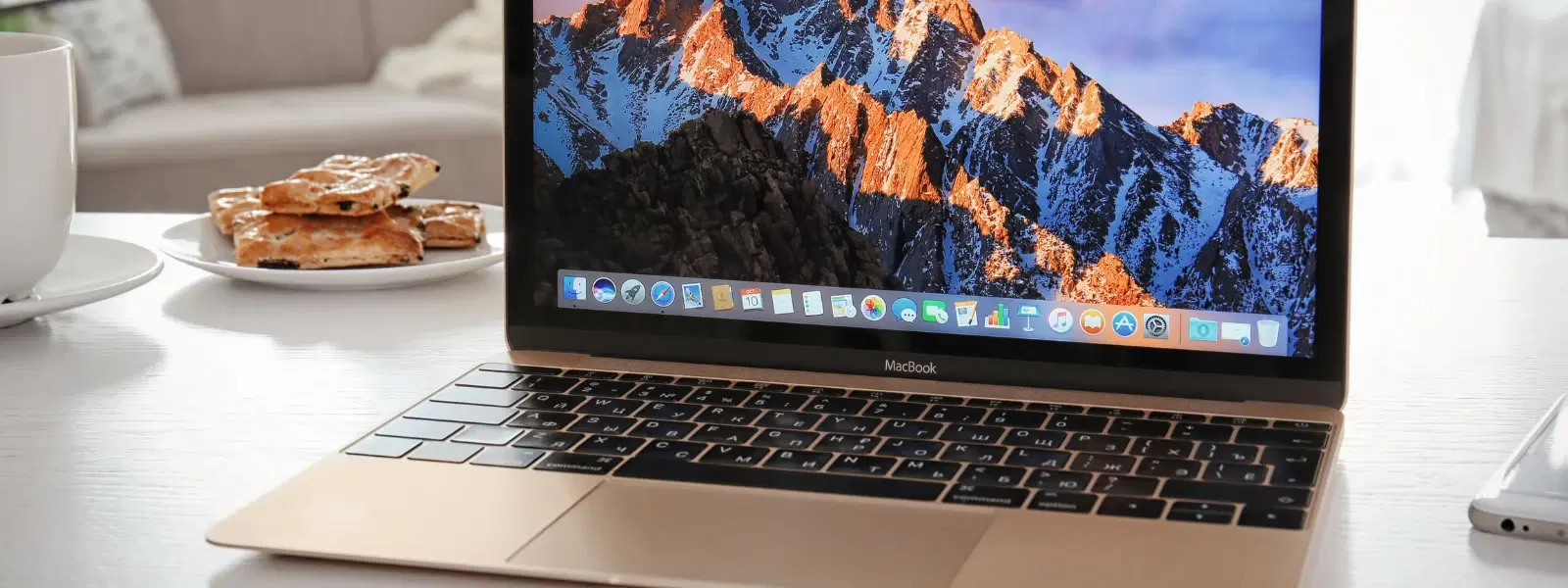
Consumer Electronics
•05 min read
Ever wondered if you can run Windows on your Mac? Whether you need it for work, gaming, or to use specific software, installing Windows on a Mac can unlock a range of possibilities. This guide will walk you through an essential checklist to set up a dual boot system or a virtual machine, ensuring you have a smooth and stress-free experience.
Before beginning your installation, it is crucial to check that your Mac meets the necessary system requirements. Ensure your macOS version and hardware specifications are compatible with the Windows operating system on Mac. Intel-based Macs offer straightforward compatibility with Boot Camp for creating a mac dual boot setup. For users with Apple Silicon (M1/M2) Macs, the process differs as Boot Camp is not supported, meaning you will need to explore virtualization solutions to run Windows on Mac. This step guarantees that your Mac dual boot setup will function efficiently while ensuring optimal performance.
Deciding how you want to install Windows on your Mac is your next step. Two popular methods exist: using Boot Camp or opting for virtualization software. Boot Camp windows installation offers a dedicated partitioner approach, delivering near-native performance for Windows. Alternatively, virtualization software, such as a virtual machine for Mac Windows, allows you to run Windows alongside macOS without having to reboot. Each method has its benefits; a Boot Camp solution might be preferable for users demanding high performance, while a virtualization option offers greater convenience if you need quick cross-platform access.
Start the process by downloading a Windows disk image (ISO) from the official Microsoft website. When choosing your version, consider whether you need Windows 10 Home or Windows 10 Pro. Selecting the correct version ensures smooth installation and compatibility with your Mac.
Next, launch Boot Camp Assistant on your Mac. Follow the step-by-step instructions to create a dedicated Windows partition. Set an appropriate partition size that allows ample room for the operating system and your applications. Properly formatting the partition is crucial, so ensure all steps are carefully followed to help avoid issues later in the process.
Once the partition is ready, begin the installation of Windows on your Mac. Enter your product key when prompted and complete the setup process as directed. After the installation is complete, be sure to install the Boot Camp drivers. This step is essential to ensure full functionality of hardware components like the keyboard, trackpad, and display. Following these guidelines will help you run Windows on Mac efficiently and enjoy an integrated experience.
If you prefer a virtual machine for Mac Windows, you will need suitable virtualization software. Options like Parallels Desktop, VMware Fusion, and VirtualBox offer effective solutions to install Windows on your Mac without partitioning your drive. Consider your budget and the feature set you require to make the best choice. This method is particularly useful if you frequently switch between macOS and Windows applications, with the added benefit of remaining within one working session.
After selecting your virtualization software, use the Windows ISO file to create a new virtual machine. Follow the on-screen instructions to configure your virtual machine. Set the memory, storage and processor allocation carefully to ensure optimal performance. This configuration phase is crucial to ensuring a smooth virtual instance of Windows is set up on your Mac.
Proceed with the installation of Windows within your virtual machine. Similar to the Boot Camp installation process, you will need to complete the setup and enter the product key during the Windows installation. Once the installation is complete, install the additional tools provided by your chosen virtualization software. These tools are designed to enhance the integration between Windows and macOS, offering features such as shared folders and clipboard synchronisation.
Pro Tip: Maximise Your Mac’s Dual-OS Potential
Did you know that using Boot Camp allows you to allocate specific storage space for Windows, while virtualization software lets you run Windows alongside macOS without rebooting? Choose the method that fits your workflow for optimal productivity.
If you have opted for a dual-boot system, learn how to switch between macOS and Windows with ease. On boot-up, you can use keyboard shortcuts or change the startup disk selection to choose the operating system you wish to run. This simple, yet effective step ensures you are always ready to take advantage of the benefits offered by both systems.
For the best performance, adjust your system settings within Windows. Whether it’s updating drivers or configuring system resources, optimisation is key. Users often find that fine-tuning these settings enhances their computing experience, allowing for smoother operation and a more responsive system overall.
Encountering minor issues during or after installation isn’t uncommon. Common problems might include driver conflicts, partition errors, or software compatibility challenges. Should you experience any issues, review your installation steps and consult the troubleshooting section of your installation method’s guide. This proactive approach ensures you maintain a seamless setup and enjoy continuous performance.
This checklist not only simplifies the process but also informs you about the most critical steps to consider when exploring the question, can i install windows on mac. With the careful guidance provided in this tutorial, you can decide whether a Boot Camp windows installation or a virtual machine setup aligns best with your workflow. As you progress with your installation, remember that the journey to a successful Windows on Mac installation is bolstered by thoughtful preparation and detailed follow-through on each checklist item. With platforms like Tata Neu offering NeuCoin rewards and seamless shopping experiences, you can also enjoy added benefits while gearing up for your tech upgrades. Tata Neu's dedication to customer-first experiences means you can shop smartly, earn rewards, and receive expert guidance every step of the way.
You can use virtualization software like Parallels Desktop, VMware Fusion, or VirtualBox to install Windows alongside macOS without using Boot Camp.
Yes, Boot Camp is a free utility included with macOS. However, ensure you have a licensed copy of Windows to complete the installation.
While Boot Camp is not supported on Apple Silicon Macs, you can use virtualization software like Parallels Desktop which supports ARM-based versions of Windows.
Windows 10 Home or Pro are commonly recommended. Ensure compatibility with your chosen method—whether it is installing windows on mac through Boot Camp or via a virtual machine.
It is advisable to allocate at least 64GB for a Boot Camp partition, while virtual machines require sufficient disk space for the Windows ISO and additional files.
By verifying compatibility, choosing the right installation method, and diligently following this checklist, you can confidently set up Windows on your Mac. This process enhances your device's versatility and opens up new avenues for productivity and leisure. With clear guidance and trusted resources provided here, you have the necessary tools and tips to enjoy a smooth, efficient installation process guided by expertise and care.