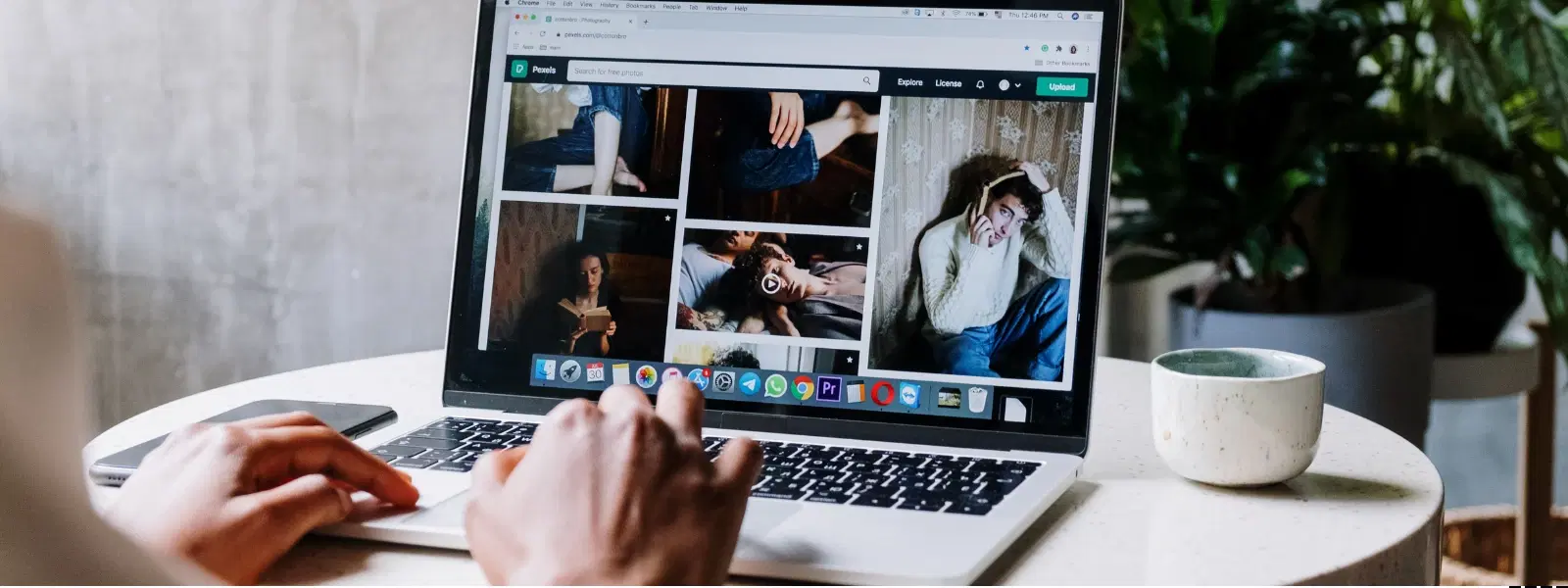
Consumer Electronics
•04 min read
Ever wondered how to turn your ordinary photos into stunning masterpieces using just your Mac? Whether you are new to photo editing on Mac or have some experience under your belt, this comprehensive checklist will guide you step-by-step through the process. By the end of this guide, you'll learn how to edit pictures on Mac using both built-in and third-party tools, ensuring your photos reach professional quality.
Before diving into the editing process, it is essential to organise your photos. Start by using the Photos app on your Mac to create albums and folders. This helps keep your images in order and makes it easier to retrieve the ones you want to work on. You could also utilise iCloud Photos to sync your images across devices smoothly.
When choosing mac image editing tools, you have several options. Your Mac comes with built-in tools such as Photos and Preview that offer a great starting point for basic photo editing on Mac. If you wish to explore additional features, consider third-party apps that allow you to edit photos on MacBook with added functionalities. Evaluate each option based on ease of use, features, and how it meets your specific photo retouching needs.
Learn how to adjust photo settings on Mac easily using the Photos app and Preview. You can fine-tune brightness, contrast, and saturation in the Photos app. For simple actions like cropping, rotating, or straightening, Preview is a reliable option. Additionally, if you need to apply the same adjustments to multiple images, Preview also supports batch resizing.
From applying filters to auto-enhance features, the Photos app offers a variety of options to help you enhance photos on Mac. Try fine-tuning exposure, highlights, and shadows to bring out the best in your images. The ability to compare before-and-after edits makes it easy to see the improvements and decide if further tweaks are necessary.
For those looking to achieve precise edits, using advanced mac photo editor software can be very rewarding. The Photos app includes a Retouch tool that allows you to remove blemishes or unwanted objects with a simple click. For more detailed work, consider third-party applications that provide cloning and healing tools to polish your images.
Understanding layers and masks is key when you want to achieve professional results with minimal effort. This technique lets you make adjustments without affecting your entire image. Many advanced picture editing apps for Mac offer layers and masks, giving you the flexibility to experiment and enhance your photos in different ways.
Pro Tip: Mastering Mac Photo Retouching
Did you know that the Photos app on your Mac includes a hidden gem called the Retouch tool? Use it to remove unwanted objects or blemishes with just a few clicks—perfect for quick touch-ups without needing advanced software.
There are several free photo editing apps available that cater to different needs. These apps offer a range of features but may come with limitations compared to premium options. They serve as an excellent introduction for those exploring basic photo editing on Mac before investing in more advanced tools.
Premium tools often deliver enhanced capabilities for users ready to take their photo editing skills further. They offer advanced features that streamline workflows and deliver high-precision edits. When deciding whether to invest in a premium app, consider the benefits of added features against the cost. Just as Tata Neu provides special benefits and NeuCoins rewards for smart shopping, choosing the right premium editing tool can add exceptional value to your photography projects.
Once you are satisfied with your edits, focus on saving and exporting your work properly. Optimise file formats and resolutions to save space while retaining image quality. It also helps to export your photos in settings suitable for sharing on social media or preparing them for prints.
Maintaining a consistent style is important, especially when editing multiple photos. Apply similar adjustments and consider using presets in third-party apps to streamline your workflow. This not only saves time but also ensures your photos carry a cohesive look, much like the consistent service experience provided through Tata Neu and associated platforms.
You can use built-in tools such as the Photos app and Preview, or try free apps like GIMP, Fotor, and Pixlr for a cost-free solution.
For beginners, the Photos app and Preview are great starting points. More experienced users might prefer advanced tools like Lightroom or other premium options.
Yes, you can achieve excellent results using free or built-in editing tools such as the Photos app, Preview, GIMP or Photopea.
Open the image in Preview or Photos, select the crop tool, adjust the frame, and save your edits.
Use a combination of auto-enhance, adjustments to exposure and colour balance, filters, and retouching tools to elevate your photos.
Editing photos on your Mac is a seamless process when you have the right tools and techniques at your disposal. By following this checklist, you can transform your images into stunning works of art—whether you are using built-in apps or exploring advanced third-party software. With consistent practice and the simple, value-driven tips shared above, you will master how to edit pictures on Mac. Embracing such tools not only enhances your creative skills but offers a parallel to the smart shopping experiences available on Tata Neu, where you can earn NeuCoins while enjoying top-notch customer support and express delivery in selected areas by end of the day.