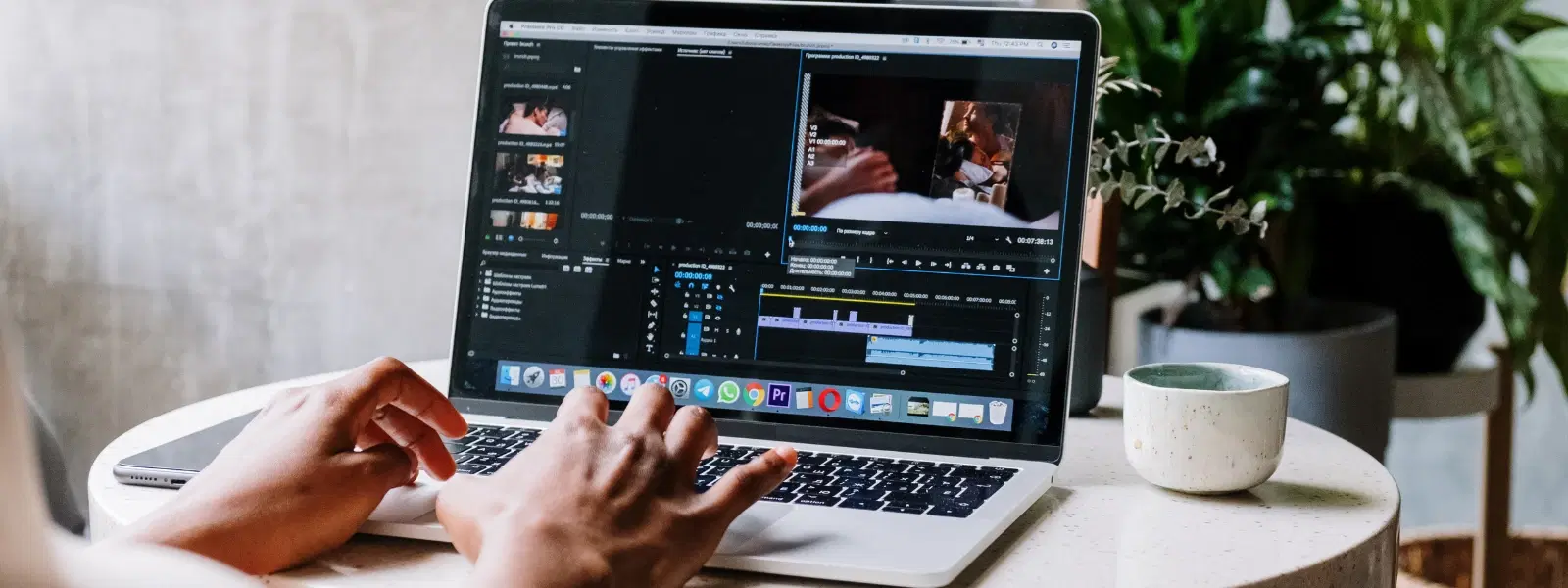
Consumer Electronics
•04 min read
Editing photos on a Mac is easier than ever, thanks to the powerful tools and intuitive software built into macOS. Whether you are a beginner learning how to edit pics on Mac or a seasoned enthusiast familiar with photo editing on Mac, this checklist offers clear steps to elevate your images.
Your Mac comes with a couple of handy tools for basic photo editing. The Photos app and Preview app are pre-installed utilities that allow you to edit photos using Mac with ease. These applications offer fundamental editing options and are a great starting place for anyone keen on editing images on MacBook. They provide features for basic photo editing on Mac, letting you crop, rotate, or even enhance colors with simple adjustments.
A well-organised workspace makes a big difference. Begin by arranging your photos in the Photos app and create duplicates of your images before making edits. This not only preserves the original but also allows you to experiment with different adjustments without any fear. Organising your workspace supports a seamless approach similar to the neat and efficient system experiences on platforms such as Tata Neu, where rewards like NeuCoins enhance your overall experience.
The Photos app is ideal for quick fixes. With an easy-to-use interface, you can crop, rotate, and straighten images effortlessly. The Auto Enhance feature offers a one-click solution to improve your photos instantly, making it one of the best ways to edit pics on Mac for beginners.
Go further by manually tweaking settings such as exposure, brightness, and contrast. Enhance colours with saturation and vibrancy controls to bring out the best in your images. These mac image editing tips are perfect for ensuring that your photos reflect the quality and precision you expect from a respected platform.
Editing screenshots on Mac is just as straightforward. Whether you choose Preview or the Photos app, you can add annotations, text, or shapes to clearly communicate your message on the image. This method is great for both personal and professional use, ensuring your photos leave a lasting impression.
For those who want to perfect every detail, mac photo retouching tools are indispensable. Use the Retouch tool in the Photos app to remove blemishes or unwanted elements from your images. When editing photos on Mac, aim for a natural look with subtle changes that enhance the overall appeal of your picture.
If you have many images that need the same adjustments, take advantage of the batch editing features in Preview. This approach allows you to resize multiple images at once and apply consistent edits, saving you valuable time. Such efficient features make it easier for users to edit photos using Mac and enjoy a smooth workflow.
While the built-in tools are wonderful, many users turn to third-party mac photo editing software for advanced options. Popular software offers a range of features from complex layer management to detailed retouching. These platforms are designed to cater to both simple and high-level photo editing needs and can drastically improve the quality of editing images on MacBook.
You do not always have to invest in paid software. There are free options available that offer solid performance, such as applications that provide basic to moderately advanced photo editing features. Comparing free and paid tools can help you decide what best suits your editing style, without compromising on the ease of enhancing photos on Mac.
Advanced users can take further advantage of filters and presets to quickly enhance their images. Many editing platforms now allow the use of layers and masks - features that grant you more control and precision when adjusting pictures on Mac. These approaches are ideal for those who desire a professional finish without an overwhelming process.
Whether you are preparing images for social media or for print, it is important to resize and optimise your photos accordingly. Best practices include checking the output quality and ensuring that the images maintain clarity. With consistent practice, these mac image editing tips will become second nature.
Pro Tip: Did You Know? You can copy and paste edits across multiple photos in the Photos app on Mac. This saves time and ensures consistency when editing a batch of similar images.
You can use built-in tools like the Photos app and Preview app, both of which are free and pre-installed on macOS. Additionally, free third-party apps offer advanced editing options.
The answer depends on your needs. For professionals, robust editing software is ideal. Casual users will find that the built-in tools or lighter software meet their requirements effectively.
Absolutely, you can edit photos using the Photos app, Preview app, or free alternatives. These tools provide robust features for both basic photo editing on Mac and advanced adjustments.
The Photos app allows you to adjust exposure, brightness, contrast, and colours. The Auto Enhance feature is a smart way to quickly improve your photos with a single click.
The Preview app on Mac offers basic editing features similar to those you might find in a simple image editor, including cropping, resizing, and adding text or shapes.
Editing photos on a Mac is a seamless experience, whether you are using built-in tools like the Photos app and Preview app or exploring advanced third-party software solutions. This checklist guides you through a range of techniques from basic adjustments to advanced retouching, ensuring that every image you touch reflects precision and creativity. Much like the ease and benefits of shopping smartly on Tata Neu—where rewards like NeuCoins enhance your overall experience—these methods empower you to craft visually stunning photos with minimal hassle.