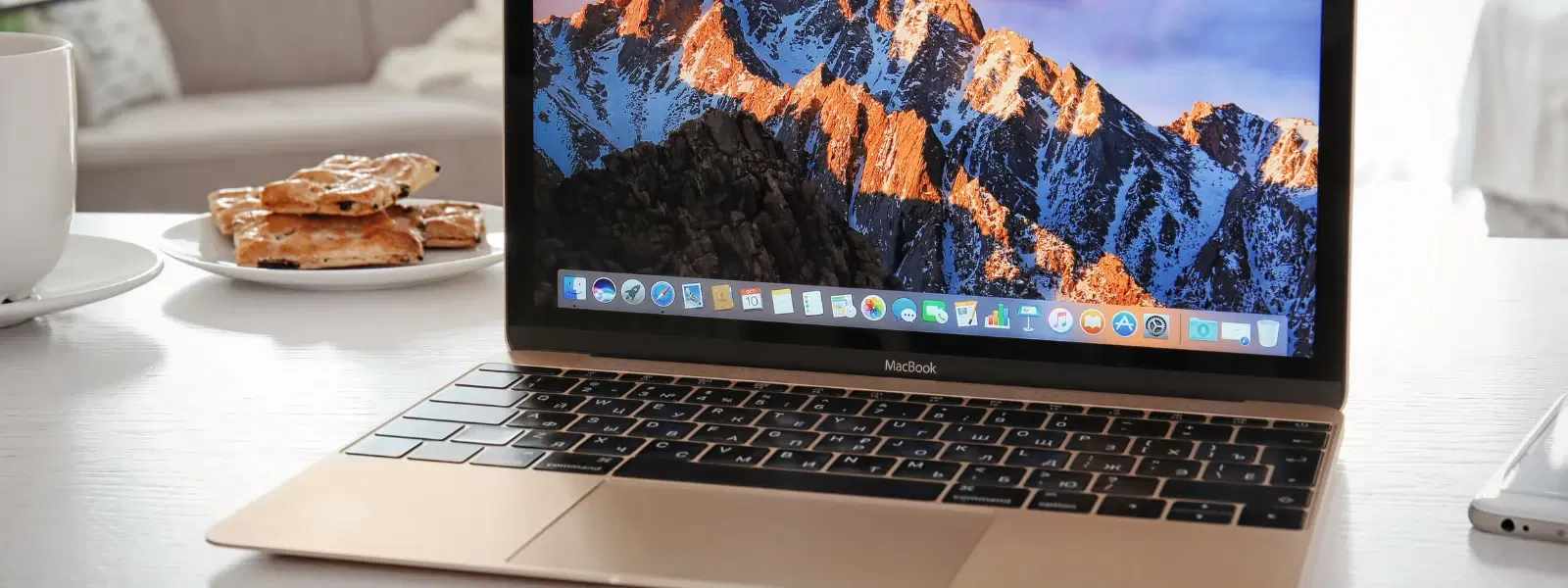
Consumer Electronics
•04 min read
Is your Mac desktop cluttered with files scattered everywhere? Organising your files starts with mastering one simple skill: creating folders. A well-structured folder system can boost your productivity, reduce digital clutter and make data management a breeze. In this guide, you will learn how to create a folder on Mac using several straightforward methods and advanced tips, helping you manage folders on Mac with ease.
By learning how to create a folder on Mac, you can enjoy improved productivity and quicker access to your files. An organised desktop means less time spent hunting for documents and more time dedicated to your tasks. A tidy workspace also reduces digital clutter, which helps lower stress and aids in maintaining efficient backups and data management.
Without proper folder organisation, filing methods can quickly become chaotic. You might struggle with locating important documents and face a greater risk of accidental file deletion. These issues often lead to an inefficient use of your device's storage space, further complicating the task of keeping your digital workspace neat.
Creating folders on Mac is simple and quick. One way is by right-clicking on the desktop and selecting the new folder option. Alternatively, you can use the menu bar at the top of your screen. Both methods allow you to quickly organise files on Mac by grouping documents into clear, manageable categories.
To create a folder within Finder, locate the toolbar. You can click on the New Folder icon or opt for the keyboard shortcut, which provides a fast way to make a new folder on Mac. This approach ensures that your files are kept in easily accessible locations tailored precisely to your work style.
For those who prefer a more advanced technique, creating folders using Terminal can be a useful option. Terminal allows you to execute commands that create folders, offering precision and control for users comfortable with command-line interfaces.
Nested folders are folders within folders that help you organise information in a hierarchical manner. This method is especially useful when you need to compartmentalise data into further detailed categories. Learn the simple steps to create folders within folders to keep your file organisation robust and scalable.
Renaming folders is a practical step to improve clarity. Choose descriptive names that reflect the contents, making it easier to locate files. When it comes to deleting, ensure that you carefully select the correct folder to avoid removing important data. Safe deletion practices play a key role in maintaining an organised digital environment.
Relocating folders is another fundamental skill. You can simply drag and drop a folder to a new location within Finder. Alternatively, utilise the precise controls offered by Finder’s Move To option for more exact folder setup on Mac. This practice supports a dynamic and flexible approach to file organisation.
Assigning tags to your folders can further refine your file organisation. Colour coding not only brightens up your desktop but also provides an intuitive way to categorise folders and files at a glance. These mac file organisation tips can transform how quickly you access different types of information.
Smart Folders offer a dynamic way to organise files on Mac. They work by automatically grouping files based on criteria you set, ensuring that folders remain up to date without constant manual adjustment. This advanced feature simplifies the process of making folders on Mac that automatically stay organised over time.
Staying organised requires regular maintenance. Set aside time to declutter your digital workspace and audit your folder structure. Consistent upkeep will make your Mac a more efficient tool for both work and personal projects.
Pro Tip: Master the Keyboard Shortcut for Folder Creation
Did you know you can create a new folder on your Mac in seconds using the keyboard shortcut? Simply press Shift + Command + N while in Finder or on the desktop. It’s a game-changer for quick organisation!
At times, you might encounter error messages or permission issues when trying to create a folder on Mac. These obstacles can often be resolved by checking your system settings or making sure that your storage isn’t full.
If you are unable to make a new folder on Mac, start by restarting Finder or your entire system. It is also wise to check for any available macOS updates, which can improve system stability and address minor bugs affecting folder creation.
For additional support with folder setup on Mac, several trusted third-party tools can further enhance how you manage folders. These tools often provide advanced features that complement the native Mac file organisation tips, making the overall process smoother and more intuitive.
Right-click on the desktop and select "New Folder," or use the keyboard shortcut Shift + Command + N.
Yes, you can use Terminal commands or select multiple options with specialised apps to create several folders simultaneously.
This might be due to permission issues or insufficient storage. Ensure you have the right permissions and clear up disk space if necessary.
A folder is a fixed location for storing files, while a Smart Folder dynamically organises files based on criteria you set.
You can drag the folder into the desired location in Finder or use the right-click option to move it.
Mastering how to create a folder on Mac is a small yet fundamental skill that opens the door to a much more organised digital life. This checklist has walked you through the basic steps, advanced management tips, and troubleshooting techniques so that you can organise your files effectively. With a structured folder setup on Mac, you not only streamline your workspace but also benefit from enhanced productivity, much like how Tata Neu offers seamless shopping experiences with the added benefit of earning NeuCoins rewards on every purchase. Your journey to a tidy and efficient digital environment starts with a single folder.