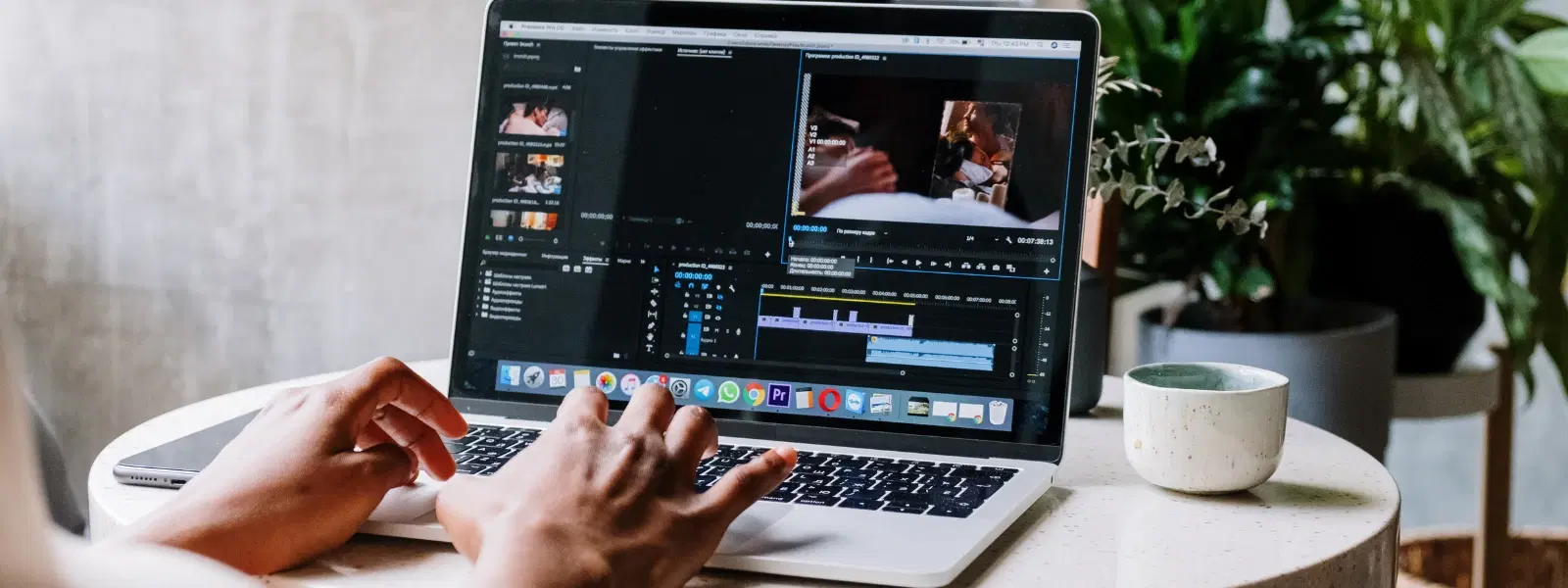
Consumer Electronics
•03 min read
Widgets are the ultimate productivity tool for macOS users, offering quick access to vital information while streamlining daily tasks. This comprehensive checklist will guide you step-by-step on how to add widgets on Mac, customise them to fit your workflow, and ultimately elevate your macOS experience. By following this guide, you'll learn everything from a mac widgets tutorial to managing widget settings on Mac, ensuring that your desktop and Notification Center become an efficient space tailored for your needs.
What Are Widgets?
Widgets on macOS are small apps that display essential information, from weather updates to calendar events, right on your desktop and in your Notification Center. They are designed to enhance productivity by providing quick and easy access to the features you use most frequently. With a mac widget setup guide like this, you can take control of your digital workspace.
Why Add Widgets to Your Mac?
Adding widgets to your Mac offers several benefits such as personalised information delivery and an improved workflow. Not only can you customise mac widgets to match your style, but they also integrate seamlessly with the Notification Center. This integration is especially beneficial for tech enthusiasts, families, young professionals, and students who value a streamlined and connected digital experience.
Check Your macOS Version
Before you start, ensure your macOS supports widgets. Both macOS Monterey and Sonoma are compatible with these smart features. If your system needs an update, take a moment to install the latest version so you can fully enjoy the benefits of macOS widgets customization and enhanced performance.
Accessing the Widget Gallery
To begin your mac widgets tutorial, open the Notification Center and navigate to the Widget Gallery. Here, you will find a variety of options that you can drag and drop either into the Notification Center or on to your desktop. This is your one-stop shop for adding widgets on macOS and offers a wealth of customisation choices to suit your personal needs.
Adding Widgets to the Notification Center
Start by opening the Notification Center and then select the Widget Gallery. From here, choose your preferred widget and simply drag it into place. Organise widgets for quick access by rearranging them according to your priorities. This method ensures that you have mac notification center widgets available whenever you need them.
Adding Widgets to Your Desktop
The process of adding widgets to your desktop is just as straightforward. Once you have selected your widget from the gallery, drag and drop it onto your desktop. After placing it, you can adjust its location to ensure that your workspace remains clean and functional. This step-by-step guide helps you learn how to use widgets on Mac effectively.
Pro Tip: Optimize Your Workflow with Interactive Widgets
Did you know? macOS supports interactive widgets that allow you to perform actions directly from the desktop or Notification Center. For example, you can check off tasks in your to-do list or control music playback without opening the app. Explore the Widget Gallery to find these productivity boosters!
Customising Widget Appearance
A key benefit of a mac widget setup guide is the ability to customise widget appearance. You can resize widgets – small, medium, or large – and adjust their themes and colours to match your personal style and workflow. With a few taps, you can customise mac widgets to not only look attractive but also function exactly as you need them to.
Managing Widget Settings
To manage widgets on Mac more effectively, access the settings by clicking on the widget gear icon. This allows you to modify configurations and sync widgets with your preferred applications, including iPhone widgets if needed. With this easy-to-follow mac desktop widgets guide, your notification centre and desktop will always be in perfect harmony.
Removing Widgets from macOS
If a particular widget is no longer useful, simply remove it from the Notification Center or desktop. This process helps maintain an uncluttered workspace while preserving vital functionality. It ensures that every widget in use contributes positively to your overall productivity.
Reorganising Widgets for Maximum Efficiency
Reorganise your widgets by dragging them into place for the most efficient layout. Group similar widgets, such as those related to productivity, entertainment, or utilities, to streamline your workflow. A clean layout can greatly enhance your macOS experience, making it easier for tech enthusiasts and everyday users alike to access the information they need.
You can add widgets by opening the Notification Center, accessing the Widget Gallery, and dragging widgets to your desktop or Notification Center.
Yes, macOS supports iPhone widgets, allowing you to sync and use them seamlessly on your desktop.
You can resize widgets directly in the Widget Gallery by selecting small, medium, or large options before adding them to your desktop or Notification Center.
If widgets impact performance, remove unnecessary widgets and ensure your macOS is updated to the latest version for optimal functionality.
Currently, macOS does not support widgets on the lock screen, but you can access them via the Notification Center or desktop.
Widgets on macOS are a powerful tool that enhances both personalisation and productivity. With this checklist, you now have a clear path for adding, customising, and managing widgets on Mac. Much like the ease and convenience offered by Tata Neu's platform, optimising your macOS setup becomes a seamless transition towards a smarter digital life. Enjoy the benefits of organised information and a refined workspace, and keep exploring innovative ways to reward your tech-savvy lifestyle with NeuCoin earn opportunities when shopping on Tata Neu.