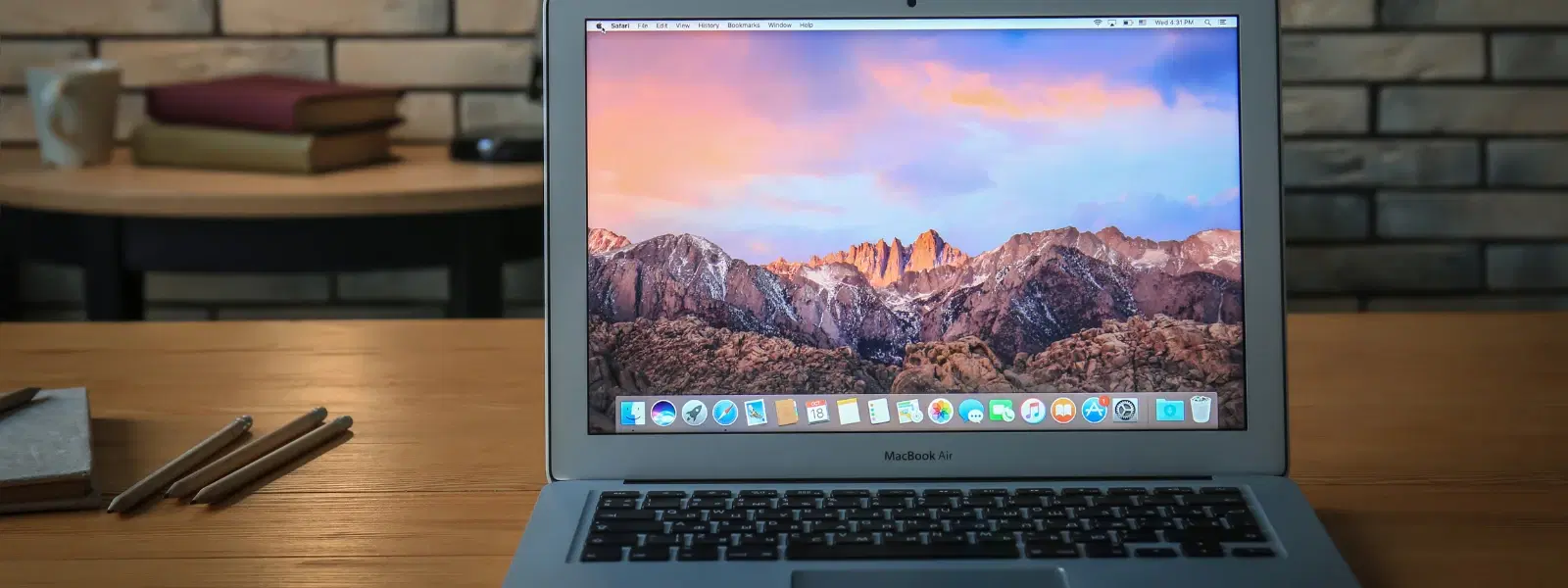
Consumer Electronics
•03 min read
Ever wondered how to organise and compress your files effortlessly on macOS? This guide explains everything you need to know about creating zip files on your Mac. You will learn how to compress files on Mac, zip multiple files, and even use handy shortcuts. With clear steps and practical tips, you'll master macOS zip file creation in no time.
A zip file is a compressed archive that helps reduce file size, making sharing and storage much easier. Using a zip file utility on Mac not only helps you save valuable disk space but also makes it simple to send large documents in a single package.
macOS comes with built-in tools to create a compressed folder on Mac. This means that whether you are archiving family photos, important documents, or large project folders, you can easily create a zip folder on Mac that works seamlessly across different operating systems.
Using Finder: The easiest method to compress files on Mac is through Finder. Simply select the file or folder you wish to compress, right-click and choose the 'Compress' option. If you have multiple files, select them all, right-click, and then choose 'Compress [number] Items'. This method gives you a quick mac zip file tutorial that is perfect for everyday tasks.
Using Terminal Commands: For those who are more comfortable with command lines, the Terminal offers advanced flexibility. Open Terminal and type a command like zip -r filename.zip foldername to archive files on Mac. This mac file compression guide method is ideal when you want greater control over the process.
Did You Know? macOS Finder supports drag-and-drop compression, which makes it incredibly quick to create a zip folder. This means that with a simple drag, you can make zip files mac shortcut that simplify your file management!
If you want to go beyond basic zipping, consider these advanced techniques. You can customise compression settings on your Mac. For instance, you can add password protection to your archived files using Terminal commands or specialised third-party tools, ideal for sensitive documents.
Adjusting compression levels is also an option. Whether you need maximum compression for large files or prefer faster processing for everyday tasks, tailoring the compression using built-in macOS tools will suit your needs. Additionally, there is a range of third-party utilities available that can help if you require specific features. These apps provide a mac zip file tutorial on more advanced methods while still keeping the process straightforward and secure.
Sometimes, you might run into problems when trying to expand or compress files on your Mac. One common issue is when a file fails to expand; this could be due to a corrupted file or unsupported format. It is helpful to check file permissions and ensure you have adequate disk space before starting your compression tasks.
If you face an error in Finder or with a Terminal command, try checking for any typos in your command or ensuring that the file or folder exists in the specified path. These simple checks can often resolve most issues, making the entire process smooth and hassle-free.
Expert Tip: Always check file permissions and ensure adequate disk space before compressing large folders. This can save you time and prevent common errors.
Select all the files, right-click, and choose "Compress [number] Items" to create a zip file.
The quickest method is to right-click on a file or folder and select "Compress" from the dropdown menu.
Yes. Use Terminal commands or third-party apps to add password protection to your archives.
This may occur due to a corrupted file or unsupported format, so check your file's integrity.
Yes, there are free tools available that offer advanced compression features, letting you choose the solution that works best for your needs.
Mastering zip file creation on macOS is an essential skill for efficient file management. Whether you are archiving documents or sharing projects, the built-in tools along with handy shortcuts will ensure you always have a reliable method to organise your files. This approach is similar to how Tata Neu makes shopping seamless and rewarding. With features like NeuCoin earn on every transaction and the convenience of Express Delivery for urgent needs, you too can make smart choices effortlessly. The experience is designed to support your lifestyle whether you're a tech enthusiast, a young professional, or managing family needs.
By following this checklist, you not only learn how to create zip files on mac, but you also gain tips for a smoother macOS experience overall. Explore all the benefits of using built-in compression tools and enjoy the simplicity and efficiency that comes with mastering file management on your Mac.