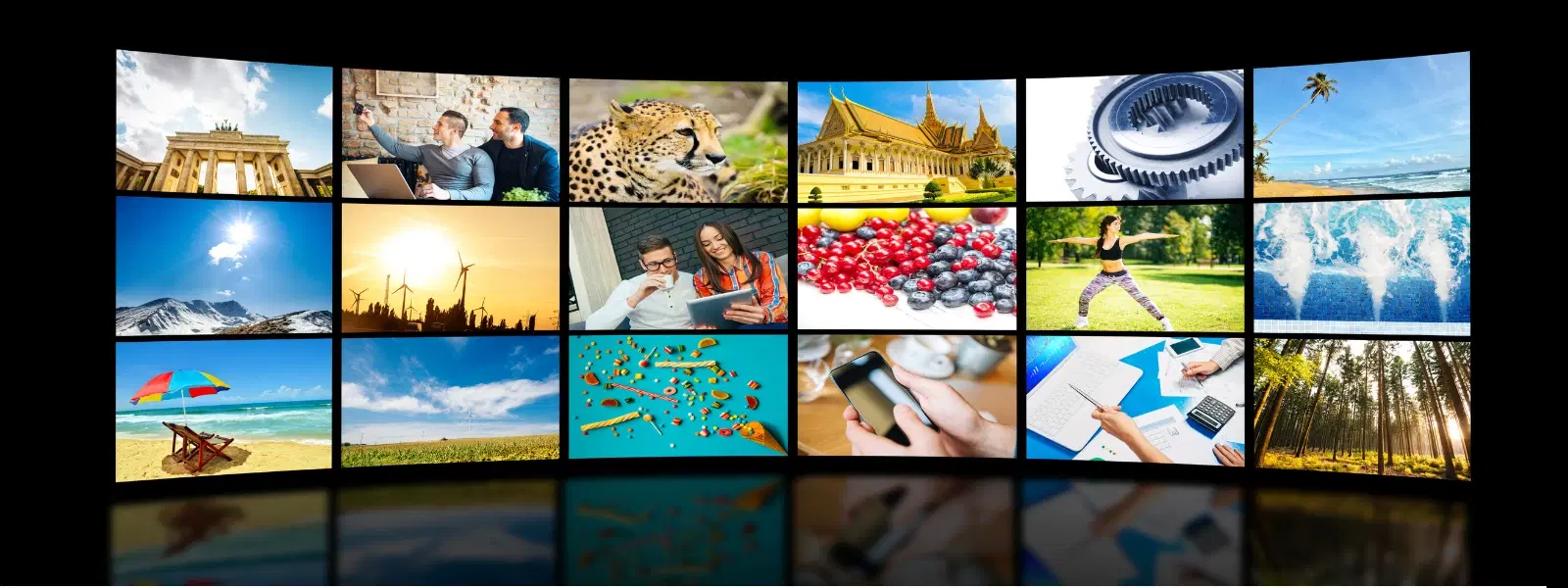
Consumer Electronics
•07 min read
Welcome to a comprehensive guide designed to help you unlock the full potential of your Android TV settings and elevate your viewing experience. Whether you're a tech enthusiast or a family keen on enjoying endless entertainment with high-quality visuals and immersive sound, this guide offers practical tips and real-world insights to optimise your device. In this guide, we explore every nuance of setting up, customising and maintaining your Android TV, ensuring that every detail is tailored to provide you with the ultimate home entertainment experience while enjoying exclusive benefits like NeuCoins rewards and express delivery on orders placed before 6PM, subject to availability.
Optimising Android TV settings is essential for achieving the best picture quality, sound experience and a user-friendly interface. By following our step-by-step guide, you'll learn how to android tv setup for success and effectively manage smart tv settings to suit your personal preferences. This guide ensures you are well-equipped with both basic and advanced adjustments that reflect the reliability and customer care of Tata Neu and Croma.
Begin with unboxing your Android TV and connecting it to your display. Follow these simple steps to ensure a hassle-free start: carefully remove all packaging materials, attach the stand or wall mount, and connect the cables to a power source and your display. For those dealing with last-minute shopping needs, check our Express Delivery options available for orders placed before 6PM, keeping in mind that availability may vary by location.
Once your TV is connected, guide your android tv setup by selecting your language, pairing your remote control and connecting to Wi-Fi. Log in with your account details and configure the basic system settings. This initial setup is key to accessing a world of endless entertainment and unlocking exclusive benefits like NeuCoins rewards every time you shop on Tata Neu.
Our next step is to fine-tune your android tv picture settings. Start by accessing the basic picture options to adjust brightness, contrast and colour balance. These initial tweaks can significantly enhance your viewing experience, whether you are watching movies, your favourite TV shows or streaming video content. Many users notice an instant improvement by simply balancing these settings.
For a customised visual experience, dive into the advanced settings. Adjust saturation levels for vivid colours and set the optimal picture mode to complement your viewing environment. These adjustments form an integral part of optimising your Android TV performance, ensuring ultra HD or 4K quality that caters to both tech enthusiasts and families alike. Real-life examples have shown that periodic adjustments based on lighting conditions can deliver sustained clarity and detail.
An immersive audio experience is just as important as captivating visuals. Start with basic android tv sound settings by balancing treble and bass to suit your listening environment. Whether you're enjoying a musical concert or a high-octane action movie, perfect sound is central to the experience.
Dive deeper into audio customisation by adjusting advanced settings to tailor sound output for different types of content such as movies, music or gaming. Enhance clarity, depth and surround sound to fully appreciate every audio detail. Expert advice from reviews and user feedback highlight that fine-tuning these settings can transform your TV into a mini theatre. Additionally, expert support available at Croma can offer guidance when needed.
Stay connected by setting up your android tv network settings. Whether you are using Wi-Fi or Ethernet, a steady and reliable connection is essential for uninterrupted streaming. Follow on-screen instructions to connect to your home network and verify connectivity, ensuring high-speed access to a vast array of content.
If you encounter issues while connecting your device, refer to the troubleshooting tips provided in this guide. Common fixes include checking your Wi-Fi signal strength or restarting your router. Tata Neu’s live support and expert guidance are always available to help with any android tv troubleshooting queries, ensuring you get back to enjoying your entertainment without delay.
Transform your viewing experience by personalising the home screen. Easily modify the layout by adding or removing rows of apps, reordering tiles, and setting up tailored content recommendations based on your interests. With a wide selection of android tv apps available, your favourite content is always just a click away.
Maximise convenience by mastering your android tv remote control. Learn how to navigate menus effortlessly using quick start features and dedicated buttons that allow fast access to your preferred settings. This intuitive control system enhances your overall user experience and makes android tv customization both quick and straightforward.
Ensure your device runs smoothly by regularly updating your TV software. These updates provide critical security patches, introduce advanced features and improve overall performance. With Tata Neu’s ZipCare services, you receive unmatched after-sales support for routine maintenance, safeguarding the longevity of your device.
Proper physical care is also key to maintaining your Android TV. Regularly clean the screen and exterior with a soft cloth to avoid dust and smudges. Such simple measures can significantly extend the lifespan of your TV, keeping it looking and performing like new.
Did you know that regularly reviewing and adjusting your settings can considerably improve your device's performance and longevity? Practices like periodic power resets, checking for software updates, and real-life adjustments to picture and sound settings have proven beneficial for many users. Additionally, using the Tata Neu HDFC credit card can earn you up to an extra 5% in NeuCoins, fostering smart savings and enhancing your shopping experience with added rewards.
To reset your Android TV, navigate to the device’s settings menu, select System, and choose the factory data reset option. Follow the on-screen instructions to complete the process.
First, verify that your Wi-Fi network is active and your password is correct. Restart your router and the TV, and if the issue persists, refer to the troubleshooting section in your settings.
Go to the About section in your settings, select System Updates, and follow the prompts to download and install any available updates.
Explore the app store for a range of essential apps tailored to your entertainment needs, including media streaming and productivity tools.
Enhance the sound quality by adjusting both the basic and advanced sound settings to align with your room’s acoustics and content type.
For gaming, adjust both picture and sound settings to reduce latency and balance audio effects. Many gamers find that reducing input lag and optimising the display for faster response times can enhance gameplay significantly.
Besides regular software updates, it is beneficial to keep your TV placed in a well-ventilated area and periodically clean the device to avoid overheating. These practices help ensure enduring performance.
This checklist serves as your go-to resource for setting up and optimising every aspect of your Android TV. By carefully adjusting picture and sound settings, customising your home screen and ensuring routine maintenance, you can enjoy an immersive and tailored viewing experience. With the added benefits of NeuCoins on Tata Neu and excellent support from Croma, you can shop and save smartly while enjoying exceptional quality and trustworthiness every step of the way.