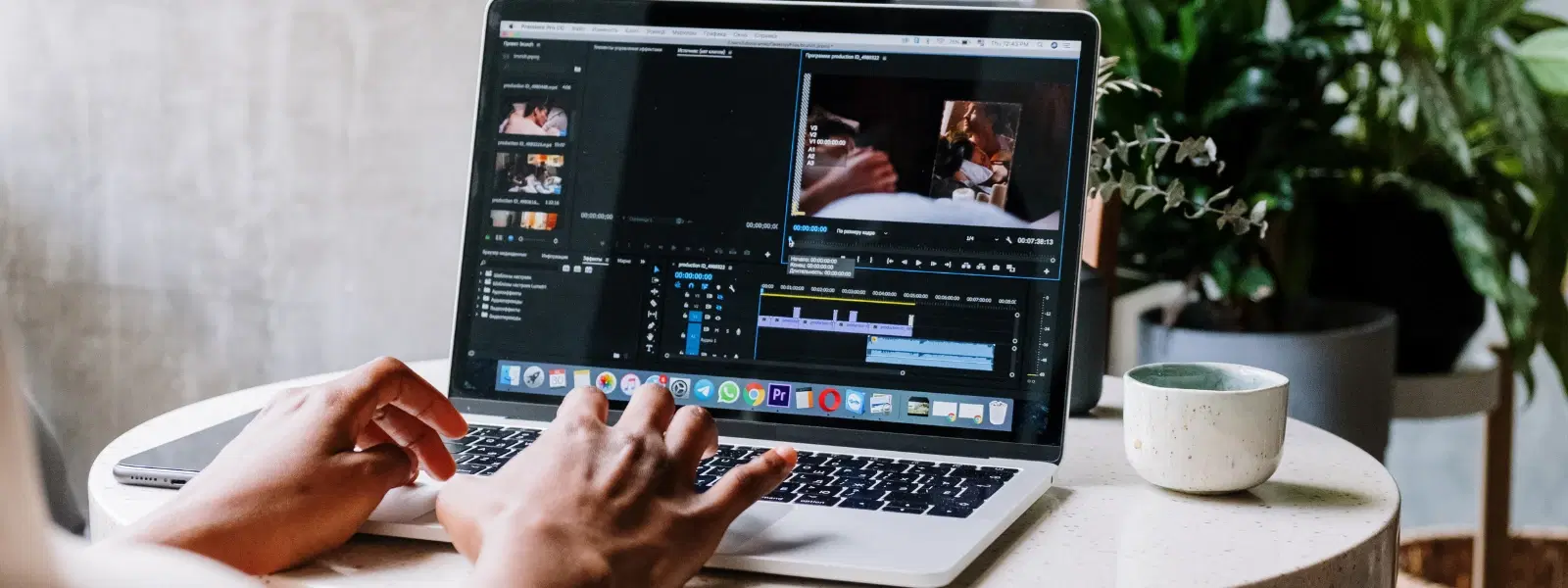
Consumer Electronics
•03 min read
Imagine effortlessly switching your MacBook's language to match your personal or professional needs. Changing how to change language in mac book is simpler than it might seem, and this guide will walk you through each step of the process. You will learn how to adjust macbook language preferences, change system language mac, and even set default language macbook with clear instructions designed for a seamless experience.
Customising your MacBook language settings can significantly improve usability and accessibility. Whether you're working, travelling, or simply exploring new cultures, having your device in your native language or a language you are comfortable with boosts productivity and makes every task easier.
Before you modify mac language settings, it is essential to back up your data. This step ensures that you have a secure copy of your important files in case any unexpected issues arise during the change process. A quick backup offers peace of mind as you adjust macbook language options, knowing that your data is safe.
Start by clicking the Apple icon at the top left of your screen and select 'System Preferences.' This menu is your gateway to all system settings, including those for language and regional options. By familiarising yourself with this menu, you can easily update mac language settings as needed.
Within the System Preferences window, you will see a variety of icons. Look for the one titled 'Language & Region.' This is where you can adjust macbook language preferences and switch language on mac to any option that suits your needs.
Once you are in the Language & Region tab, click the plus (+) button underneath the Preferred Languages list. Search for your desired language, select it, and click 'Add.' This mac language change tutorial ensures that you expand your macbook language options easily.
After adding the new language, simply drag it to the top of the list. This action sets it as your primary choice. A prompt may appear asking if you want to use the new language as the system default. Accept it to change system language mac right away.
For the changes to be fully implemented, a restart is necessary. Save your work, then restart your device. Once rebooted, your MacBook will display the interface in your selected language, reflecting your updated macbook language preferences.
If you prefer to modify macbook language options for certain apps, you can do so within the Language & Region settings. Go to the Apps tab and add the applications you want to customise. This allows you to switch language on mac for individual programs like Safari, Mail, or Notes, ensuring each app works best for you.
After adjusting your system language, it's important to update the keyboard language and layout. Head to System Preferences, select Keyboard, and then Input Sources. Add your preferred language and select it as default if required. This vital step synchronises your typing experience with the new settings.
Pro Tip: Simplify Language Switching on Your MacBook
Did you know you can use keyboard shortcuts to toggle between languages quickly? Enable the 'Input Sources' option in your keyboard settings and assign a shortcut key. This makes modifying macbook language settings even more efficient, saving you time and enhancing productivity.
If some applications are still displaying the old language, revisit the Language & Region settings. Ensure that the new language is set as the primary preference, and check individual app settings if needed.
Over time, your MacBook might accumulate languages you no longer need. To clean up, select the unwanted language from your list and remove it. This declutters your system and may help in speeding up system performance.
Software updates can reset certain settings. Always double-check your mac language settings after an update. This step is crucial to modify macbook language options and ensure that your preferences remain intact.
Go to System Preferences > Keyboard > Input Sources. Add your desired language and select it as the default keyboard input.
Yes, you can customise language preferences for individual apps by selecting the app in System Preferences > Language & Region > Apps.
Your MacBook will revert to the next available language in your list. You can re-add your preferred language and set it as default again.
No, the process is identical across all MacBook models, including the MacBook Air.
Yes, a restart ensures that the new language settings are applied across your device.
Changing the language on your MacBook is a simple yet impactful way to personalise your device and enhance your user experience. This checklist guides you through each crucial step, from accessing mac language settings to customising individual apps and troubleshooting common issues. With clear tasks and easily digestible instructions, you can modify your system language with confidence. Explore more ways to simplify your digital life and enjoy the added benefits like NeuCoins rewards on Tata Neu, which further adds value to your everyday transactions.