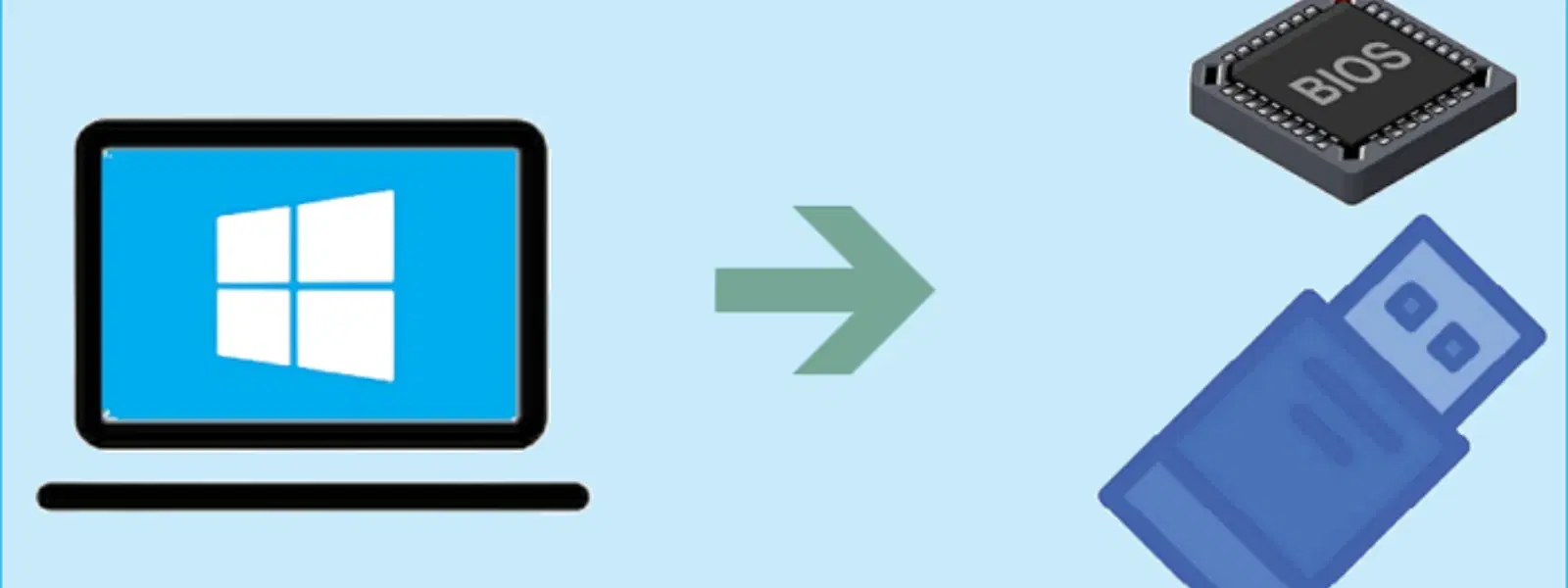
Consumer Electronics
•05 min read
Struggling to connect your Windows 7 PC to the internet using USB tethering? You aren’t alone. With the convenience of sharing your mobile internet through a simple USB cable, many users find themselves facing unexpected hurdles. In this blog post, we present a comprehensive checklist to help you resolve why USB tethering might not be working in Windows 7. By following these steps, you'll be empowered to troubleshoot and fix common connection errors, driver issues, and other challenges to enjoy a seamless tethering experience.
USB tethering is a method that allows your mobile device to share its internet connection with your PC via a USB cable. This approach not only offers a reliable and secure interface compared with wireless alternatives such as Wi-Fi hotspots but also minimises interference and provides a more stable connection. Whether you’re addressing urgent work needs or streaming your favourite shows, understanding how USB tethering works can introduce you to a world of uninterrupted connectivity.
Several factors can lead to a Windows USB tethering issue. The most common reasons include outdated drivers, incorrect settings on the device, or hardware compatibility challenges. In some scenarios, conflicts with pre-existing network configurations can also interfere with USB tethering detection. With this checklist, we will unpack these potential pitfalls and guide you through the necessary solutions to fix USB tethering problems effectively.
Begin by ensuring that your USB cable is in good condition. A damaged cable can lead to the error of USB tethering not being recognised or connecting properly. It’s important to note that not all cables are created equal—some may only support charging rather than data transfer. Testing the cable on other devices can help rule out hardware failure. Similarly, try plugging your device into another USB port on your PC to verify whether the port you are using might be malfunctioning.
Once you have confirmed that your cable and port are functioning correctly, the next step is to activate USB tethering on your device. On Android devices, navigate to Settings > Network & Internet > Hotspot & Tethering and ensure that USB tethering is turned on. For iOS users, go to Settings > Personal Hotspot and enable USB tethering. After making these changes, reconnect your phone to your PC and check if the tethering connection error persists.
Often, the root cause of a problem where USB tethering is not detected is outdated or corrupted drivers. On your Windows 7 PC, open Device Manager and locate your phone under either the Portable Devices or Network Adapters category. Right-click on the device and choose “Update Driver Software”. If updating doesn’t resolve the issue, try uninstalling the driver and then reinstall it manually. This proactive step frequently rectifies issues related to the USB tethering driver and ensures smooth connectivity.
Windows 7 provides built-in troubleshooting tools designed to diagnose and resolve hardware conflicts. You can access the Hardware and Devices Troubleshooter through Control Panel > Troubleshooting > Hardware and Sound > Configure a Device. Running this tool may identify underlying issues with the USB port or the network configuration that are hindering your USB tethering setup guide. This approach can be particularly effective if minor errors are causing disruptions in your connection.
At times, conflicts between active network connections may prevent your PC from recognising a new tethering setup. To resolve this, disable your PC's Wi-Fi temporarily, as having multiple active connections can interfere with USB tethering connectivity. Additionally, clearing existing network configurations can help. Open Command Prompt and execute ipconfig /release followed by ipconfig /renew to refresh your network settings.
While USB tethering is widely supported, it is essential to verify that your device’s tethering functionality is fully compatible with Windows 7. Some mobile devices may require specific drivers or proprietary software provided by the manufacturer to work correctly with older operating systems. Ensuring that you have installed any recommended software can prevent repeated issues where USB tethering isn’t connecting properly.
For users who are comfortable with advanced system settings, exploring registry configurations could unveil hidden issues. Open the Registry Editor by typing regedit in the Start menu search box, and navigate to HKEY_LOCAL_MACHINE\SYSTEM\CurrentControlSet\Services\RNDISMP. Check for any corrupted or misconfigured values that might be affecting your tethering connection. Be cautious when making changes in the registry, as incorrect modifications can affect system stability.
If your mobile device is repeatedly having issues, a network reset could help. For Android users, this can be done by navigating to Settings > System > Reset Options > Reset Wi-Fi, Mobile & Bluetooth. For iOS users, head to Settings > General > Reset > Reset Network Settings. This procedure often clears any misconfigurations that might be preventing your device from enabling USB tethering on PC.
Insight Corner: "Did You Know?"
USB tethering issues are often the result of outdated drivers or incompatible USB cables. By using a high-quality cable and ensuring that your device drivers are regularly updated, you can prevent up to 70% of common tethering errors. Regular maintenance not only shields you from technical glitches but also enhances overall connectivity reliability.
Maintaining updated drivers is essential for dependable connectivity. Ensure you check for driver updates regularly through Windows Update or by visiting the manufacturer’s website. By staying current with software updates, you reduce the risk of encountering errors such as a Windows USB tethering issue and remain well-prepared for any new updates that could impact your system's performance.
The quality of your USB cable can make a significant difference in your tethering experience. Investing in a certified high-quality cable will guarantee a secure connection, thereby preventing complications such as the tethering not being recognised or intermittent connectivity problems. Reliable hardware is as crucial to your digital lifestyle as software maintenance.
Many smartphones employ power-saving measures that could interfere with USB tethering functionality. Check your phone’s battery and power management settings to ensure that no mode is set to disable data transfer when connected via USB. This small but often overlooked step can be pivotal in ensuring a stable connection every time you need to share your mobile data.
In some cases, third-party applications can help boost compatibility, especially when using older versions of Windows like Windows 7. Tools such as PDANet+ have been known to enhance USB tethering performance by offering additional support and compatibility improvements. While these tools can be useful, they should always be considered complementary to regular driver updates and proper hardware use.
Open Device Manager to confirm that the USB ports are active and functioning. Update any drivers if necessary, and refer to your system settings for further tweaks.
Connect your phone using a reliable USB cable, enable the USB tethering option in your phone’s settings, and verify that the appropriate drivers are installed on your PC.
This issue may arise from outdated drivers, misconfigured network settings, or compatibility problems. Resolving these involves updating drivers and refreshing your network configurations.
Yes, Windows 7 can connect to a hotspot either via USB tethering or Wi-Fi, provided the drivers and settings are correctly configured.
USB tethering is a convenient solution for sharing your mobile internet with a Windows 7 PC, but encountering issues such as connection errors, driver problems, or hardware incompatibilities is not uncommon. By using this checklist, you can systematically troubleshoot and fix most problems, ensuring that your tethering connection is both reliable and efficient. Embrace proactive maintenance by keeping drivers updated, utilising high-quality cables, and optimising your device settings. At Tata Neu, we believe in empowering you with seamless digital experiences and rewarding benefits like NeuCoins for smart shopping. With careful attention to both technology and practical steps, you can inspire progress in your everyday digital endeavours while enjoying the trust and convenience our platform brings.