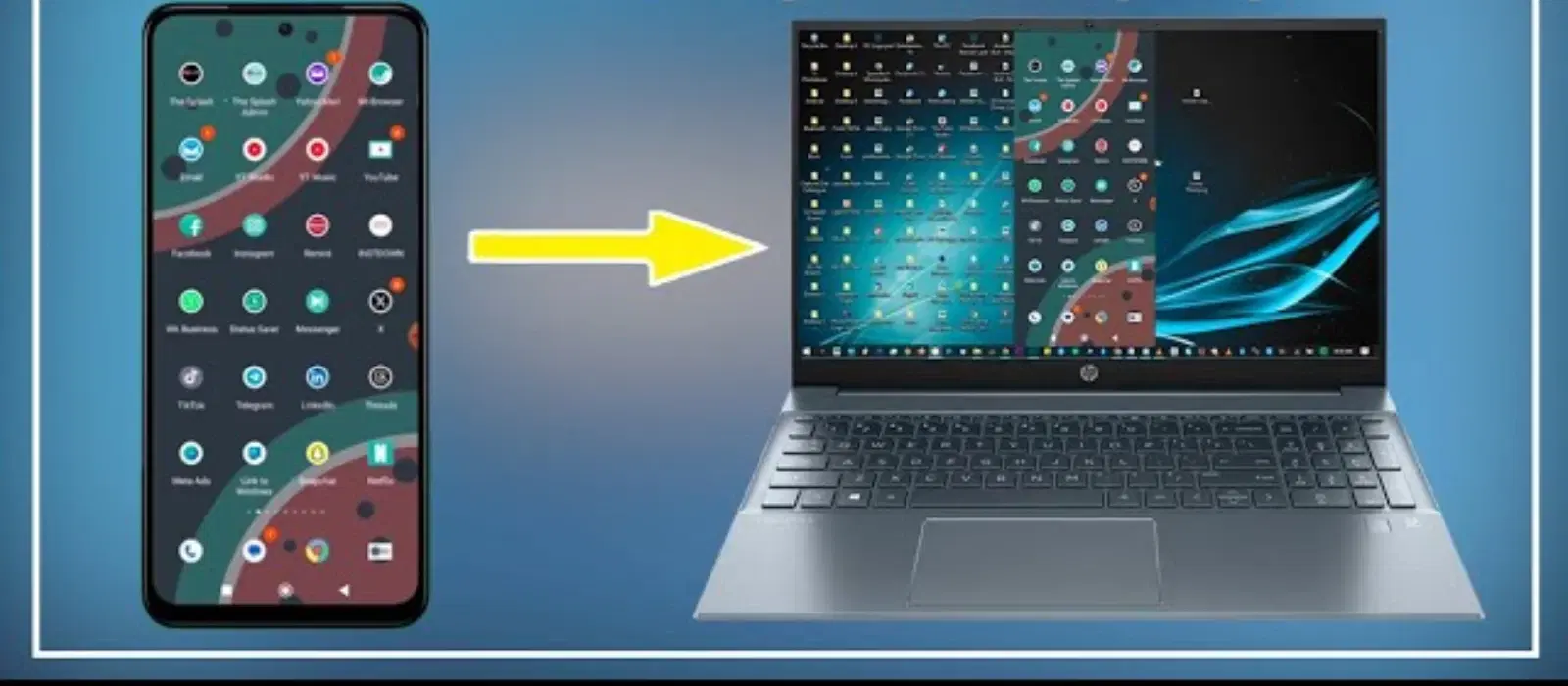
Consumer Electronics
•03 min read
Switching between devices doesn’t have to be complicated. If you're looking to connect your Android to Mac seamlessly, you're in the right place. In this guide, you'll learn how to connect Android to Mac and transfer files from Android to Mac through various methods. We address what you need for android mac file sharing and offer step-by-step instructions so that you can sync Android with Mac confidently.
The Android and macOS ecosystems operate differently. These differences can pose challenges when you try to connect an Android phone to Mac. For example, you may face issues with file format differences or a lack of inherent native support for android mac data transfer. Understanding these nuances is the first step in how to use android with Mac.
Before you begin your file sharing, ensure you have the following prerequisites:
A reliable USB cable for an android to mac USB connection.
Bluetooth-enabled devices if you prefer android to mac Bluetooth transfer.
Any necessary third-party apps for enhanced compatibility.
Also, check that your macOS and Android device versions are compatible. This simple step helps avoid stumbling blocks in the android mac connection guide.
Access Developer Options on your Android device and enable USB Debugging. This is key to allowing your device to communicate properly with your Mac for a seamless transfer.
Download the Android File Transfer app on your Mac. This tool is essential when you want to transfer files from Android to Mac through a wired connection. Follow the on-screen instructions to install and set up the app correctly.
Use your high-speed USB cable for an efficient connection. Plug your Android device into your Mac and, if prompted, confirm the USB Debugging permissions on your device. Troubleshoot any issues such as the device not being recognised by rechecking your cable and settings.
Pair your devices using Bluetooth to transfer files wirelessly. While bluetooth file transfer between Android and Mac is secure, note that the transfer speed may be slower compared to a wired connection.
Another effective way for android mac file sharing is by using cloud storage services. Upload your files to Google Drive from your Android device, then access and download them on your Mac. This method is especially useful for syncing data across platforms.
If you prefer an app-based approach, consider using solutions like AirDroid. These apps offer a smooth wireless transfer of data, guiding you through the pairing and transfer process for reliable android mac connectivity.
Plan ahead by organising your files into folders. This practice simplifies finding your content after an android mac data transfer.
For transferring large files, high-speed cables can make a big difference. They reduce the time it takes to complete the transfer, ensuring an efficient process.
Did You Know? Some Android devices allow you to mount your phone as a disk on Mac, enabling faster and more direct file transfers. Check your device manual for this feature!
If your Android device isn’t showing up on your Mac, ensure that USB Debugging is enabled. Additionally, recheck your USB cable and try switching ports on your Mac. A simple restart of both devices might also resolve the issue.
Slow speeds can be due to outdated USB cables, large file sizes, or background processes on your devices. Double-check these factors when you experience delays during your android to mac file transfer.
If you face issues with the Android File Transfer app, look for alternative compatible apps. For instance, updating the app or trying other solutions like MacDroid can be effective for smoother file sharing.
You can connect your Android phone to a Mac wirelessly by using bluetooth or third-party apps like AirDroid. Follow the pairing instructions on your devices for a secure connection.
Apps like the Android File Transfer and MacDroid are reliable for a USB connection, while AirDroid works well for wireless transfers.
Make sure that USB Debugging is enabled, check your USB cable, and confirm that your macOS is updated to support the connection.
Absolutely. Upload files from your Android device to Google Drive and then download them on your Mac using your web browser or the desktop app.
Yes, it is secure, although transferring files via bluetooth may be slower when compared to using a wired connection.
Efficient file transfers are essential for both productivity and leisure, and mastering these techniques ensures that you make the most of your tech devices. With Tata Neu, you enjoy added benefits like NeuCoins rewards on every purchase, which can help you shop smartly across a range of products including gadgets, home appliances, personal care items, and entertainment options. Whether you're a tech enthusiast, a young professional, or a family looking for seamless solutions, following this checklist will help you overcome common challenges with android mac file sharing.